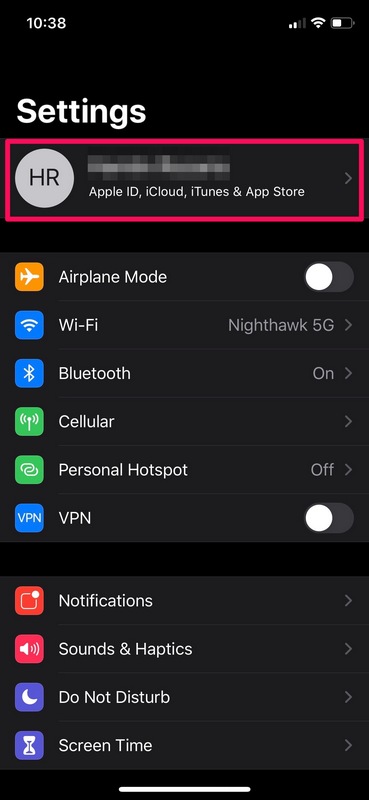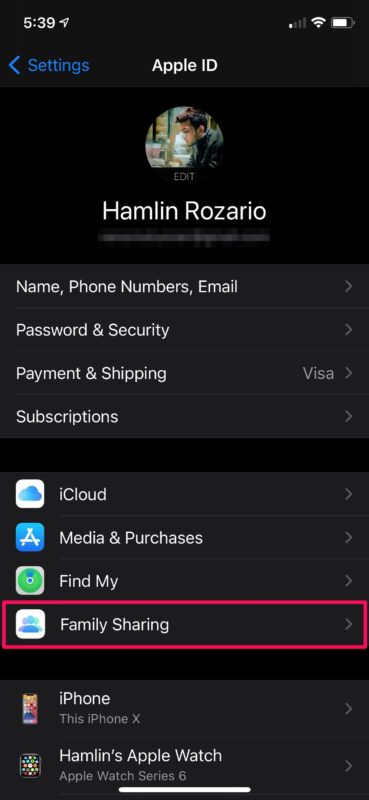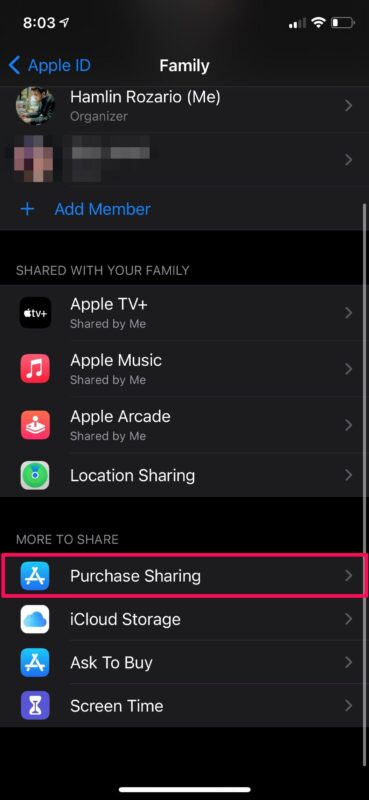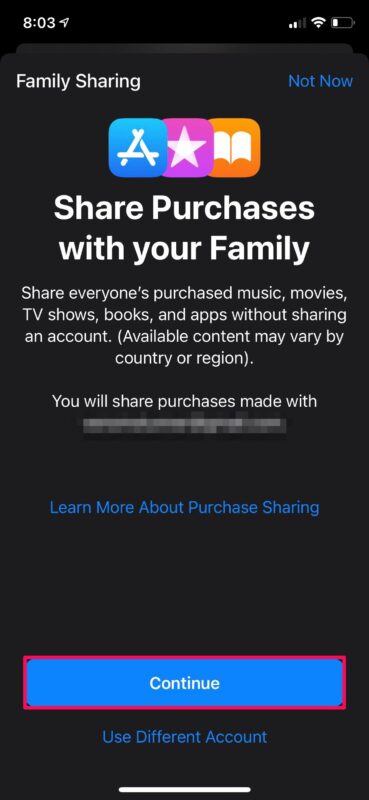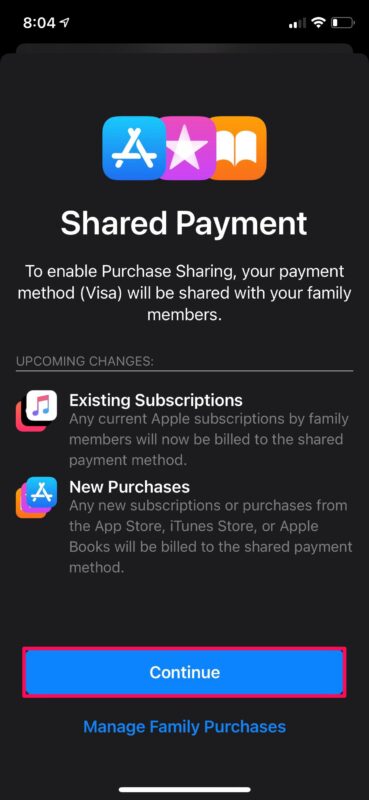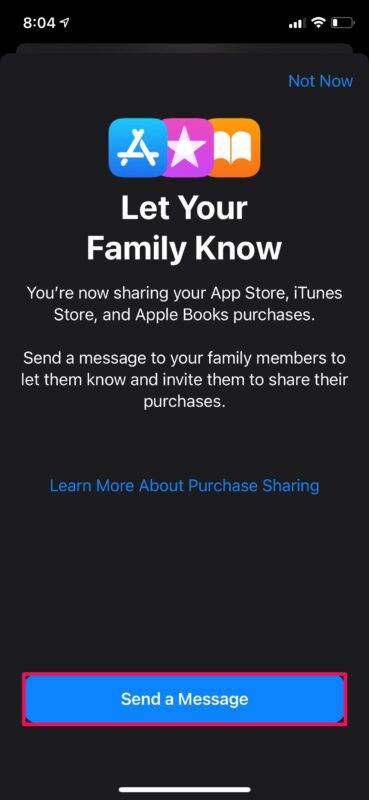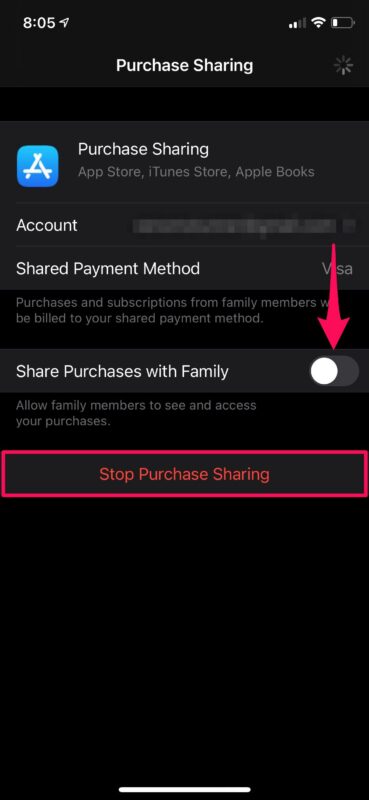How to Share Purchases with Family on iPhone & iPad
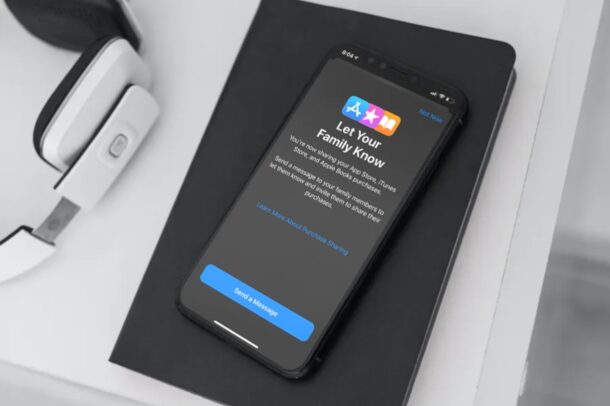
Want to share some Apple purchases with your family members? Or perhaps, you want to let them make purchases using your credit card? If so, you’ll be super interested to try out Apple’s Family Sharing feature that lets you share purchased apps with multiple users at the same time, and you can do it all right from iPhone or iPad.
This feature actually isn’t anything new. In fact, Family Sharing has been available since the release of iOS 8 back in 2014. For those who haven’t tried it out yet, you can use this feature not just to share your purchases, but also your payment method and your subscriptions. As for Purchase Sharing, you can buy any supported app once and it will be shared with other members of your family group without them having to pay for it out of their pocket.
How to Share App Purchases with Family on iPhone & iPad
First and foremost, you’ll need to set up Family Sharing and add the people to your family group before you can share purchases with them. Now, without further ado, let’s get started.
- Head over to “Settings” from the home screen of your iPhone or iPad.

- In the settings menu, tap on your Apple ID name located right at the top.

- This will take you to your Apple ID settings menu. Here, tap on the “Family Sharing” option located just above the list of all your linked devices.

- Here, you’ll find all the people you’ve added to the family group. If you don’t see anyone here, make sure to add members first before you continue. Scroll down and tap on “Purchase Sharing” located under the More to Share section.

- Next, you’ll be introduced to Purchase Sharing and your Apple ID email address will be shown as the account that will be used for sharing purchases. You have the option to use a different account if needed. Tap on “Continue”.

- In this step, you’ll be introduced to shared payments. The default payment method that’s linked to your Apple account will be used for purchases made by your family members. Tap on “Continue” again.

- Next, you’ll be prompted to inform the people in your family group that you’re sharing purchases. Tap on “Send a Message” to let them know.

- If you ever change your mind regarding sharing your purchases, you can do so from the Purchase Sharing menu. If you just want to stop sharing your purchased apps with other people but keep using the shared payment method, you can disable the “Share Purchases with Family” toggle. But, if you want to completely turn this feature off, you can tap on “Stop Purchase Sharing”.

By now, you should’ve set up Purchase Sharing on your iPhone or iPad, provided you followed all the steps correctly.
Any user you add to your family group from now will have immediate access to all your purchased apps with family sharing support for free. In addition to this, they’ll also be able to access your subscriptions that support Family Sharing like Apple Music, Apple TV+, Apple Arcade, etc.
With all of that being said, don’t forget that your payment method will be charged if anyone in your family group installs a paid app. However, if you have a child in your group, you can enable “Ask to Buy” to make sure they have your permission before making a purchase on the App Store.
We’d like to point out that you cannot turn off subscription sharing separately as you can do with purchase sharing. Therefore, if you’re looking for a way to share purchases without sharing subscriptions, you’re out of luck.
If you want to stop sharing your purchases with a specific person in your family group, you can manually remove them from the Family Sharing menu. Also, if you use a Mac as your primary computing device, you can add and remove members on your macOS machine too.
Did you manage to set up purchase sharing and shared payments for your family without any issues? What’s your take on this nifty feature? How many members do you have in your family group? Let us know your valuable opinions and share your experiences in the comments section down below.