How to Restart & Force Restart the iPad Air 5
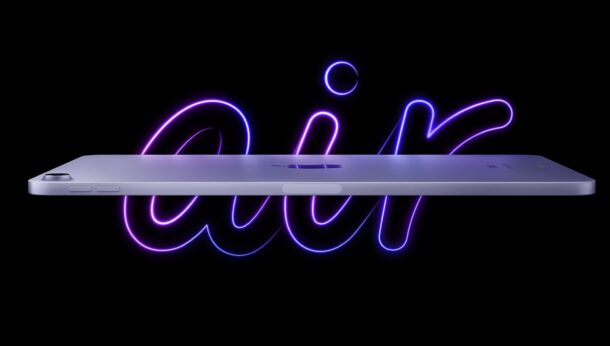
Occasionally you may need to shut down, restart, or force restart a device, and iPad Air 5 is no exception.
Whether it’s force restarting because of a frozen app, troubleshooting an issue, restarting for any number of reasons, or shutting down the iPad Air for a flight, we’ll cover how you can perform these common tasks for the iPad Air 5.
How to Force Restart iPad Air 5
You can forcibly restart an iPad Air 5 by initiating a series of button presses using the physical power and volume buttons on the device. Here’s the sequence to force restart:
- Press and release Volume Up
- Press and release Volume Down
- Press and hold the Power button until you see an Apple logo on the screen
After you see the Apple logo, the iPad Air will boot up as usual. Sometimes a forced restart can take a little longer than a regular restart.
This is a useful technique to know, because it turns out that the method of force restarting the iPad Air 5 is also used on any modern iPad that has Face ID and/or without Home button, including M1 iPad Pro, iPad Pro,, and iPad Mini. And, you use the same sequence to force restart any modern iPhone with Face ID as well.
How to Restart iPad Air 5
A graceful restart of iPad Air can be achieved by powering off and back on again:
- Press and hold the Power button and the Volume Up button until a “Slide to Power Off” shows on screen
- Swipe to turn off the iPad Air 5
- Wait a few moments, then hold down the Power button to turn the iPad Air 5 back on, effectively restarting the device
Basically turning the iPad Air 5 off, then turning it back on again, is how you restart the device.
How to Shut Down iPad Air 5
If you want to turn off iPad Air 5 completely, you can do that by shutting down the device:
- Press and hold the Power button and the Volume Up button until a “Slide to Power Off” shows on screen
- Slide to turn off the iPad Air 5
With the power off, the iPad Air 5 is turned off. This will allow the device battery to last quite a while as it’s going unused, and the device will not connect to any networks while powered off.
You can also shut down the iPad Air through Settings, but currently there is no restart option in Settings.
The new model iPad Air 5 is a nice upgrade to the iPad line, and many users coming to the new iPad Air may be upgrading from a device with a Home button, which offers a different method of shutting down, restarting, and force restarting. Thus it’s reasonable to expect some users are unfamiliar with the new procedure for restarting and force restarting the fifth gen iPad Air. Once you learn how and practice it a few times, it will become second nature.
If you’re interested in learning about restarting other Apple devices, check out our posts on the topic.


Why? Just f-ing why? I am so sick of crap like this. Why do I have to relearn how to turn a device off? No, it’s not intuitive. I’ve had an iPhone for 18 months and every time I need to restart it, I have to press at the buttons like a monkey till something works. I am deeply, deeply sick of someone thinking it is okay to waste my time. Do they really think it is smart to change what should be an intuitive, easy thing into an event that makes me want to throw my phone through the window???
Instead of disappearing icons, ultra-fine fixed fonts that I literally can’t see, and bizarrely dimming screens, and how about giving me a device that is a pleasure to use?
What is wrong with these people???