How to SSH to Mac from iPad
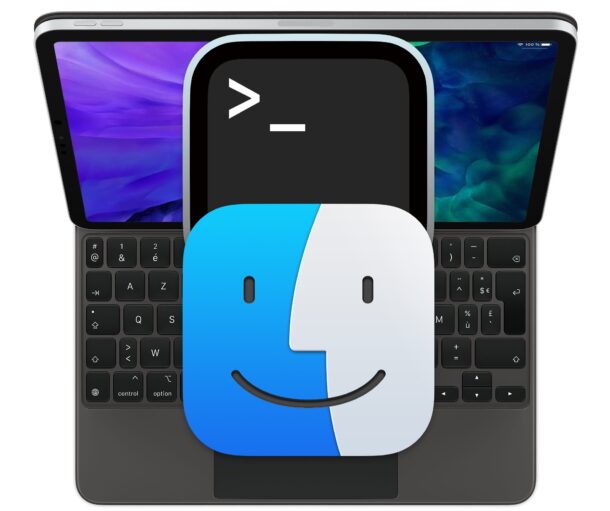
Want to SSH into your Mac, from your iPad? SSH is pretty easy to setup, so if you’d like to have Terminal access of an iMac from an iPad Pro, for example, you’ll be up working in no time at all.
You’ll need to make sure the Mac and iPad are on the same network, you’ll have to change a system setting that enables the SSH server on the Mac, then, you’ll need to download a third party app called Termius which functions as a terminal application for iPad, so that you can connect to the Mac. That may all sound complicated, but it’s really not, as you’ll soon see.
How to SSH into a Mac from an iPad
This is a two part walkthrough. First, you’ll enable the SSH server on the Mac, and then you’ll connect to it from the iPad using an ssh client app.
On the Mac, Start the SSH Server
You can enable the SSH server on a Mac by turning on a feature called Remote Login.
Go to Apple menu > System Preferences > Sharing > enable “Remote Login”, and also check the box for “Allow full disk access for remote users”
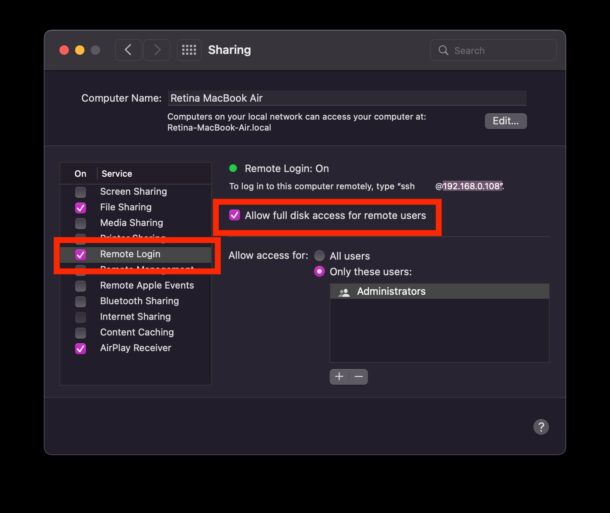
The Mac is now an SSH server, offering you a shell to connect to from the iPad.
Pay attention to the text under the Remote Login status ‘To log in to this computer remotely, type “ssh name@192.168.0.108”.’ That IP address is what you’ll be using to connect to the Mac from the iPad.
The Mac must enable ‘Remote Login’ to allow users to SSH into MacOS, assuming they have a proper login and password anyway.
You can either login to your primary user account on the Mac, or a separate newly created user account, if preferred.
On the iPad, Connect to the Mac SSH Server
Now you must use an SSH client on the iPad to connect to the SSH server on the Mac. One free option is Termius, which offers a great free SSH capability, while offering SFTP support as a paid addition.
Download Termius on the iPad and open the iPad terminal application, then click the + plus button to create a new connection as “New Hast”, then enter the IP address you noted on the Mac that matches that computer, for example 192.168.0.108.
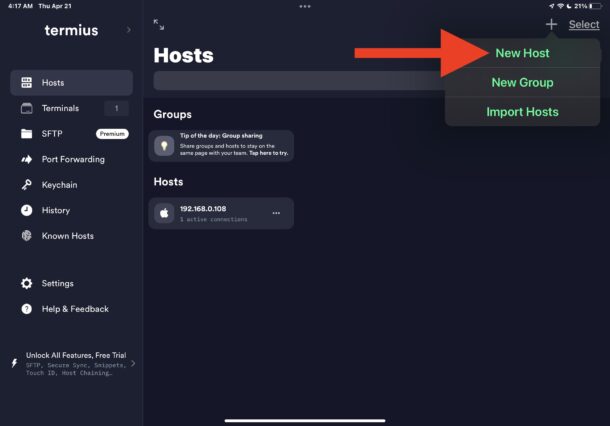
Connect and login, and soon you’ll have your Terminal window open connected too the MacOS SSH server, from your iPad.
The screenshot below is from Termius on iPad remotely connected to a Mac, running htop.
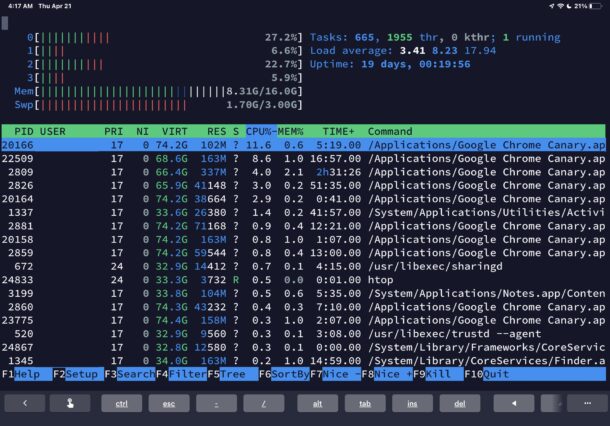
Once you’re connected to the Mac via SSH, the full gamut of command line tools is available to you, including anything in Homebrew.
Unfortunately, there is no native Terminal app in iPadOS, so if you were hoping to avoid third party apps, that’s not going to be an option, at the moment anyway. Perhaps down the road iPad will ship with a dedicated Terminal application, like any geeks computer should have. There are a variety of other SSH apps available though for iPad, so if Termius doesn’t float your boat, check out the App Store, and Prompt from Panic is an excellent paid solution.
If you’d like to connect to the Mac SSH server from outside of the LAN (local area network), you’d most likely need to open a port on any firewall between the Mac and the outside world. That process differs per router, modem, or software, so that’s up to you to determine. Using a dynamic DNS hostname can also make it easier to connect to, should you find yourself remotely connecting often.
Do you use SSH server on the Mac and connect to it from your iPad, or other devices? What do you use this for? Do you have a preferred terminal application for the iPad? Share your thoughts in the comments.


Quick question.
Is there anyway to remote an iPad from a Macbook?
I know this sounds odd but I have reasons.
Thank you so much and love your site!
iSH, full free Linux distribution with ssh and other tool available on AppStore for free
I use Prompt.
Reflection here too, handles control keys and history editing well also.
What does SSH mean?
Secure Shell, remote command line access
It’s for the geeks for sure
I’ve found both “Reflection for UNIX SSH Client” and “Remoter VNC” (which also does SSH) useful for SSH logins, both to my Mac and linux machines. They have very different interfaces, but they both also handle SSH certs for password-less logins. I don’t recall if I paid for them — I installed them so long ago — but if I did the cost was negligable.