How to Remove a Person from the Sharing Menu on iPhone
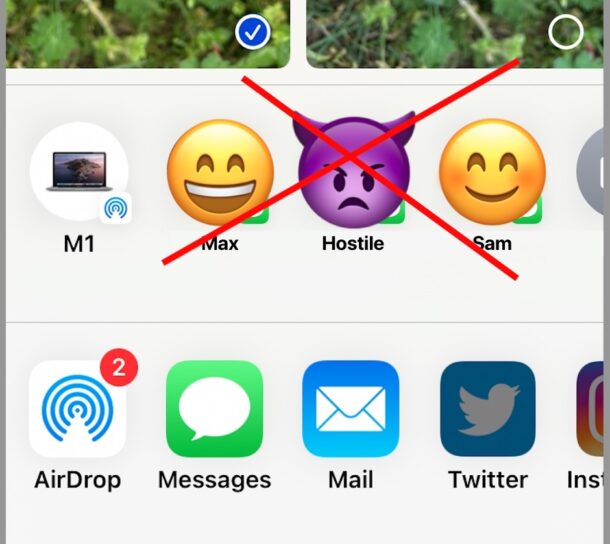
When you go to share a photo, link, or anything else on iPhone, you’ll notice that the iPhone will have a list of suggested contacts to share things with. Often these sharing suggestions are helpful and people you do in fact regularly communicate with, but sometimes someone will appear that you just don’t want to see, share things with, or be reminded of. Maybe it’s your boss, an ex, an unpleasant person, a coworker, or someone else you just don’t want showing up in your suggested sharing menu on your iPhone, so let’s fix that.
Let’s take a look at how you can remove a contact suggestion from the Sharing list menu options on the iPhone (or iPad).
How to Remove Specific Contacts from Sharing List on iPhone & iPad
Don’t want to see someones name show up on your suggested sharing list on iPhone? Here’s how to remove them:
- Go to the Photos app and tap on any picture, then tap on the Sharing button as usual (the box with an arrow flying out of it)
- Locate the contact / person you want to remove from the suggested Sharing list
- Tap and hold on that contact / persons name and icon, then choose “Suggest Less” with the thumbs down icon
- Repeat with additional contacts / people you want to remove from the Sharing suggestions list
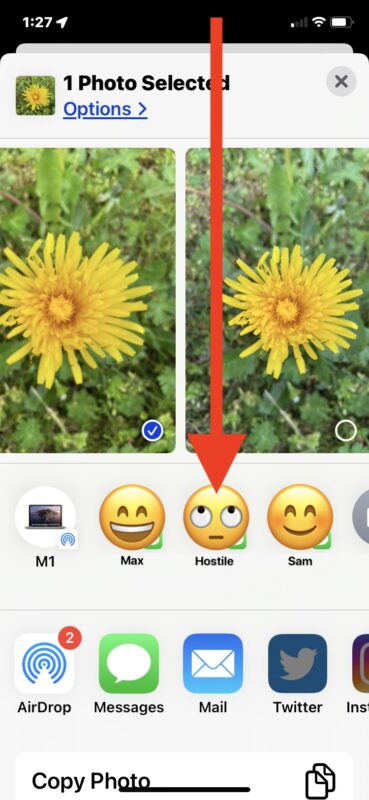
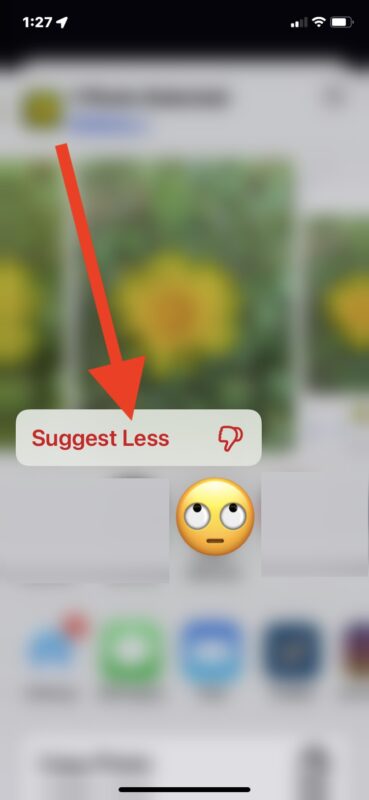
That person will immediately stop appearing in the Sharing List when accessed on the iPhone.
You can still share things with that person if you’d like to, but you have to do so manually by choosing the sharing method and finding their contact or name. For example, tapping on ‘Messages’ and then locating their name manually.
Important note: If you start repeatedly sharing things with that person again, their name will again start to appear in the Sharing Suggestions list. However, you can repeat the ‘Suggest Less’ trick again to remove them again, at least until you start sharing things back and forth again.
If you no longer want to communicate with the person or contact at all, and you never want to see their name on the list again, you can choose to “Suggest Less” and then also go a step further; block that contact from reaching your iPhone entirely, thereby preventing all messages, calls, or communication attempts to get through to you. That will work across the primary Phone app, Voicemails, and Messages. If you’re blocking that person for whatever reason, you may also want to cover your bases in third party apps too, by blocking them on Facebook, block the person on Instagram, block their contact on WhatsApp, and block them with any other communication platform you may use. Enjoy those digital boundaries, and the peace of mind that comes with it!


How do I get my iPhone Mail or Messaging to stop suggesting contacts that I seldom if ever email or message?