How to Share Location with Family on iPhone & iPad with Family Sharing
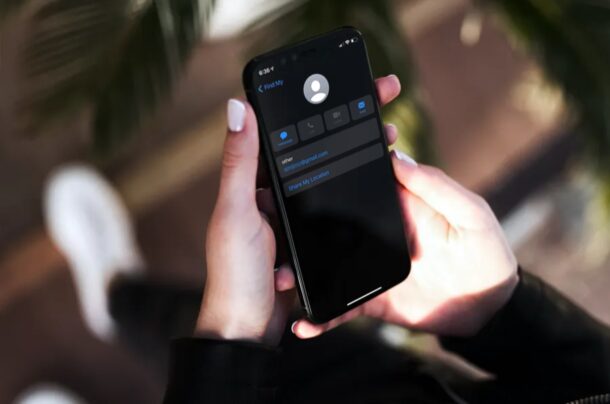
Looking to share your location with your family members to let them know where you are? Tired of having to make phone calls to tell someone how long it’ll take until you get home? In that case, you’ll be pleased to know more about Location Sharing for iPhone and iPad, which allows you (or they) to share location as you move from place to place.
If you use Family Sharing on your iPhone and you have all your family members in your family group, then sharing your location is a whole lot easier. This feature can be used by parents to keep on their children’s whereabouts if necessary for safety reasons, and it’s also super convenient for couples, and other family members too.
Let’s check out how to use Family Sharing on the iPhone so that you can always know where members of your family are located, and they’ll know where you are too.
How to Share Location with Family on iPhone & iPad using Family Sharing
Before you get started, you’ll need to add people to your family group if you haven’t already. You can learn more about adding and removing members from Family Sharing right here. Once you’re done, simply follow the steps below.
- Go to “Settings” from the home screen of your iPhone or iPad.

- In the settings menu, tap on your Apple ID name located right at the top.

- This will take you to your Apple ID settings menu. Here, tap on “Family Sharing” located just above the list of all your linked devices.

- Here, you’ll find all the family members you’ve added to the group. If you don’t see anyone here, make sure to add members first before you continue. Now, tap on “Location Sharing” as shown below.

- This will take you to the Find My menu. First, make sure the toggle for “Share My Location” is enabled. Next, tap on any of your family members in your group.

- Now, simply tap on “Share My Location” and you’re good to go.

- Sometimes, you may not want to share your location with someone in your family group. In that case, you can select the specific member from the same menu and choose “Stop Sharing My Location”.

There you go. Now you know how easy it is to share your location with family members on your iPhone and iPad.
From now on, whenever you’re stuck in traffic while driving and running late, your family members can easily check your location using the built-in Find My app.
Also, don’t forget that you don’t need to share your location with all members in your family group if you don’t want to, as you can choose to disable location sharing on an individual basis.
If this is a feature that you really make good use of, you may also be interested to share your location with close friends which could come in handy when you’re meeting up with them. With the Find My app, you can even set up location-based notifications for a specific contact. With this enabled, you will be notified once your contact has arrived or left a designated location right on your device’s lock screen.
Do you use iMessage regularly to text your friends and colleagues? If so, you can quickly send your location to your contacts with just a phrase. This is without a doubt the fastest way to share your current location. How much easier can it possibly get?
Manually sharing your location details over a phone call can be considered a thing of the past, all thanks to Location Sharing, and now there’s no need to call someone to say something like “I’ll be there in ten minutes” because they can see that for themselves.
What’s your take on this nifty location sharing feature? How often do you find yourself making use of this? Let us know your opinions and share your experiences in the comments section down below.


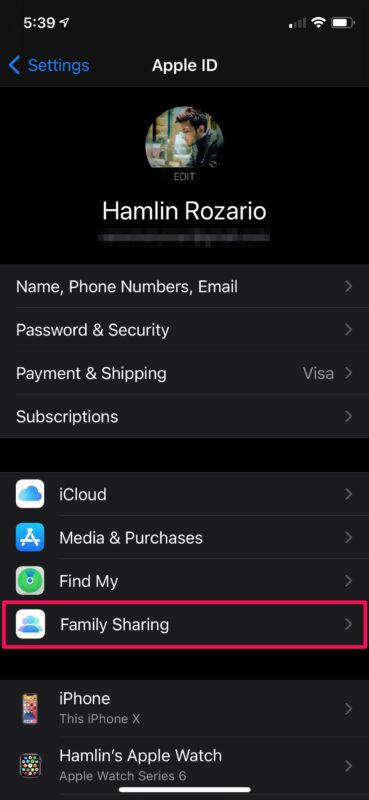
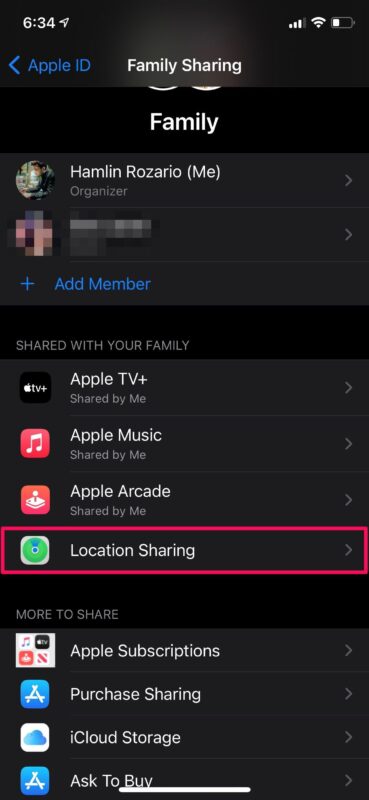
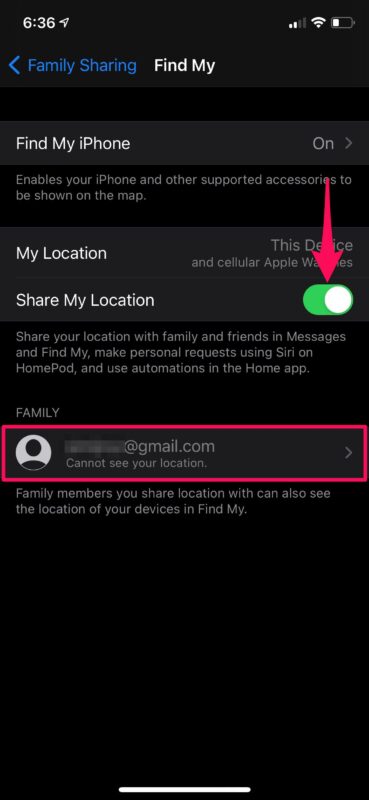
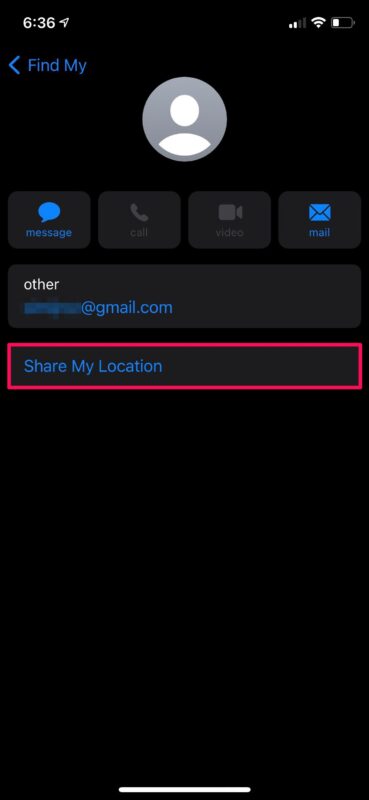
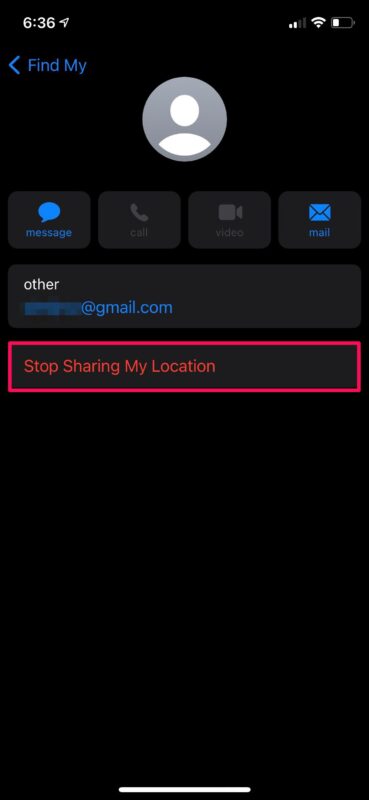

Talk about out of touch with whats happening in the real world, Whatsapp and other cell messaging systems have GPS location as part of the message and you can send it straight from where you type the message . No need for family sharing at all.
from my own experience people generally dont like the idea of using family sharing, its like you are all checking up on each other and you must know where everyone is that second.
What did we do before cell phones/mobiles were invented! Now it seems if people dont know where you are this very second, panic ensues. these is too much of this going on nowadays.
Every family I know uses this location sharing feature to keep track of where their kids, spouses, etc are. It is incredibly convenient, you can instantly know if your kid is walking home from school and where they are, or if your partner has left work and is on the way from the store, or if anyone is close to their desired destination. It also would be obviously helpful in an emergency, since you can instantly locate people.
Really all that Apple is doing is letting each other see where we are, because every phone, app, cell service, company, government, etc is tracking your location all the time anyway, so this is just letting the average person have the same access to their friends and family. But, different strokes for different folks. My neighbor says he wishes computers were never invented and that everything went to hell since then, and while I don’t agree with that, I sure do feel that way about social media.