How to Install iOS 16 Public Beta on iPhone
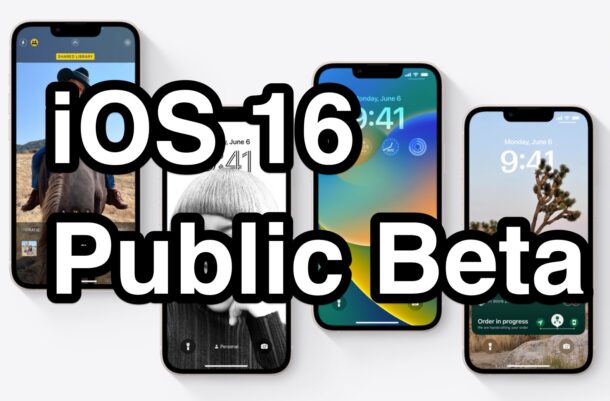
If you want to try the public beta of iOS 16 on your iPhone, you’re in luck because it’s now available to download and update for any adventurous user.
iOS 16 includes some nifty new features for iPhone, most notably the redesigned customizable lock screen with widgets, but there are also other fun and interesting features like the ability to edit sent iMessages, have different lock screens for different Focus modes, the ability to schedule email sending, you can handoff FaceTime calls, and much more.
As usual, it’s important to remember that beta system software is buggy and far less stable than final versions that are released to the general populace. Additionally, features change and are adjusted throughout the beta period. If you do want to try out the iOS 16 beta, you’ll want to expect bugs, and for some apps may not work as expected (or at all).
Prerequisites for Installing iOS 16 Public Beta
Make sure your iPhone supports iOS 16, that you have sufficient storage available on the iPhone (aim for at least 20GB free), and that you have a complete backup of iPhone to iCloud, iTunes on PC, or Finder on Mac. Backing up to a computer is recommended so that you can archive the backup and then later downgrade from iOS 16 beta if you want to.
How to Install iOS 16 Public Beta on iPhone
Have a backup made of your iPhone? Then you’re ready to go.
- Open the “Safari” app on iPhone and go to beta.apple.com and enroll in the public beta program using your Apple ID
- Choose to download the beta configuration profile, tapping ‘Allow’ to confirm that you want to download the beta profile
- Now open the “Settings” app on iPhone and tap on “Profile Downloaded” under your name and Apple ID
- Choose “Install” at the top-right corner to install the profile, agreeing to terms and conditions
- Restart the iPhone when prompted to complete installation of the beta profile
- After rebooting iPhone, open the “Settings” app again and go to “General”, then select “Software Update”
- You will now see “iOS 16 Public Beta” available to download, so choose to download and install
- iOS 16 public beta will download and install on the iPhone just like any other software update, when finished the iPhone will restart and boot directly into the new beta version
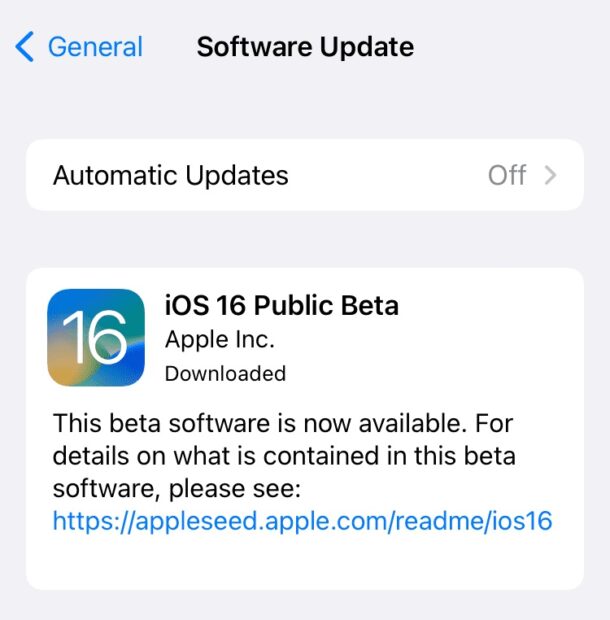
Future updates to the iOS 16 public beta will arrive through Software Update, just like any other update to system software.
When the beta period completes, you will be able to update to the final version of iOS 16 in the fall.
If you have installed iOS 16 public beta and decide it’s not for you, you can downgrade from iOS 16 beta if you made a backup of your iPhone prior to updating to iOS 16, or if you don’t mind completely erasing the device.
Are you running the iOS 16 public beta? What do you think of it so far?


Need update IOS 16.2BETA3. IPAD AIR 2
So many bug fix
To all update to IPAD Air 2 to old Ipad Air Update to not public
Marijoe288
I m long waiting to update this IOS until now not working what happen every month paying icloud email long year ago still waiting itired to this