How to Install iPadOS 16 Public Beta on iPad

Now that iPadOS 16 public beta is available for any user to download, some curious iPad enthusiasts will undoubtedly be interested in installing the public beta onto their device.
As is usual with beta system software, assume the iPadOS 16 public beta to not be as stable as a final software version, meaning things like crashes, bugs, and apps not working as expected is normal. For this reason, only advanced users should bother running the beta, and preferably on a secondary device that is not your primary hardware.
iPadOS 16 beta includes some interesting new features, including a new multitasking interface called Stage Manager that is limited to M1 equipped iPads, the ability to edit and unsend iMessages, the inclusion of Weather app on iPad, Safari tab groups and tab pinning, the ability to connect Nintendo JoyCons to the iPad, and more. For those wondering, the lock screen widget customization feature is limited to iPhone with iOS 16, and will not be available on iPad. The iPadOS 16 beta is most compelling on an M1 equipped iPad or better, so earlier device users may be underwhelmed by the incremental features.
Requirements for iPadOS 16 Public Beta
Be sure your iPad supports iPadOS 16 and has at least 20GB of storage available to install the update.
You’ll also want to backup the iPad to iCloud, as well as to a Mac with Finder or iTunes on PC so that you can archive the backup and downgrade should you wish to at a later time, without losing your data.
How to Install iPadOS 16 Public Beta on iPad
Don’t forget to backup before proceeding with the beta install, failure to backup could result in permanent data loss.
- Go to beta.apple.com in Safari on the iPad and login with your Apple ID, and choose to enroll in the public beta program
- Download the beta configuration profile and choose “Allow” when Safari requests access to download the beta profile to your iPad
- Open the “Settings” app and tap on “Profile Downloaded”, then choose “Install” to install the beta profile onto the iPad, you will need to restart the iPad to complete installation of the beta profile
- After the iPad reboots you’ll be able to access the iPadOS 16 public beta download, so go to “Settings” then to “General” and “Software Update” to find it available to download and install
- iPadOS 16 public beta will install onto the iPad, and reboot when complete
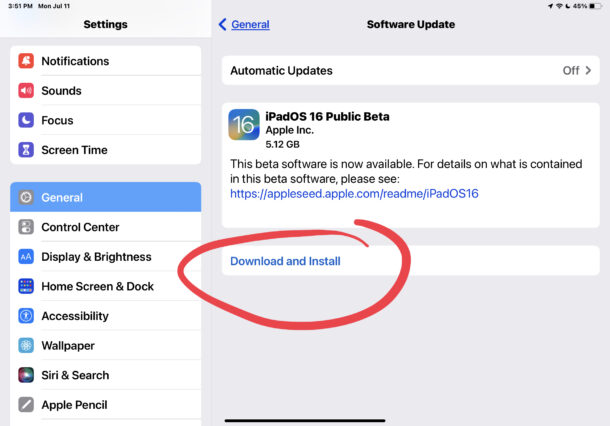
The iPad will boot directly into iPadOS 16 public beta, just like installing any other system software update.
Future iPadOS 16 public beta updates will arrive from the Software Update mechanism as usual, and when the final version is released, you’ll be able to upgrade directly to that too from the public beta.
If you find yourself unhappy with the iPadOS 16 public beta experience, you can downgrade from iPadOS 16 beta by erasing the device, and if you have a backup handy then you’ll be able to restore your data as well, otherwise it’ll be as if the iPad were brand new.
This is obviously geared towards iPad, but you can also install iOS 16 public beta on iPhone if you’re interested in doing that.
The final version of iPadOS 16 will be available to all users this fall.
Did you install iPadOS 16 public beta? What do you think of it so far? Let us know your thoughts in the comments.

