How to Install macOS Ventura on Mac
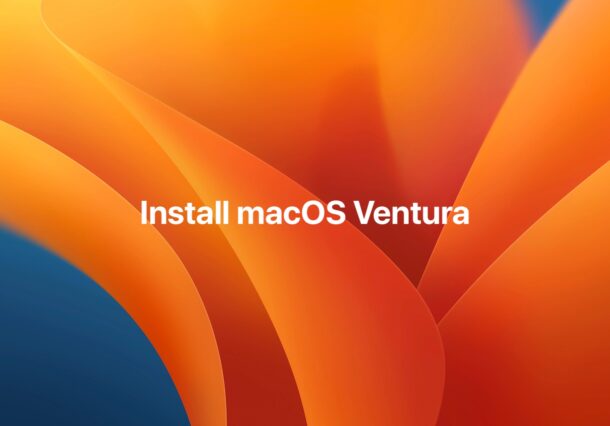
Installing MacOS Ventura onto a Mac is pretty simple, but if you’re unfamiliar with the process of installing major system software updates, it may seem a little intimidating to jump into. Not to worry, we’ll walk through the process, and soon you’ll have macOS Ventura 13 running on the Mac in no time.
Before getting started, make sure your Mac is compatible with macOS Ventura 13. Most Macs released within the last few years support the update, including iMac (2017 and newer), MacBook Pro (2017 and newer), MacBook Air (2018 and newer), Mac Pro (2019 and newer), iMac Pro, and Mac Mini (2018 and newer).
Additionally, the Mac needs at least 20GB of free storage available to install the macOS Ventura operating system.
If you feel like running through some additional preparation steps then you can do that too.
How to Install MacOS Ventura
From the Mac you want to update to macOS Ventura, do the following:
- First, backup the Mac with Time Machine if you haven’t done so already
- Go to the Apple menu in the upper left corner
- Select “System Preferences”
- Choose “Software Update”
- Click on “Upgrade Now” for macOS Ventura
- MacOS Ventura installer will download
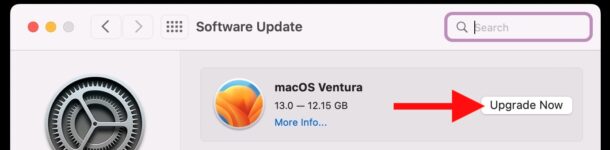
The Mac will restart automatically to begin the installation of MacOS Ventura, and then reboot again another time or two to complete installation of macOS Ventura. Make sure you do not interrupt this process as any interruption could result in an unbootable Mac.
When finished, it will boot directly into the new operating system.
This approach simply updates your current system software, it doesn’t format or erase anything, and something would have to go very wrong for data to be loss – but that does happen rarely, which is why having backups made is so important.
Once you’re up and running, check out some of the more exciting tips and tricks for macOS Ventura.
Most users will find that Ventura runs just as good as Monterey, but if you feel like the Mac is running slower after installing macOS Ventura, check out this troubleshooting guide to speed things back up again.

