How to See Keyboard Shortcuts in macOS Sonoma & Ventura
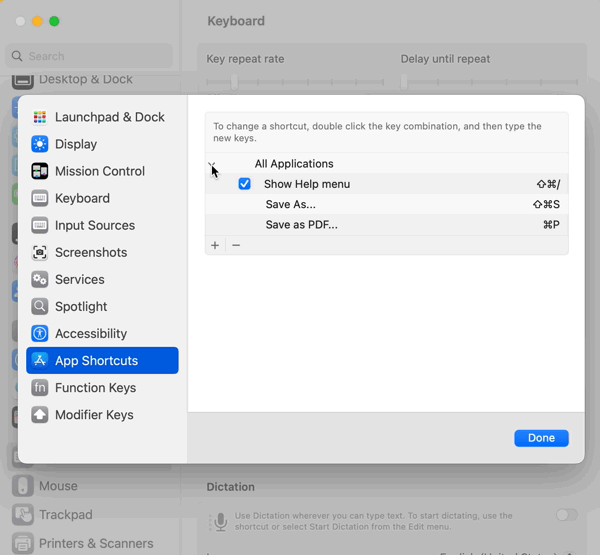
Some Mac users have found it difficult to see keyboard shortcuts in macOS Sonoma and Ventura, specifically within the freshly redesigned new System Settings experience that replaced System Preferences. Gone is the obvious and here comes obscurity, so it’s not too surprising that some users aren’t able to see the keyboard shortcuts for custom added App Shortcuts, for example, or perhaps able to find the Keyboard Shortcuts section at all.
Let’s walk through how you can see the Keyboard Shortcuts in MacOS Sonoma and MacOS Ventura System Settings, and how to see individual keyboard shortcuts and specific App Shortcuts.
How to See Your Keyboard Shortcuts in macOS Sonoma / Ventura
- Open the Apple menu and choose System Settings
- Select “Keyboard” from the left side list
- Click on “Keyboard Shortcuts” to view the Keyboard Shortcuts system settings panel
- Now to see all keyboard shortcuts or App Shortcuts, select “App Shortcuts from the sidebar list
- Click the tiny faint gray > symbol next to ‘All Applications’ to expand the key combinations list and make them all visible right away
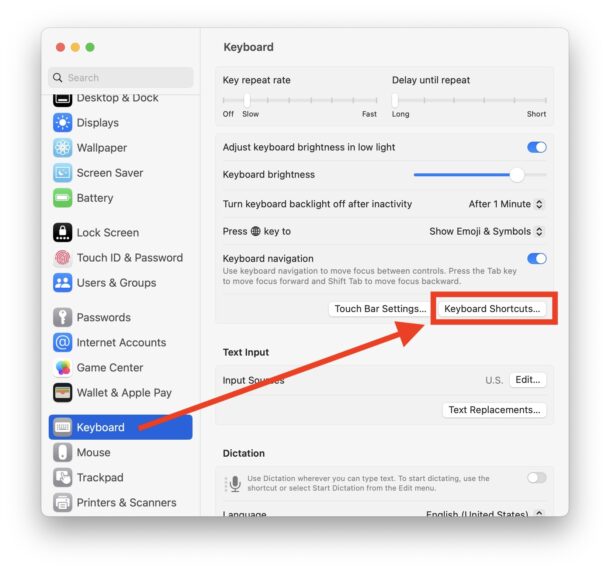
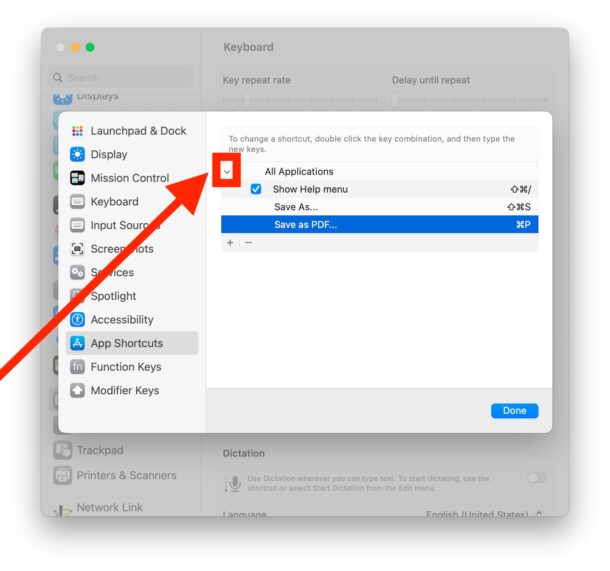
Now you can see any of the keyboard shortcuts you may have added, like the Save as PDF shortcut or other custom keyboard shortcuts.
The animated GIF in this post demonstrates this actively showing and hiding the App Shortcuts keyboard shortcuts.
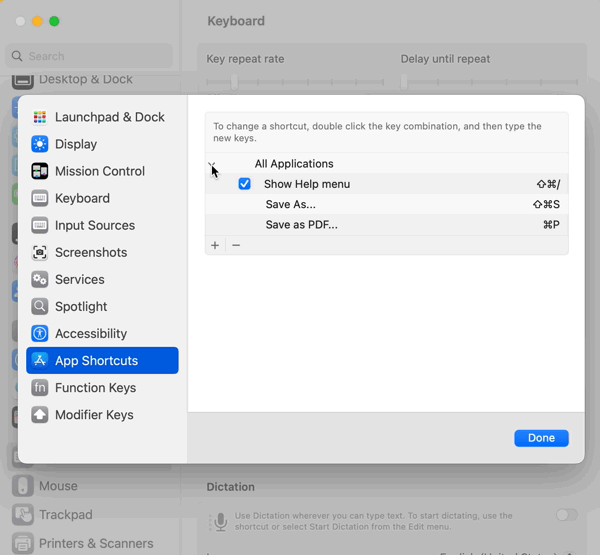
If this wasn’t immediately obvious to you, don’t feel bad; I’m a lifelong Mac user and it took me a moment to see it myself when I first used MacOS Ventura. To make matters more confusing, you can actually press the + plus button to add custom shortcuts, that do add, but don’t show up because the little arrow symbol does not automatically expand after you have added a shortcut, so you would be forgiven for thinking there is a bug in Keyboard Shortcuts where they don’t get added – they do, they’re just hidden.
The mostly list based and reorganized System Settings in MacOS Ventura can take some getting used to and more effort to find what you’re looking for, but over time most users will adjust to it since there is no other choice.


Thanks for this — I remapped command-v to control-v, and then REGRETTED it, but couldn’t figure out how to fix it. I didn’t notice the tiny faint gray > symbol, and this article is the only one that explained it to me. Much appreciated!
This article is another demonstration of why this is a daily go to page for me. I routinely learn things that Apple will never actually tell us (AASP’s), we’re just expected to spend time digging in to find and figure out these “improvements.”
Sadly your comment about how “most users will adjust to it since there is no other choice.” is sadly accurate.
Including old dogs, learning new tricks, like me.
My Ventura doesn’t look like yours so I can’t get to those keyboard shortcuts you’re talking about. I would send you a screenshot if you will tell me how.
I am curious what you see instead! You can take a screenshot by pressing Command+Shift+3 and you can email it to us at contact@osxdaily.com or osxdailycom@gmail.com
What disappoints me about Ventura, is that Apple removed the ability to set a shortcut to invoke the screensaver. If you have it set in Monterey and do an in-place upgrade, its there. However, if you do a clean install – its gone. :(