Sidecar “Device Timed Out” Error & How to Fix on Mac
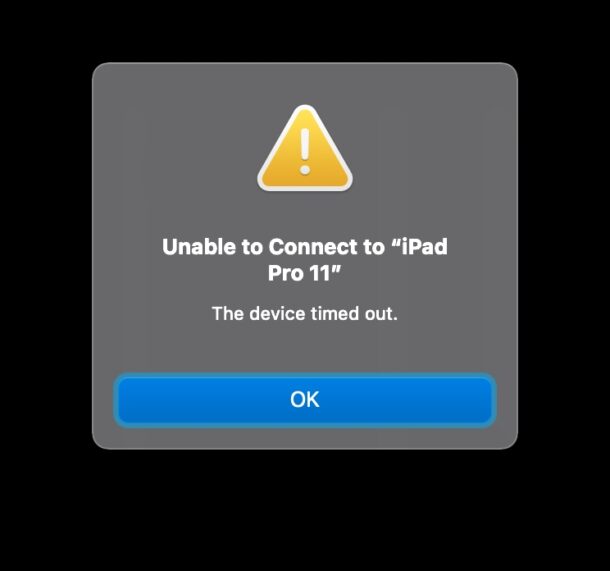
Some Mac users who are attempting to use Sidecar with iPad may encounter an error that says “Unable to connect to iPad – The device timed out.” This error prevents Sidecar from turning the iPad into a second display on the Mac, and can be quite frustrating.
This article will run through a variety of troubleshooting steps and tricks to get Sidecar working with a Mac and iPad if you’re experiencing connection problems and to resolve the “device timed out” error.
How to Fix Sidecar “Device Timed Out” Error on Mac
You likely already know this but Sidecar has compatibility requirements for both Mac and iPad. The features simply won’t be available on devices that do not support Sidecar.
1: Make sure Bluetooth and Wi-Fi are enabled on the Mac and iPad
The first thing you’ll want to do is make sure that Bluetooth and Wi-Fi are both enabled on the Mac and iPad.
The devices should be physically near to one another as well.
2: Make Sure Handoff is Enabled on Mac and iPad
On the Mac you can make sure Handoff is enabled by going to System Preferences > General > “Allow Handoff between this Mac and your iCloud Devices” is checked.
On iPad you can confirm Handoff is enabled by going to Settings > General > AirPlay & Handoff making sure Handoff is enabled.
3: Restart the Mac and iPad
Often simply rebooting the iPad and Mac will resolve connection issues with Sidecar. This is simple, so it’s worth a try.
4: Update System Software
Updating macOS and iPadOS to latest version of system software typically ensures smooth operation of features like Handoff, so it’s a good idea to be running the latest versions of system software.
Of course you must be running versions of system software that support Sidecar, which means MacOS Catalina 10.15 or newer and iPadOS 13 or newer. Reliability seems to have improved on newer versions.
Note that running the absolute newest OS is not always necessary as long as the versions support the feature. For example, you may be able to run Sidecar with a Mac running macOS Big Sur 11.6.1 and an iPad running iPadOS 15.1, even though Monterey and Ventura are newer for the Mac.
5: Turn on iCloud Keychain on Mac and iPad
Using iCloud Keychain, which stores logins and passwords in iCloud, may fix connection issues for Sidecar.
On Mac, go to System Preferences > Apple ID / iCloud > iCloud > make sure “Keychain” is checked and enabled.
On iPad, go to Settings > Apple ID > iCloud > Keychain > iCloud Keychain is toggled ON.
6: Manually Find the iPad with Bluetooth from Mac
Sometimes manually finding the iPad with Bluetooth from the Mac can remedy connection timeout errors and connection issues with Sidecar.
On iPad, open Settings > Bluetooth and leave this screen open.
Now on Mac, open Bluetooth (from System Preferences or the Bluetooth menu bar item), and wait for the iPad to show up, then click “Connect” and confirm the connection via the Bluetooth code.
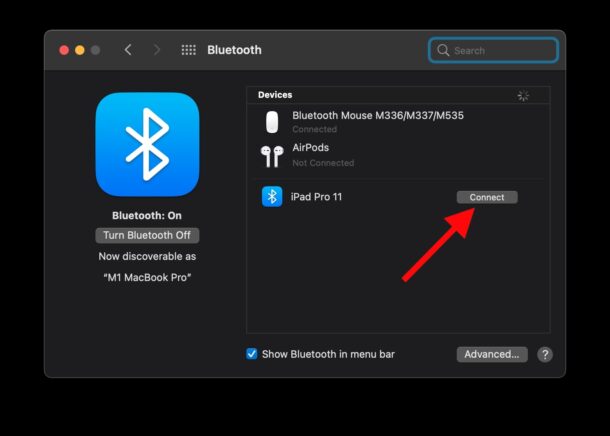
The iPad may disconnect from the Mac via Bluetooth momentarily, but the two are now found and communicating with each other.
Next, on the Mac return to System Preferences > Sidecar > retry the connection to the iPad, it should work now.
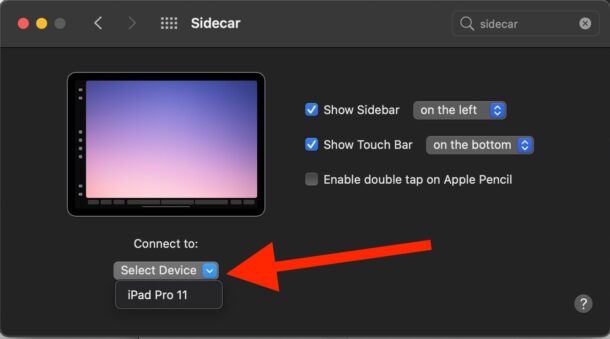
–
Did you get Sidecar working on the Mac and iPad? Did the tips above fix the “Unable to connect to iPad – The device timed out.” error message for you? Did you find another solution? Let us know your experiences in the comments.


Many thanks! As with others tip 5 was the key (pun intended) It is not mentioned anywhere else that I have seen but frustratingly stopped me using sidecar all this time.
password & keychain activated on iCloud from my macbook fixed the error, Thx!!
Tip 5 worked for me!
Guys, I cannot believe it worked!
After 3 years, my sidecar is working again! Thank you!
Tip 5 and 6 are what I did not try before but now after I did, it works like a charm.
Thanks again!
Has anyone noticed that using Apple Magic Keyboard breaks the compass on iPad Pro, 2022 11 inch. I use Sky View app, to view the stars and satellites at night. The app locks up. I also use a ZAGG keyboard, the same thing happens. When you remove the iPad from the Magic Keyboard, and, from the ZAGG case, the problem goes away. Just too many magnets being used to hold the iPad/keyboard in place.