How to Check for Software Updates in macOS Sonoma & Ventura
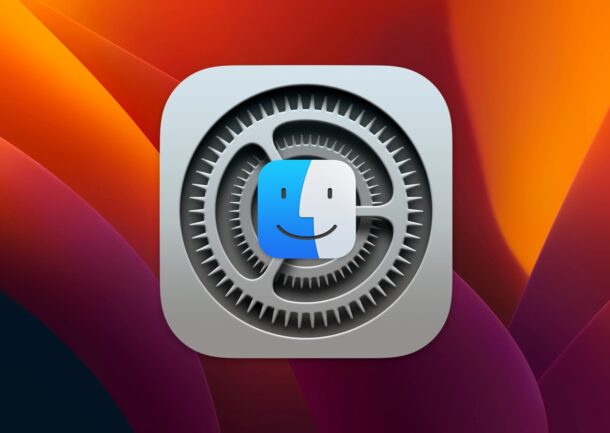
Keeping system software up to date is an important part of computer maintenance, and any Mac running MacOS Sonoma & Ventura is no exception. If you’re new to macOS Ventura 13 and later, you may be wondering where the Software Update preference panel went to, and how to update MacOS system software in general, since there is no longer an immediately obvious place to check for updates.
Of course you can still update system software in macOS Sonoma & Ventura, but the Software Update mechanism has been tucked further into the redesigned System Settings experience, which continues to befuddle some longtime Mac users attempting to locate various settings, toggles, and system functions.
How to Check for System Software Updates in macOS Sonoma / Ventura
You can determine which system software updates are available in MacOS Ventura by going to System Settings:
- Go to the Apple menu in the top left corner on the Mac
- Choose “System Settings”
- Select “General” from the list of settings
- Select “Software Update”
- Software Update will check for available system software updates
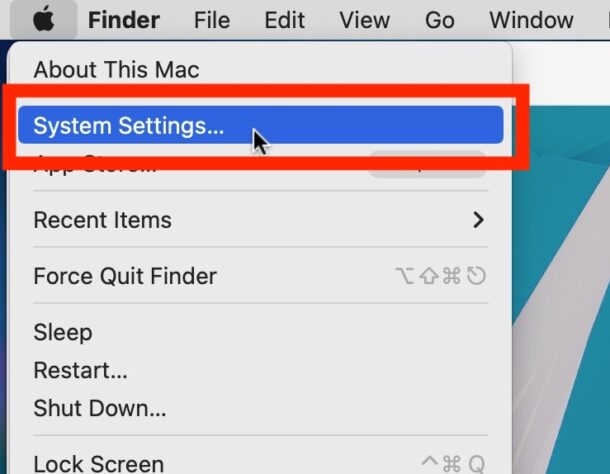
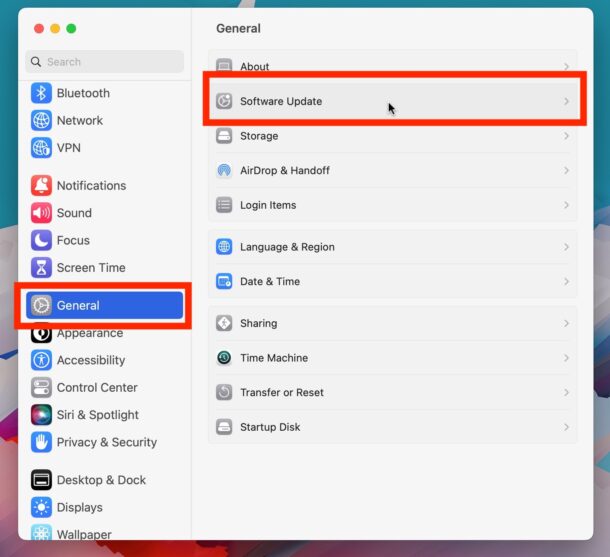
Now you’ll see options to install system software updates, or a message telling you the Mac is up to date.
Installing System Updates in macOS Sonoma & macOS Ventura
Here you can install available system updates, if they’re available, by clicking on Update Now.
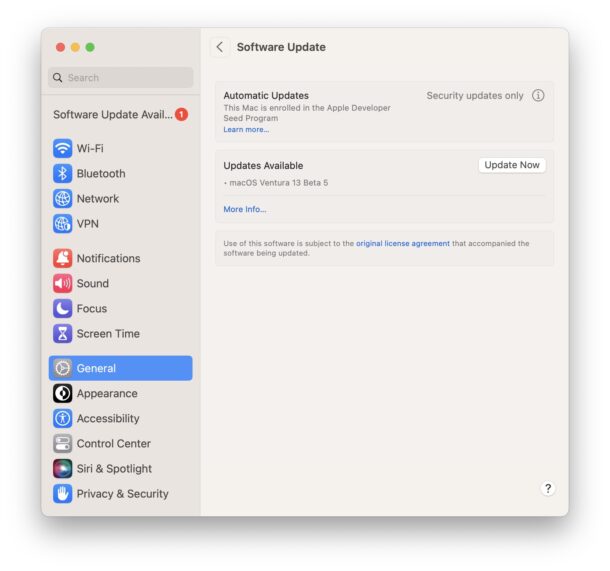
You can click “More Info” to get more information about the software updates, which gives you release notes for them, as well as the size of the update.
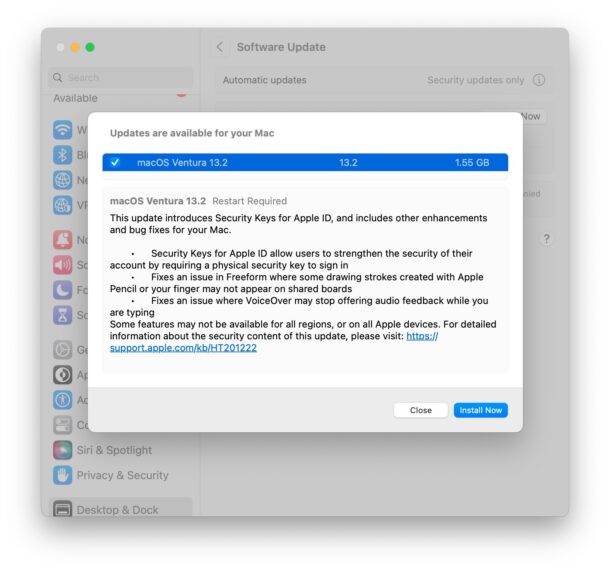
Software Update says “Your Mac is up to date” but I know a MacOS update is available, help!
You may see a ‘Your Mac is up to date’ message, which typically indicates there are no available updates. If you’re on the latest available version of MacOS, this is an appropriate message to see.
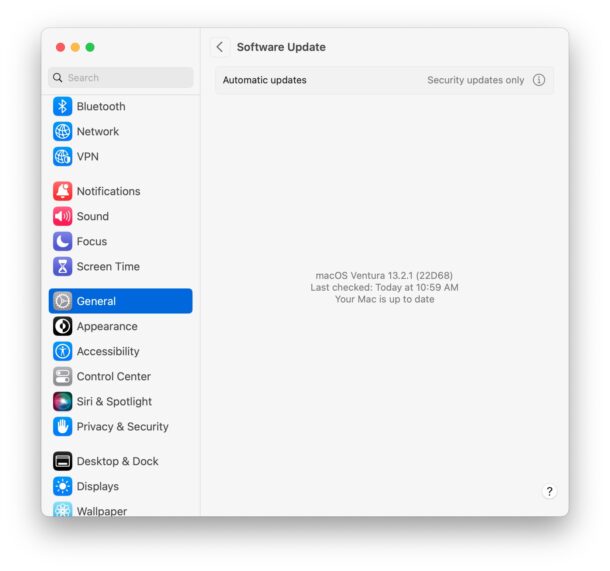
However, sometimes you know there’s a software update and it isn’t showing up. Fortunately, once you’re in the newly relocated Software Update settings area, existing tricks like refreshing Software Update continues to work, and so if you see an ‘up to date’ message but know there is indeed a software update available for the Mac, you may want to refresh the updates to check Apple servers again.
System Preferences becomes System Settings
The redesign of System Preferences into System Settings continues to offer surprises to some Mac users.
If you’re coming to the Mac from an iOS background, you may find this change to be easier since the flow is now the same on Mac as it is for checking for updates on the iPhone, with (System) Settings > General > Software Update.
For longtime Mac users, the change may be frustrating since it hides Software Update behind an additional layer of settings, and it adds an additional step to access software updates, whereas the method in earlier MacOS versions had more direct access to the software update mechanism.
App Updates Continue with App Store, or via the App
This article is focused on updating system software updates, but Mac apps continue to be updated through the Mac App Store Updates section, or from directly within the app itself for apps retrieved from outside the App Store, like Chrome, Brave, Edge, Office, Photoshop, etc.
What do you think of the new Software Update mechanism in MacOS Ventura 13 and newer? Do you prefer the old way where access to software updates was more direct?


Perhaps this step foreshadows the death of “MacOS” via convergence of iOS and MacOS and the end of the name “iMac” If you look at the 12.9″ iPad Pro with a detachable keyboard, you have to wonder about the need for Macbooks.
Received notification from Amazon that OS not up to date to watch movie on my iMac. Geek squad adjusted. Not sure what procedure he used, but another update of OS and receiving same message from Amazon. An Apple buyer since 1984!!!!!
The new System Settings is the worst design change in years. It is totally unintuitive and is not a viable clone of iOS Settings because MacOS functionality and controls vary greatly from iOS. I have to Google info about how to make even simple changes unlike in the past where everything was in a logical location. My suggestion is for Apple to offer a choice between System Setting and System Preferences similar to choosing between Light or Dark mode. The Apple design team should spend more time fixing bugs and less time messing with what worked well in the past.
Agreed, I can not stand System Settings, it is such a mess and everything is confusing now. It is bad design and bad user experience, there’s no way around it.
Whoever at Apple thinks it’s a good idea to make the Mac look like an iPad is wrong.
I agree with John 100%.
So much so, that I will not be installing Ventura on my Macs.
Rich
I have the same reaction. I loathe dealing with settings in iOS, and seeing that mess infesting the MacOS is very discouraging. I will not voluntarily install Ventura on anything.
A list view of System Settings is available under “View.” Why is this so difficult or even rarely mentioned?