Convert HEIC to JPG on Mac with Quick Actions
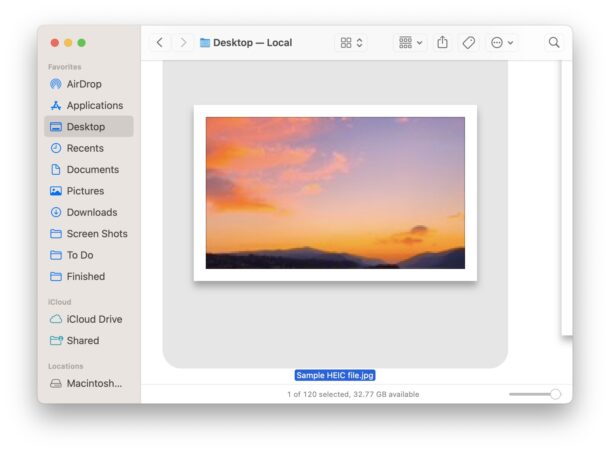
While there are various ways you can convert an HEIC file to JPG on a Mac, including using Preview or third party tools, by far the simplest way is available directly in the Finder for all modern MacOS users, and that’s thanks to a Quick Action.
While HEIC image files and photos offer tremendous advantage for being very compressed and taking up much less storage space, a potential downside to HEIC image format is they are less universally compatible than the more common JPEG image file format. Thus, it’s fairly common for users to want to convert an HEIC file to a JPEG file.
How to Convert HEIC to JPEG on Mac with Quick Actions
This entire process is done entirely in the Finder, there’s no need to use additional applications for the image conversion:
- Open Finder if you haven’t done so already
- Locate the HEIC file you want to convert to JPG on the Mac
- Right-click (or two-finger click) on the HEIC image file and go to “Quick Actions”, then choose “Convert to JPEG”
- The HEIC file will instantly convert to JPEG file format in the same location
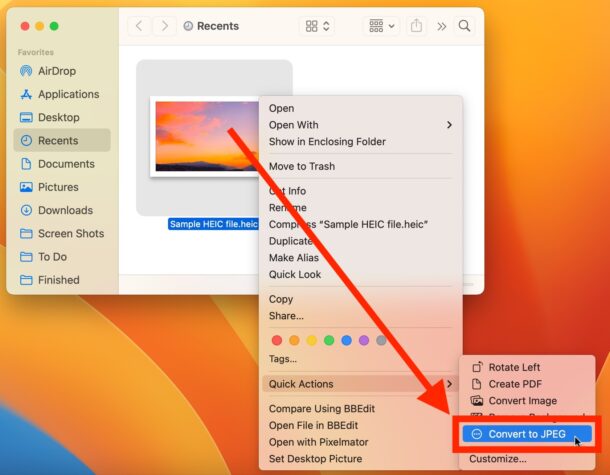
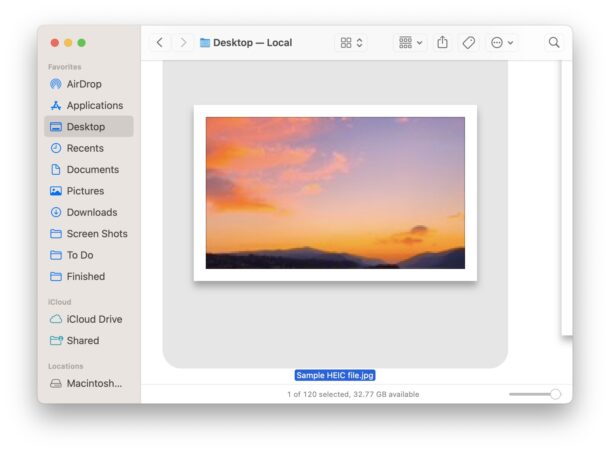
And there you go, it’s that easy to change an HEIC file format image into a much more broadly compatible JPEG image file.
Note this converts the HEIC file directly, it does not make a copy of the image file as a JPEG, it actually turns the HEIC file into a JPEG file. If that’s not what you wish to do, you’ll probably want to duplicate the file first.
This feature exists in all modern versions of MacOS that support Quick Actions, so if you don’t find the ability to convert an HEIC to JPG in the Quick Actions menu, you’re either not selecting an image file, or you’re on an older version of system software. You can still convert HEIC to JPG using Preview on most MacOS versions that are still in use however.


What about photos stored in the Photos app? I assume the only option there is still the ‘Export’ command?
What about images in the Photos app? I assume we still have to use the ‘Export’ command?
Your tips are gems for folk who don’t have young people around to show them the tricks. Thanx.
I agree this is very useful to convert other image formats such as HEIC to JPG. I may have gotten the idea originally from a previous OSXDaily article. After some experimentation of my own (Mojave MacOS 10.14.x), I found that my best results were by using Automator to call GraphicConverter to do the conversion.
GraphicConverter, even older versions, has a number of Apple-Scriptable functions, including; “Convert into JPG”.
As you point out so well, this works great as a Quick Action right-click in the Finder on the HEIC file.
It’s a simple 1 step script;
Input:
Workflow receives current: Image file
in: Finder.app
Image: *Action.
Action: Convert into JPEG
Easier to show than tell. Here’s a photo. HTH
http://dave.sbamug.com/bbs/osxdaily/Convert_HEIC_or_other_to_JPG_Automator_even_works_in_MacOS_Mojave.jpg