How to Access Saved Passwords in Chrome
![]()
Many users choose to save login information and passwords into the Google Chrome browser’s built-in password manager. Sometimes you may need to manually access the passwords or login information that is stored within the password manager, so we’ll show you how you can access and view saved password and login information in the Chrome web browser.
We’re focusing on viewing passwords in Chrome for the desktop here, including Mac, Windows, and Linux, but the process is basically the same for Chrome on Android and iPhone too.
How to Access Saved Passwords & Logins in Chrome
Accessing your saved passwords and login information in Chrome is easy, here’s what you need to do:
- Open the Chrome browser
- Click the three dot menu in the upper right corner of the browser window
- Choose “Settings”
- Go to “AutoFill”
- Choose “Password Manager”
- Locate the account / password you wish to see
- Click the eye icon to show the hidden password for a specific account
- You can edit, copy, and remove passwords by clicking the three-dot menu to the right of each password entry if desired
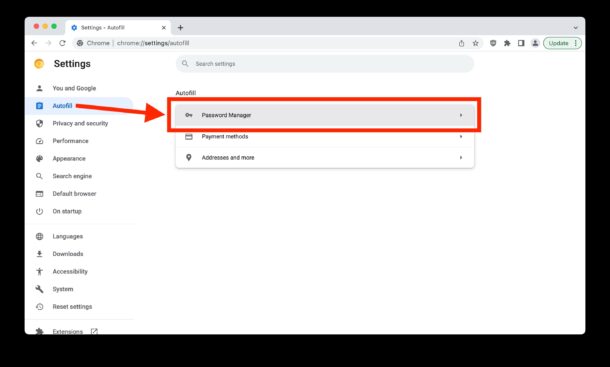

You may need to authenticate with a password, pin, or biometrics to view or edit some password information in Chrome, depending on how you have Chrome setup.
If you want to use Chrome with iCloud Keychain, the passwords that are stored in Chrome will not sync with iCloud Keychain or Safari, as the two features have not been made compatible yet. This can be frustrating, but you can always import and export passwords and logins between the two browsers going from Safari to Chrome or from Chrome to Safari, and you can import passwords into iCloud Keychain as well if desired.
Do you use Chrome’s built-in password manager? What do you think of the feature?


I still like Safari on Apple devices, but since Safari is not available on Windows or elsewhere I use Chrome. I have jumped around trying different browsers on Windows but always felt Chrome was as minimalist as Safari is for the most part. I just want a capable and compatible browser nothing more.
Microsoft Edge or Brave are based on Chrome and pretty good once you turn off all the crapware settings