3 Easy Steps to Prepare for macOS Sonoma
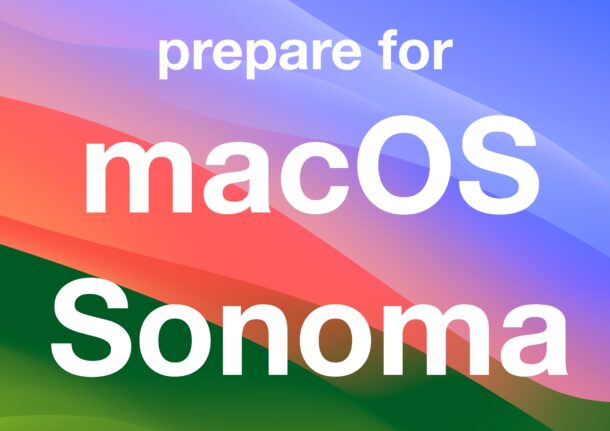
If you’re a Mac user then you are likely excited about installing macOS Sonoma, particularly if you’re already running macOS Ventura. macOS Sonoma improves on its predecessor with new features and improvements, including beautiful new screen savers, a revised Lock Screen, Safari Profiles, desktop widgets, and much more.
Before you jump right into installing macOS Sonoma on its September 26 release date (update: Sonoma final is out!), you should take a few moments to prepare your Mac for the Sonoma release, so let’s review some processes to consider before installing macOS Sonoma onto your Mac.
Get Your Mac Ready for MacOS Sonoma in 5 Easy Steps
Let’s take a look at some of the things you should do before diving into macOS Sonoma.
1: Check macOS Sonoma System Compatibility
The first thing you need to determine is if your Mac supports macOS Sonoma. You may notice that the list of macOS Sonoma compatible Macs is quite a bit more restrictive than prior macOS releases, an increasingly common occurrence with modern macOS versions.
The following Macs will support macOS Sonoma:
- MacBook Pro 2018 and newer
- MacBook Air 2018 and newer
- Mac Mini 2018 and newer
- Mac Studio 2022 and newer
- Mac Pro 2019 and newer
- iMac 2019 and newer
- iMac Pro 2017
Additionally, you will want other make sure you have 30GB of storage space available on the Mac to be able to not only complete the installation of the Sonoma upgrade, but have enough space available to have it perform well.
If you don’t know what Mac you have, you can go to the Apple menu > About This Mac to find out.
2: Update Your Mac Apps
It is essential to update your Mac apps so that they are compatible with MacOS Sonoma. Many apps will have been updated to be compatible with new features and changes, so it’s a good idea to update not only before updating to Sonoma, but also check for updates in the days and weeks after updating.
Go to the Mac App Store to update your Mac apps from there.
For apps like Chrome, and Microsoft Office, they can update directly through the app itself.
3: Backup the Mac
You absolutely must backup your Mac using Time Machine (or another backup method of your choice) before installing any system software update.
Backups allow you to preserve your data, and restore your computer, if something goes wrong. While it’s unlikely for something to go wrong, it does happen, rarely, and losing your data is a horrible risk. Don’t risk it, just backup your Mac.
4: Upgrade to Sonoma!
Backed up? Compatible Mac? Updated your apps? Ready to upgrade to MacOS Sonoma?
Now that the final version of macOS Sonoma is available to download and install, you’re ready to go!
–
What’s your approach to installing major system software updates to MacOS? Do you go for it right away? Do you wait a while? Let us know your process and thoughts on macOS Sonoma, and system updates in general.


I have a new Sonoma 14.5 with a 512Gb hard drive. I would like to move my iPhotos 24years worth to an external 4 T-byte Canova. Then use the Canova as the only photos drive and the only backup for the Sonoma Syst. Am on my 3rd Apple but have never truly learned how to use them. How do I set a path from Canova to the Mac and run a solid full backup. Not sure how I actually did it but somehow I have moved my IPhotos Library like 33+gigs to the 4 TByte canova. I want to set a backup path + a sound path to always store photos on the 4T. Should Maximize internal storage space
The new strategy of Apple : to promise new desktop wallpapers, new screen savers and widgets … my God ! What a funny announcement ! Where are the real features back in years given in El Capitan and others … Now these new fantastic updates (Since Big Sur) are only here to make you understand that soon or later your mac will be out of date … Good strategy my dear, and the worst, it works like a charm !!!
From what I have read, the release won’t have some of the advertised features until later in 2023. Apparently Apple pushed out the release without some of these features because they were not ready. Seems to me that waiting until this is all worked about after 2 or 3 updates would be prudent.
the upgrades from Monterey to Ventura were incredible and a huge improvement in speed. Monterey was my fav OS since Mojave but Ventura did everything and more faster and safer so I expect Sonoma to be the same.
I have been updating since jaguar and was excited when leopard to mt lion was released then worried every update since mavericks than until Mojave approached were as now apple has a grip on their OS and releases especially the security of their own processor or chip which was the plan we all should be relived living and having this experiences in todays computer world!
I highly recommend that unless for some reason that it is absolutely necessary to upgrade to Sonoma you refrain from installing its first and possibly the first update. The reason for this is that typically a first release of a major update to macOS typically has issues (i.e. bugs) that may impact performance and or productivity, especially with 3rd party Apps. Apple seems to count on feedback from users to identify such problems that their limited testing may have not picked up. In essence users become volunteer beta testers for Apple for missed bugs that are often, but now always fixed in the first update. This is also true for many other software companies. In fact some issues are sometimes deferred for months or even years before they are fixed. I can personally attest to this with a Mac shutdown error in Catalina on my 2019 MacPro Desktop 7.1 that appeared shortly after I purchased it, that took Apple 4 years to fix in Ventura.
One of the more obvious issues that may impact Ventura users that use Apple Mail with 3rd party Apps is the infrequently discussed that Apple has decided to eliminate Apple Mail plug-ins in Sonoma, which some 3rd party Apps rely on for complete operation. To the best of my current knowledge, no alternative have been offered as a workaround. This particularly impacts 3rd party Apps that search Apple Mail.
As such I am planning to to ignore Sonoma for the time being and wait until Mac oriented websites , such as this one, give their complete blessing to it. I also suggest that others do the same. If you are skeptical of this, consider the Monterey debacle with how long it took to finally stabilize it with such issues as memory leaks.
I not only suggest this with macOS but any other software upgrade fron any developer that incorporates major changes to its infrastructure and operation.
I generally agree with you, I usually skip macOS updates until .2 or .3 personally.
However, I would say that if you’re currently running macOS Ventura then macOS Sonoma is no worse, and I would argue it is slightly better, but that’s partially because Ventura was a complete mess. Unfortunately macOS Sonoma does fix everything broken in Ventura, and it does not reintroduce icon view to System Settings, or alphabetical view either, so System Settings is still a farce. But Ventura was so bad that anything would be an upgrade, and Sonoma definitely is. And the Sonoma screen savers are gorgeous, they’re genuinely really nice.
I have been using Sonoma since the first beta, and it has been better for me than any version of the ‘stable’ Ventura builds. YMMV.
But, Apple often does a Mac OS release cycle like this; new macOS version and it’s a mess, new macOS version that improves the mess, repeat. So Ventura is the mess, Sonoma improves the mess.