5 iCloud Security Features You Should Be Using
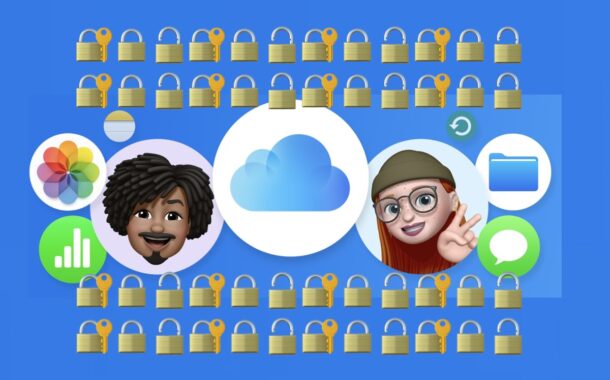
iCloud is packed full of features that make using devices in the Apple ecosystem super easy and fluid, but there are some security features and capabilities offered by iCloud that literally everyone should be using because of their added benefits to security, convenience, and capabilities.
While it’s generally a good idea to basically use every possible iCloud feature that is available to you – yes you want to sync your notes, contacts, files, etc – we’re going to highlight a few security specific features in particular that every Apple user should absolutely be utilizing – whether you’re on a Mac, iPhone, iPad, or all of the above.
For what it’s worth, Apple ID and iCloud account are going to be used synonymously here, because they’re the same thing; your Apple ID is your iCloud account login, and your iCloud account login is also your Apple ID.
1: iCloud Passwords & Keychain
iCloud Keychain serves as a password manager, allowing you to easily save all of your passwords and login information and keep them all in a secure and safe encrypted format with Apple.
Furthermore, with iCloud Passwords & Keychain, your logins, passwords, and authentication details, will all sync between all of your Apple devices, as long as they use the same Apple ID.
This means you can easily access the same websites or apps using an iPhone, Mac, or iPad, without having to constantly type in the same passwords and email addresses to login.
iCloud Passwords and iCloud Keychain is increasingly useful as more and more websites and apps require logins to access. And since iCloud Keychain allows you to generate random complex passwords, and stores them for you, you can minimize the risk of having a password exposed in a data leak.
Don’t skip this excellent feature.
2: Secure your Apple ID / iCloud Account with 2-Factor Authentication
Two-factor authentication is an added security mechanism that is intended to make sure that only you can access your iCloud account and Apple ID.
Because of how incredibly important your Apple ID / iCloud account is, you need to protect it as best as you can, so go through the process of setting up Two-factor Authentication. Yes it makes signing in slightly more annoying, but the added security benefit is worth it.
We have covered this before, and you can read more about signing up for two-factor authentication at https://support.apple.com/en-us/HT204915
3: Use a Trusted Recovery Contact
Having a trusted recovery contact (or two) can allow you to help regain access to your Apple ID and iCloud account if you ever get locked out, forget a password, or lose a device.
Basically what a recovery contact allows for is to help you verify your identity; they will get a code on their Apple device that you can then input on your device to regain access to your account.
It is critical that you choose a trusted recovery contact, so whether that’s a family member, friend, or significant other, pick someone who you can rely on if you need their help.
Recovery contacts are optional, but because of their value, it’s a good idea to set this up and use this added security feature with iCloud.
You can get more information on setting up recovery contacts at Apple here: https://support.apple.com/en-us/HT212513
4: Use iCloud Backups
It is absolutely critical to use iCloud backups to backup your iPhone and/or iPad so that you can easily restore your data if something goes wrong with your device, or if you lose your device. With iCloud backups, you can still get all of your stuff back, and get your device and your data working again in no time.
We mentioned iPhone and iPad specifically here, because curiously, Apple has not implemented iCloud Backups for the Mac. Presumably this is because of the greater storage requirements on computers, but why Apple isn’t at least offering the capability to backup the users home directory and or personal data, is a mystery. But it’s worth mentioning that if you use all the standard iCloud features, you will still have some iCloud data from the Mac backed up as well, like Notes, Mail, Messages, Contacts, and many other personal data that you’d surely like to backup. Elsewhere on the Mac, be sure you use Time Machine to backup your Mac data, it’s not iCloud, but it’s just as necessary.
5: Pay Attention to Security Recommendations
Did you know that iCloud can actively monitor your saved passwords and iCloud Keychain for data breaches, compromised logins, leaked passwords, easy to guess passwords, reused passwords, and other security risks? Indeed it can, and this is a feature you should not only use, but you should pay close attention to.
The reality is that data breaches happen frequently, and the following situation is common; maybe some online shopping site you used several years ago but long forgot about got hacked and that data was dumped on the dark web, exposing passwords and login information. Security Recommendations is designed for situations like this, and it can actively look out for breached and leaked passwords and login information.
On the Mac, iPhone, or iPad, go to (System) Settings > Passwords > Security Recommendations to see any recommended suggestions for password changes and other security risks. Don’t be surprised if you see a password that has been leaked, or perhaps you reuse a password a dozen times because of convenience.
You can easily make changes based on security recommendations by using… wait for it… feature #1 in this list; iCloud Keychain & iCloud Passwords. Yet another reason to use that excellent feature!
“But iCloud+ costs money, and I don’t want to pay blah blah when I paid $1000 for an iPhone blah blah…”
Technically iCloud is free, but the 5GB free plan is so comically tiny and chintzy it’s borderline useless.
Should Apple offer much more storage for free, especially with the purchase of a device? Yes. Do they? No. Why not? Well, Apple doesn’t have a nearly $3 trillion market cap for being a charitable organization, and what they offer costs money.
The reality is that to get actual usage of iCloud, and in particular iCloud Backups, you need to pay for an iCloud+ plan.
Consider paying for iCloud+ as part of the cost of owning an iPhone, iPad, or Mac, the value is well worth it.
Another way to consider the fee is like this; let’s say you lost your iPhone… how much would you pay to be able to get all of your data back? Well, that’s what iCloud Backups offers, and that alone is why you should be paying for iCloud+. If nothing else, you can think of iCloud backups like an insurance policy for your data (assuming you actually use iCloud Backups, and you should!), and that is well worth the cost.
–
Did we miss an obvious security feature related to iCloud that you should be using? What do you think of these recommendations? Let us know your thoughts in the comments.


You left out Advanced Data Protection, which encrypts stored data in iCloud, and only the data owner (you) has the encryption key: Apple cannot see your data.
Does 2FA work if I am, say, in France on vacation and am not using my US sim?
Yes 2FA and iCloud should work the same as long as you are using the same Apple ID on your iPhone, even if you’re using a different SIM card on vacation.
Your article raised some concerns for me that you may be receiving some form of compensation given the slant of the article. What you fail to mention is that an iPhone can be backed up to a Mac which gets stored on Time Machine, i.e. local external drive. Such HD drives are very inexpensive these days. I you don’t have a Mac there is plenty of 3rd party software for Windows that will allow you to backup an iPhone to a hard drive or flash drive and some of that software may be free. . Additionally, Google Drive will externally store photos for free and there are also cloud servers that offer space for less money than Apple. The one caveat us that if you are not using a Mac Backup you have to remember to occasionally plug the phone into the drive and use the software to back it up. Also often thought about is what happens if my home is destroyed or ransacked. If you have a safe deposit box, use 2 drives and alternately switch them around. You can do the same with a flash drive. If you do not have a safe deposit box do the same thing with a trusted friend or relative.
Any one of these alternatives will somewhat disconnect you from Apple’s predatory greed and help keep their greedy hands off your wallet, pocketbook or purse.
James,
We are independent and entirely supported by readers through ads and occasional affiliate deals (like when we post about Amazon deals, if someone buys a Mac from an Amazon deal we link to then we get a couple bucks that all goes to help to run the site). We receive no compensation for any article, and we have no deals with any tech companies let alone the Big Fruit company we all know and love.
Jamie is writing with enthusiasm about iCloud because iCloud is basically a core component of the Apple ecosystem, and to get the most out of certainly any iPhone or iPad, you simply need iCloud. Whereas arguably you don’t really need it if you only have a Mac, but it’s still a nice addition with a lot of handy features like iCloud Drive, iCloud passwords, etc.
And yes you can backup your iPhone or iPad to a Mac, or a Windows PC, for free, but most users forget to do that on a regular basis, since it’s an entirely manual process. So iCloud is often just about convenience and ease of use. There’s nothing wrong with the approaches you discuss, of having extra backups stored offsite, which is a great recommendation, but most people don’t do that for any number of reasons.
Apple is a hugely successful company because they sell great products, and more recently because they also upsell for what are basically necessary services to effectively use an iPhone or iPad.
Hope that helps! Thanks for the feedback and comment.
Cheers,
Paul@osxdaily
As part of iCloud+, for as low as $0.99 a month, it also includes Private Relay which is great at masking your ip address similar to a VPN except sessions are constantly moved around, even as much as each browser window can have different IPs in each tabs. In many respects, it’s much better than a vpn for privacy. This is not only for Mac but iPhone, and iPad as well.
Another REALLY cool feature is ‘hide my email’. This allows you to create accounts using bogus emails but Apple will keep track of them. They’ll forward the emails to you. Of course when creating accounts, they’ll keep track of the mail used and as part of iCoud keychain, the passwords are saved across devices as well. Works great. It’s also great for one time use. They can be deactivated or deleted after the fact. (I wish they could offer virtual phone numbers like this…)
I’d rather not have to pay to use these extra features, but realistically, it’s the cheapest out there when using these typs of services. A VPN alone will cost a good $5-10 a month and Apples give that plus a lot for more for $1 (technically $0.99).
Great point about Private Relay and Hide My Email, another great set of security and privacy features with iCloud!