How to Automatically Hide & Show the Dock on Mac
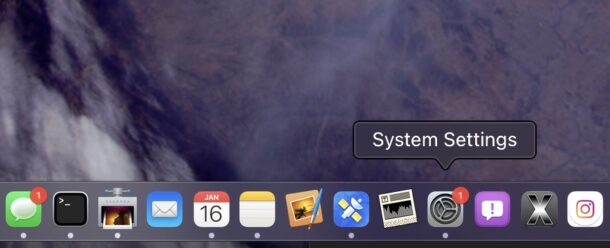
Many Mac users like to use a feature that automatically hides and shows the Dock on MacOS, appearing when your cursor goes to the bottom of the screen, and disappearing when your cursor leaves that area. This offers a more minimalist experience and user interface, and it also optimizes screen real estate, by hiding the Dock. Mac laptop users in particular may find this useful, where display space is more coveted.
Let’s take a look at how you can set the Dock on MacOS to automatically hide and show. This particular guide applies to macOS Sonoma & Ventura, the newest Mac operating systems.
How to Automatically Hide (& Show) Dock on MacOS Sonoma & Ventura
- Open “System Settings” from the Apple menu
- Go to “Desktop & Dock”
- Locate the setting for “Automatically Hide and Show the Dock” and toggle this to the ON position
- Exit out of System Settings
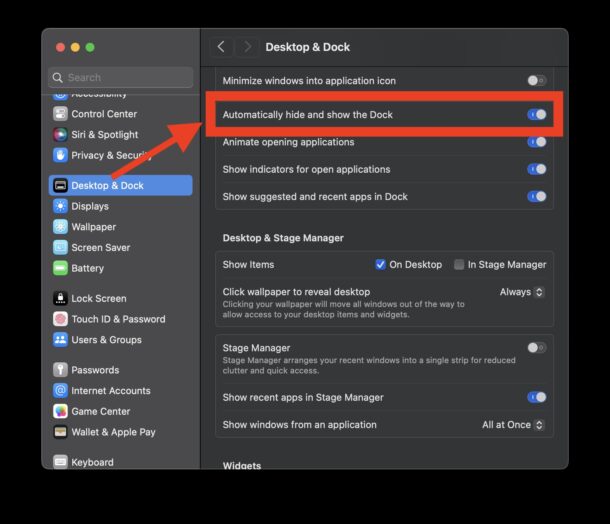
Swing the cursor to the bottom of the screen, and the Dock will appear as the cursor enters that space.
Swipe the cursor away from the Dock, and the Dock will disappear again.
You can also toggle the auto-hide/show Dock setting on and off at any time using a keyboard shortcut in MacOS: Command+Option+D
Like many things that have changed since the migration to System Settings away from System Preferences, where you make settings changes to the Dock has also changed in macOS Sonoma, macOS Ventura, and newer. Meanwhile, older versions of Mac OS X continue to use System Preferences and have a different approach to accessing these settings, accordingly.
One handy way to customize the automatic hiding of the Dock is to use HiDock to set custom Dock settings specific to when using another display, which is extra handy for MacBook Air and MacBook Pro users. With this tool, you can have the Dock automatically hide/show when using the internal display, but for an external display it could be always visible, for example.


Its quicker to right-click the vertical line to the left of the trashcan
I love it.
Thank you so much for showing me how to hide the dock
I can’t believe some people don’t hide their dock. It’s such a waste of space, especially on a laptop.