How to Use 134 New Aerial Wallpapers in MacOS Sonoma
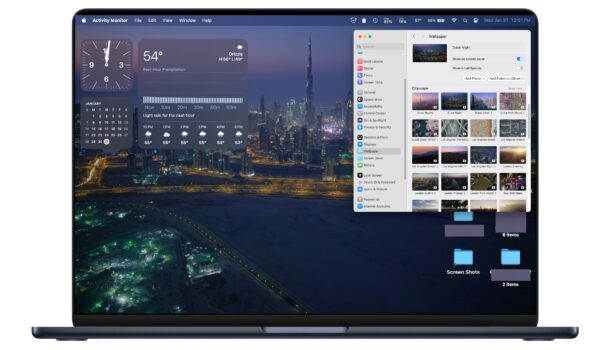
macOS Sonoma arrived with 134 new stunning wallpapers available that you can use to spruce up your Mac desktop background. The giant collection of new wallpapers are themed, with wallpaper options for landscapes, cityscapes, underwater, and Earth from space. Even better, these are not just static, they’re all animated wallpapers, meaning they will briefly move and animate when you unlock your Mac, wake from screen saver, or login on boot.
If you’re new to Sonoma or macOS in general, you may not be familiar with how to access and use the hundred plus wallpapers, so we’re going to show you how this works so that you can beautify your Mac desktop quickly with minimal effort.
How to Use the 134 New Aerial Wallpapers in macOS Sonoma
Using the new aerial wallpapers in macOS is really easy once you learn how:
- Go to the Apple menu in the upper left corner and select “System Settings”
- Choose “Wallpaper” in the list of settings available
- Here’s your first look at the wallpapers and the collections available; Landscape, Cityscape, Underwater, Earth. To see more wallpapers in a themed collection, click on “Show All” next to the name
- When you find a wallpaper you like, click on that wallpaper to download it and set it as your Mac wallpaper right away
- Optionally, customize the wallpaper usage further by clicking “Show as screen saver” and “Show on all spaces”
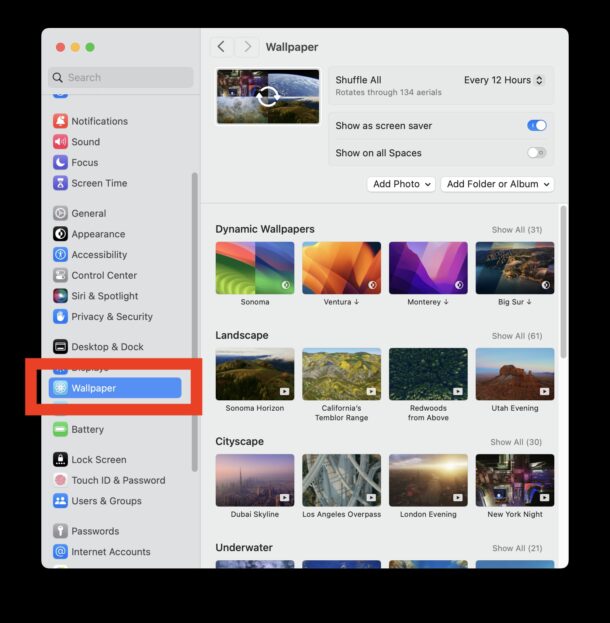
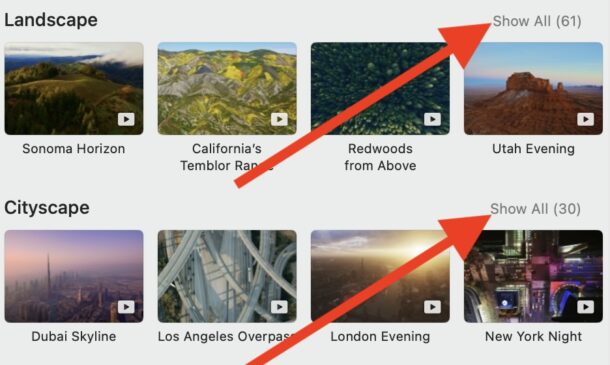
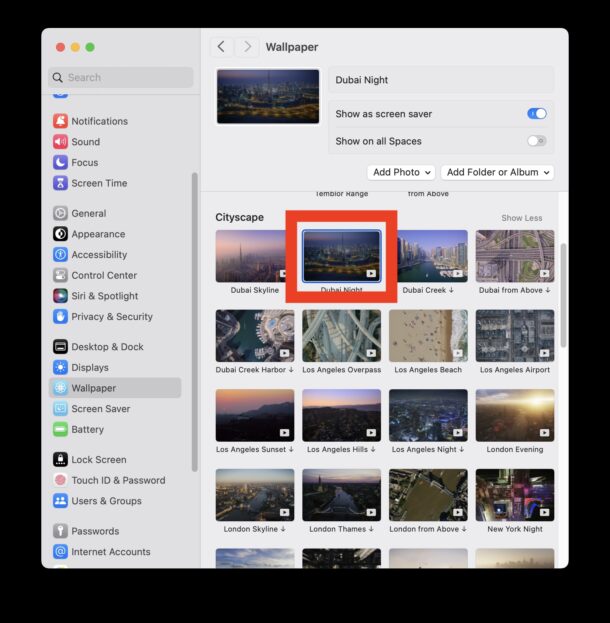
Each time you select a new wallpaper (or screen saver for that matter), the wallpaper will download in 4k from Apple servers, and these files are located in the macOS file system if you need to access them or want to for whatever reason.
In the screenshot images that come with this article, I chose to use the ‘Dubai Night’ aerial wallpaper, which features some really beautiful drone imagery of the Dubai skyline at nighttime.
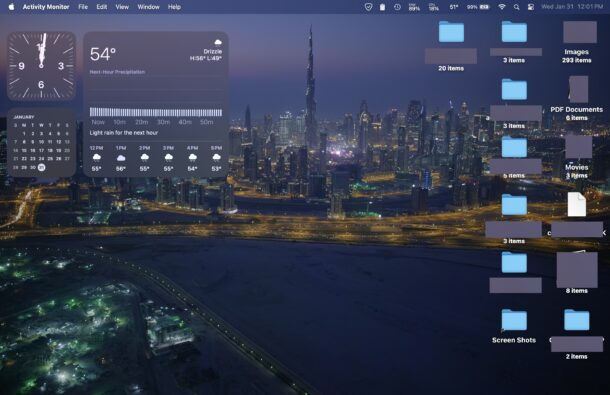
The name of the wallpaper will tell you the geographic location of where the imagery was taken as well, which is fun if you get inspired to delve deeper into somewhere, or maybe even plan to vacation to that destination.
And yes my Mac desktop is a mess of icons and projects currently, though I am using Stacks on the desktop which offers a way to tidy a cluttered desktop pretty quickly.
There are 134 possible Aerial desktop wallpapers that you can use on the Mac now, in addition to the two Sonoma default wallpapers.
Setting an Aerial Wallpaper in macOS Sonoma Also Customizes the Login Wallpaper on Mac
One of the other great new features for these beautiful new wallpapers in macOS Sonoma is that when you set one in System Settings, you will also be customizing the wallpaper you see on your Mac login screen.
In prior versions of MacOS, customizing the Mac login screen wallpaper was an entirely separate ordeal, and in some earlier versions it required modifying a file that was buried deep in the macOS file system. Now, customizing your Mac login screen wallpaper background is just a matter of selecting a wallpaper to use on your Mac in general, and the two are shared.
Yes, you can still set any picture as a custom wallpaper on Mac too
The purpose of this article is to demonstrate how to use the 134 new beautiful Aerial wallpapers that came with macOS Sonoma. However, you can still continue to use literally any picture you want as your wallpaper on the Mac.
You can change the wallpaper in macOS Sonoma (or Ventura) to any custom picture by dragging and dropping the image into the preference panel.
You can also continue to set any image from the web as your Mac wallpaper background from Safari.


I do not consider a randomly zooming wallpaper to be an improvement. I want a static wallpaper and would prefer that Apple give the user control over that. I need the dark background I chose so I can more easily see files I put on the desktop when I’m working. If the wallpaper zooms so more of the area is light, it defeats my ability to read filenames easily. Apple gives me “accessibility” options, but then undermines my choices with things like zooming wallpaper. Walk the walk, Apple. Don’t just talk the talk.
You don’t need to use these, they’re simply new.
You can select any other wallpaper you like, just drag and drop any image file you want to use as the wallpaper into the Wallpaper window panel, or select it with Add Photo > Choose Photo