How to Make Microsoft Edge the Default Mac Web Browser
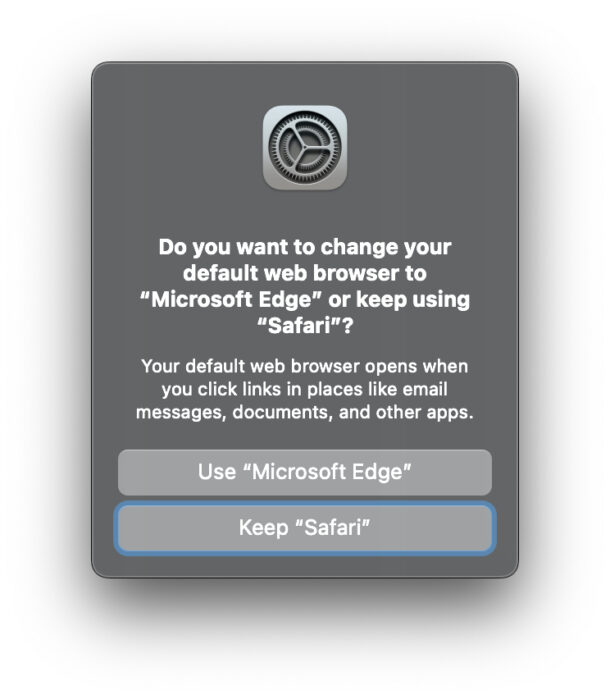
Microsoft Edge is a great web browser alternative that is available for MacOS, iPhone, iPad, and obviously Windows, and Android too. Not only is it fast and offers free access to ChatGPT 4, but if you regularly use different computing platforms, you’ll appreciate that you can sync your browser data across all of your devices, whether it’s another Mac, Windows PC, iPhone, Android, or iPad.
If you’re a fan of Microsoft Edge for Mac, you may want to make it your default web browser. While you can change your default web browser through System Settings, Microsoft Edge offers a more direct way to become your new default browser when you click links from anywhere else on the Mac.
How to Set Microsoft Edge as Default Web Browser on Mac
If you’ve never used Microsoft Edge before, upon first launch you may be prompted to make the app your default browser as well, but many people ignore that. Here’s how to set this directly within Edge:
- Open Microsoft Edge on the Mac (you can get it free from Microsoft if interested)
- Go to this URL in Microsoft Edge:
- Click on the “Make Default” button
- Confirm that you want to set Microsoft Edge as your default web browser on the Mac
edge://settings/defaultBrowser
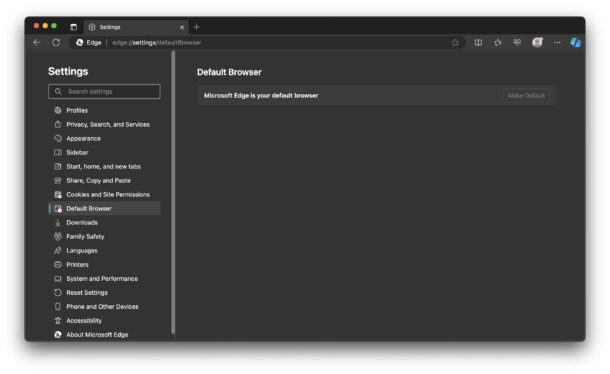
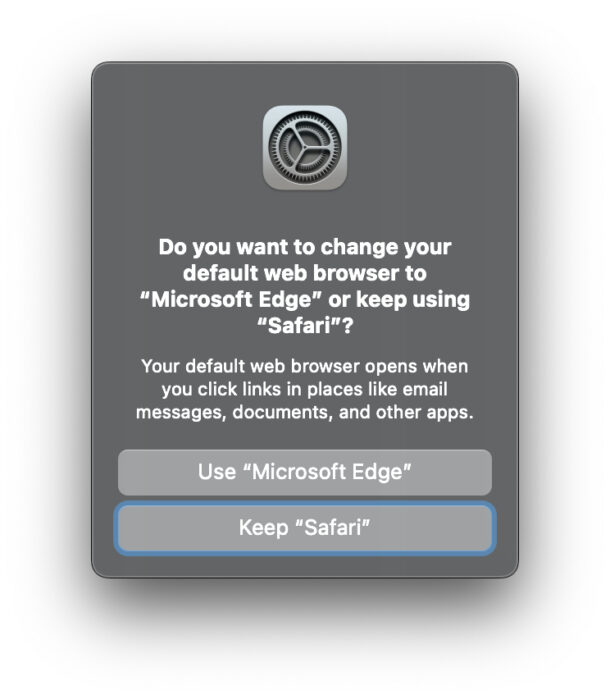
Now any future link clicked from any other application on the Mac will default to open in Microsoft Edge.
If you’re doing this on your Mac, you might also want to change the default browser on your iPhone, or iPad to Microsoft Edge as well.
Setting Microsoft Edge as the Default Web Browser on Mac through System Settings
You can also set Microsoft Edge as the default web browser through the System Settings application on the Mac, but the setting is located in a bizarre place you might not expect; the Desktop & Dock settings, under the “Widgets” section.
If you wish to go this route, go to Apple menu > System Settings > Desktop & Dock > scroll down for ‘Widgets’ and look at the bottom of that section to find the settings area for changing your default web browser in MacOS.
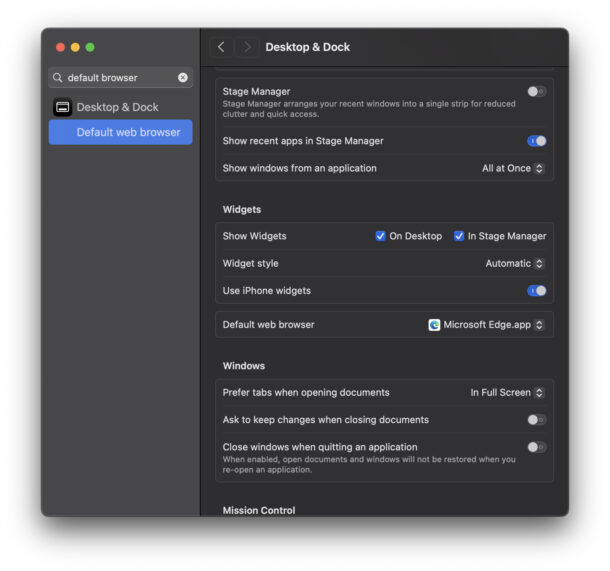
Microsoft Edge is evolving quickly, gaining a lot of AI features, and GPT 4 usage for free, and it’s easy to imagine browsers like Safari and Chrome will adopt similar capabilities in time, they’re just too useful to ignore. From auto-completing sentences, to answering questions, to arranging your tabs for you, the AI features in Edge make the web browsing experience easier for many users.


Edge is a Ok browser, but I grew tired of all the additional features Microsoft kept adding to the browser. I guess if you use it on other devices it makes sense to use it on a Mac. I found it worked fine on my M2 Macbook Air I tried it on my iPhone but did not find it as good as Safari. In the end I just stopped using it.