Fix & Troubleshoot macOS Big Sur Problems & Issues

Are you facing issues after updating your Mac to macOS Big Sur? Maybe you’re experiencing a problem with something in macOS Big Sur like wi-fi, slow and sluggish performance, battery draining, or perhaps you can’t even get the update to begin in the first place. If you’re experiencing issues with the latest macOS 11 release, you’re not alone, as some Mac users have been facing a variety of problems with macOS Big Sur.
Before you get too concerned though, we’re here to help. This article will work through some common issues and resolutions to attempt to fix and troubleshoot various problems encountered with macOS Big Sur.
Every year, shortly after Apple rolls out a major macOS update to the general public, you often find a lot of people complaining about issues with the newest software version. Well, this year is no exception in that regard, as several users have already reported various problems relating to macOS Big Sur failed downloads, Wi-Fi issues after updating, battery drain, and more. To make things easier for you, we have compiled a list of the most popular issues according to the community.
If you’re one of those unlucky Mac users who’re affected by this recent update, simply read on to learn how you can troubleshoot and fix some of the most common macOS Big Sur problems that have been reported so far.
Before continuing, you’ll want to make sure you have a full backup of the Mac available with Time Machine or your backup method of choice to prevent any data loss.
Issues with macOS Big Sur Download & Installation
Several users have reported that they’re unable to download the macOS Big Sur software update or that the download is very slow. Although this is likely an issue when servers are overloaded, there are multiple other reasons why you can’t download the newest software.
If you’re getting an error that states “Update not found – the requested version of macOS is not available” when trying to update your device from System Preferences -> Software Update, you can visit the link to download from the Mac App Store and then initiate the download via the Software Update panel afterwards.
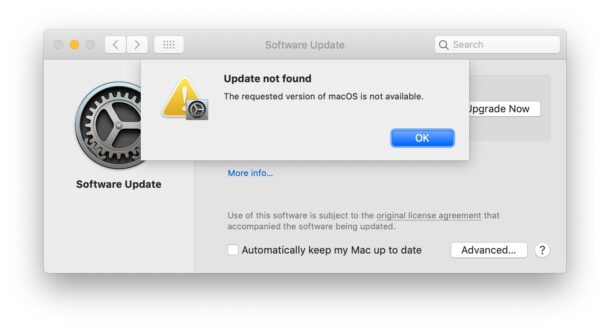
On the other hand, if you’re getting an “Installation failed – an error occurred while installing the selected updates” error message, it’s probably because Apple’s servers are busy due to the number of people trying to update their devices at the same time. The best thing you can do is just wait for a while and initiate the update again. While you wait, you can keep an eye on Apple’s System Status page to check for issues with macOS software update services.
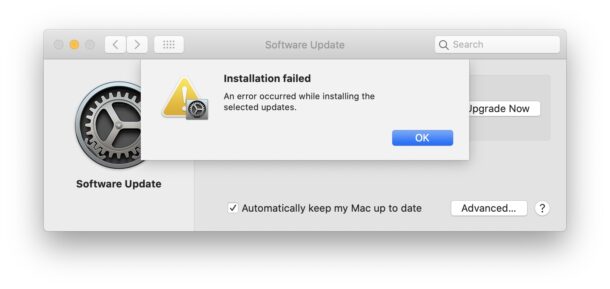
Some users have also reported to have received another error message stating “The package %@ is missing or invalid” when attempting to download or upgrade to macOS Big Sur. Typically, this particular issue can be resolved by installing any available system software updates on the Mac first before going ahead with the major update.
Another common error faced by Mac users is the “gateway timed out” error or “bad gateway” error. Internet connectivity issues or Apple’s server issues could likely be a reason for this error as well. To fix this, you can start your Mac in safe mode by holding the Shift key while your system boots and then try to download/install macOS Big Sur again.
Unable to Install macOS Big Sur on Older MacBooks
If you’re using a Late 2013 or Mid 2014 model of the 13-inch Retina MacBook Pro, you may have gotten an error saying that the update cannot be installed on this computer. Or, your Mac may have booted up to a blank screen or circle with a line through it.
In such cases, you can successfully restart your Mac by pressing and holding the power button on your MacBook for at least 10 seconds. This will force restart your Mac. Now, unplug any external device that’s connected to your Mac and power it back on to see if it boots normally. If the issue persists, resetting your Mac’s SMC and NVRAM/PRAM can be really helpful, as suggested by Apple.
Wi-Fi Dropping, Slow, Other Wireless Problems
If you’re having trouble connecting to a Wi-Fi network or you’re unable to access the internet properly, especially after updating to macOS Big Sur, you’re not alone. A handful of users have reported that the connection drops frequently, Mac doesn’t reliably connect to wi-fi, or the overall network performance is lacking.
Although software-related problems could be the reason why you’re having trouble, improper DNS settings, interference from USB devices, and wireless router/modem issues could also prevent you from accessing your Wi-Fi network. If you’re lucky, resetting your Wi-Fi router should fix some of the connectivity-related issues.
If resetting your modem didn’t help in your instance, you may have to make a new network location with custom settings or create a new Wi-Fi configuration in macOS Big Sur. Resetting the SMC and NVRAM of your Mac can sometimes help in resolving Wi-Fi issues too.
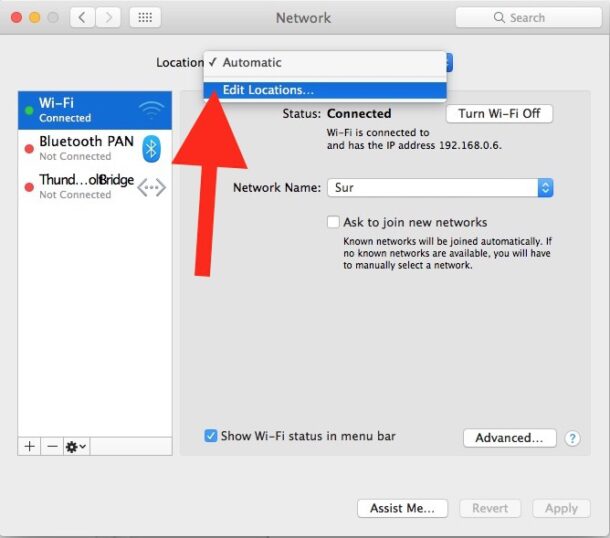
Mac Fails to Boot and Login Problems
Some users have been facing trouble booting their Macs after successfully updating to macOS Big Sur. More specifically, when they try to power on their Mac, it gets stuck on the loading screen, or they’re just unable to log in to their user accounts.
If you’ve been facing a similar issue, you can try force restarting your Mac to see if that fixes the issue. To force restart a Mac, press and hold the power button until the screen goes black. Then, wait for a few seconds and power it back on again. In regards to login issues, you can first try signing in with a different account, if you have any. You can also try to boot into recovery mode and run First Aid via Disk Utility.
Another last resort option would be to boot into Safe mode and re-install macOS Big Sur, which carries some risk of data loss, so be sure you have a full backup of your Mac before you do anything like that.
Battery Drain after macOS Big Sur Update
Shortly after installing macOS Big Sur, you may notice that the battery on your Mac is draining faster than usual. This is mostly due to the fact that your Mac is performing some background tasks and indexing after the update. This activity utilizes system resources which in turn impact the battery life. Usually, this is temporary since the battery performance goes back to normal after a few hours once all the background activity and optimizations are complete.
However, if the battery drain is a persistent issue in your case, you may have to check the built-in Activity Monitor to see what apps have the biggest impact on your Mac’s battery performance. You can launch Activity Monitor from Spotlight search which can be accessed by using the Command + Space keyboard shortcut. After launching, click on the “Energy Impact” tab (accessible only on MacBooks) to sort apps based on their battery impact.
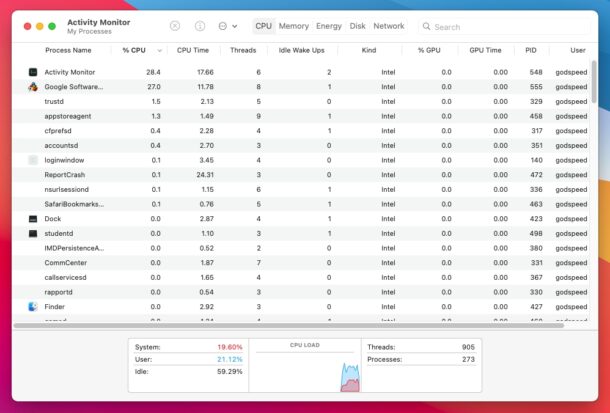
Unwanted Apps Running in Background
Now that you know what apps have the biggest impact on your Mac’s battery, it’s time to prevent these apps from launching automatically upon startup. Third-party apps like Spotify, OneDrive, Dropbox, etc. automatically run in the background on your Mac after you log in which could take a toll on the battery.
To control what apps can launch automatically after boot, head over to System Preferences -> Users & Groups and click on your Mac username. Next, click on “Login Items” as shown in the screenshot below and you’ll be able to find and remove any unwanted apps that automatically open when you log in.
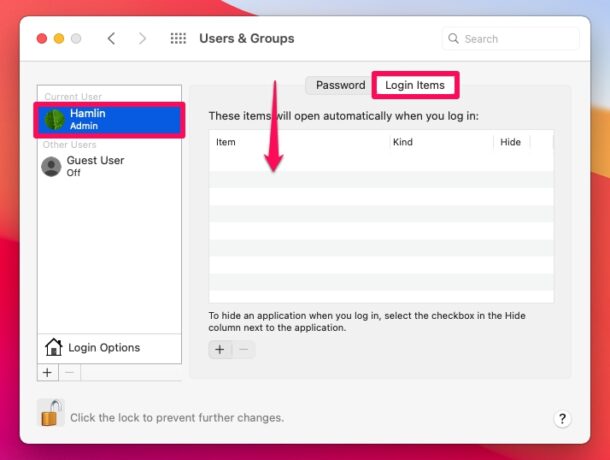
Apps Crashing or Not Launching
Some of the apps installed on your Mac may behave abnormally or crash upon launching after updating to macOS Big Sur. This is likely because the apps haven’t been updated to support the latest version of system software yet. Therefore, it’s highly recommended to update all your apps after installing the update, since some apps may have received optimization updates to work properly with macOS Big Sur.
To check for app updates, launch the App Store on your Mac from the Dock and click on “Updates” on the left pane. If the issue persists after updating, you can try force quitting and relaunching the app to see if it fixes the issue.
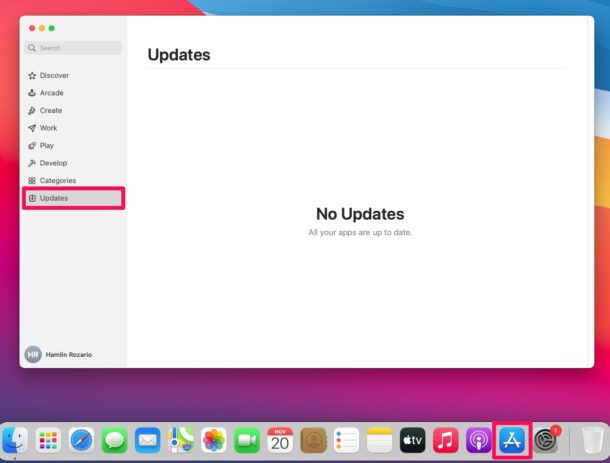
Noisy Fans after Installing macOS Big Sur
If the fans on your Mac sound louder after you’ve updated the software to macOS Big Sur, don’t fret. Although the update is complete, macOS will continue to optimize for your machine by performing background tasks and indexing for a few hours. This operation utilizes more system resources, because of which the fans on your Mac kick in and spin at a higher RPM to cool down system components. Once the background activity is complete, the fan behavior should go back to normal.
Generally Sluggish Performance
This is a pretty common issue after every major macOS update, but there’s nothing to worry about in most cases. After successfully installing the update, if macOS Big Sur notified you with a message saying “Optimizing Your Mac: Performance and battery life may be affected until completed”, then it’s nothing out of the ordinary.
As mentioned earlier, your Mac continues to perform background tasks and indexing for a few hours which could not only impact the battery life but also affect the overall performance temporarily. Give it a day or so for all the background activity to complete and see if the performance has gone back to normal.
If you recently purchased a new Mac powered by Apple’s M1 chip, you may experience performance issues with certain apps that aren’t optimized for Apple silicon. This is because many developers are yet to update and optimize their apps for the new M1 chips. These unoptimized apps or apps designed for Intel-based Macs are basically emulated to run on M1 Macs using Apple’s Rosetta 2 translation environment. This situation should greatly improve in the next few months as more developers add support for these new processors.
Printer Not Working After Big Sur
For some Mac users, their printers have stopped working after updating to macOS Big Sur.
The first thing you should do is check to see if updated printer drivers are available for your particular printer from the manufacturers website. That of course will vary depending on the printer manufacturer, and you can also contact their technical support department for assistance.
Another option is to reset the print system on the Mac, or to uninstall and reinstall the printer by doing the following:
- Open System Preferences and go to Printers
- Select the printer and click the minus – button to delete the printer from the Mac
- Next reboot the Mac
- Reinstall the printer
Try printing again, if it work’s you’re good to go. And again, if this doesn’t work it may be time to reach out to the official technical support department of your printer manufacturer.
Nothing working to resolve the issue? Consider downgrading
If none of the above troubleshooting methods worked in your favor and macOS Big Sur is still unusable on your Mac, you may be looking to downgrade back to macOS Catalina or Mojave.
In that case, you can restore your Mac from a previous Time Machine backup, which is arguably the most convenient way of reverting to macOS Catalina or Mojave. You will of course need a valid Time Machine backup to be able to accomplish that.
Alternatively, you can try re-installing macOS via Internet Recovery, which will attempt to reinstall the version of macOS that came with the Mac.
And of course, if you need any further assistance, you can get in touch with official Apple Support. You have the option to chat with Apple Support from any device or talk to a live agent at Apple for step by step instructions.
–
Hopefully you were able to resolve whatever problems or issues that were affecting your Mac after updating to macOS Big Sur. What specific issue were you facing on your macOS machine? Which of these troubleshooting methods worked for you? Did you have another problem not listed here? Did you find another solution to your issue? Do you have any additional tips to share with us? Share any of your experiences with macOS Big Sur-related issues in the comments below, and voice out your thoughts and opinions too.


Updated a late 2014 MacBook Air (512 SSD) for client… BS runs very slow and takes forever to open. There is nothing on the drive other than the Mac OS X Big Sure. Have tried all the tricks and got a bit of speed, but nothing to write home about. Is this another Apple thing where they just keep moving forward and not fixing previous OS X problems? Is there any updates for BS? Thansk
macOS Monterey is much better than Big Sur. macOS Ventura is much worse. MacOS Sonoma feels like Ventura but it’s in beta.
That has been my experience, and that is my opinion accordingly.
Macbook Air 13″ 2015
installed Bigsur, after last update (11.5.2), became a brick.
Not booting completely (or partially after login, crash).
Kernel panic.
Not recoverable as the process takes hours via internet and crash.
Not bootable via external USB.
Nothing, just a piece of metal on the desk.
Useless to say that Apple washes their hands even if the problem is caused by their crappy firmware changes that compromised the motherboard chip.
I have experienced almost every problem mentioned. The latest and worst insult is tat the MacBook Air A1932 will no longer turn on! Battery drain was increasing pretty quickly, so I checked battery health. It indicated capacity was down to 86%. A week later it will not turn on. I have tried all remedies available online and AppleSupport. Recommendation is new battery. Recourse???
Big Sur. It looks like something cooked up by a bunch of Linux nerds who have heard the words “consistency” and “GUI” used in the same sentence and who thinks “user friendlyness” is when you GUESS at where to click and get ecstatic when something actually happens. Jesus, Apple. Hire COMPETENT PEOPLE to design your GUIs. You used to, but I am guessing you got too damn greedy and decided to go with college kids who have made s**t that does not work in various Linux distros. I want a computer where I CAN TELL THE DIFFERENCE between where to click and where NOT to click. Something that doesn’t look and feel like something out of the bargain basement close out sale at Radio Shack.
I have five apple devices, including two MacBook Airs
(one filled up) Bought the MBA on Dec 31st and I have until March to return. I installed Big Sur and everything is unusable. I spent five hours on phone with Apple plus ATT and it is still not usable. Printers don’t work on it or other devices. I cannot adjust the fonts, plus the print is so small I can barely see. Too many things do not work. I
want to go back to Catalina available on my ICLOUD.
HELP!
After OS 11.1 install, Word document will not open by clicking. Must open MS word then open the document.
I wouldn’t have installed/downgrades to this OS if I knew it was going to make my $1500 MBP look like the Iphone OS. Its horrible instead if knowing what happening I have to toggle a switch or click on something tos see what want to see. Plus my battery life has been severely reduced. These iPhone like notifications popping up are really annoying, In mobile app design, they tell to only use pop up notifications when absolutely necessary because its intrusive and user dont like it. its proving very true with this update. Hopefully, it will grow on me. This is the first mac os uodate I really didnt enjoy, thumbs up UX designers this one sucks and failed.
A LOT of issues have been reported related to external monitors. There are now hundreds of users with issues and Apple are apparently ignoring the issue.
Big Sur 11.1 External Display Issues!
https://discussions.apple.com/thread/252174979
Big Sur a bit of a disappointment for me. Yes, battery life worse, probably not much worse for my MacBook Air Intel much noticeably worse for sure. My Mac mini is noticeably slower at times even with a quad core i3. It’s not bad, but again it is noticeable vs Catalina. I think it was released too early before all the big bugs were fixed. Probably because Apple wanted to get it out with the M1 Mac’s and if they held back Big Sur the M1 Mac’s would probably have been delayed as well. Those new M1 Mac’s also seem to have issues with Big Sur. Guess they became beta testers too!
My 2019 iMac went from a smoothly functioning, all features working enjoyable to use machine, to a jittery video, problems with Bluetooth Pain in the neck slowpoke. Even with a dose of keyboard lag. Not much point touch typing when it takes two seconds to see what you wrote.
A Bluetooth problem with my headphones was eventually fixed – very important because I am deaf and need to wear the headphones to hear anything.
I’ve had Macs since toaster days, never a new OS or update that lowered machine performance and made for malfunctioning features before.
Didn’t sign up for this – is Apple taking the Microsoft path where we dread updates?
Photos editing problems:
1. After I edit the photo is whited out – fixes if
I do “revert to original”
2. Tried to download photos from
Icloud and they are downgraded from Raw to jpeg- unacceptable. I shoot raw and I wamt the data kept.
3. This was fixed by doing
A repair on photos but each time I download photos it starts the same problem.
I don’t like it either. Mail notifications have vanished. Multiple apps not working the same and many unwanted apps showing up.
Get an aggravating box popping up like a virus or something? When I plug in the phone to the computer it says The file cant be found. Beyond frustrated.
since I updated to Big Sur on my Mac I cannot get the Final Cut update through family sharing.
I can no longer do a search in my Calendar app since installing Big Sur?
Its funny (and maybe a little sad) but after running Big Sur for a while on my mac mini, I woke up one morning to a flashing folder icon, and after reseting the SMC and the PRAM and everything I could tink of to get it too boot, I did an internet restore, it took me all the way back to Sierra, the OS my mini shipped with. I laughed, thinking I’d do a clean install of big sure from USB. Before I did though, I decided to try living with Sierra for a while…Guess what, everything works, including games and other 32-bit apps I gave up on. No lagging, no bugs, no random disconnects from gmail…SMB shares working again, no wi-fi troubles. I love my mac again. I don’t think I’ll miss the new poop emojis or being able to embed youtube videos in a pages document (do people really need to do that?)
Typical Apple: form before function. Big Sur was rushed into production, bugs and all.
BigSur is bad on the eyes for older folks like me. Icons on the menu bar are smaller, and text is gray on gray in some places. This is not an upgrade, and it is less enjoyable to use my iMac. Suggestions in the apple forum like ‘use Accessibility menu’ don’t help if I don’t have a Retina display. In fact, I have retina issues, haha, not funny.
I thought I was the only one. My computer glasses aren’t very helpful either. Very disappointed. Apple only catering to youngsters instead of old folks who have been with them since the Apple II.
I heartily agree…just like Photos is aimed at the SnapChat and Facebook crowd. Reading my mail is now a pain…literally. Apple needs to add a senior font!
Yes, totally agree !
Agree
Totally agree Apple need to fix this
I can’t browse the shares of my SMB Server. The list of shares is not shown any more. Mounting a share directly still works.
Anyone experienced this problem?
I haven’t experienced this but a similar SMB problem happened a while back with different macOS releases, try using
cifs://127.0.0.1
rather than
smb://127.0.0.1
There is no reason to install anything later than 10.14.6, it works perfectly. This new system has made it way to iOS like, no thanks. Printers and scanners not working without rubbish iPad like apps, it spying on every non App store app you have (yes you can edit the hosts file but it should not be the case in the first place). Linux Mint is getting more and more attractive, just waiting for a Raspberry PI ARM version
Why no mention of Thunderbolt failures? The article recommends restoring from Time Machine. Not possible. My Time Machine drive is on Thunderbolt. My pictures and music are on the same drives and not accessible.
What specific Thunderbolt failures are you experiencing? Does the drive not show up? Or do you have any details or references to this issue with Big Sur?
Hardware issues like that can sometimes be resolved with an SMC reset and NVRAM reset.
Apple really can’t release a OS without having issues anymore. Most of us veterans have learned from previous early adopter mistakes and now wait for at least a couple updates to the new OS. Also it seems third party app developers can’t seem to get their stuff working properly on the release day either. Even though they also have months of beta testing to get things worked out. It’s perplexing with Apple exclusive hardware, OS, and many Apple apps that this is such a problem. I can see Microsoft Windows having issues with so many PC makers, configurations of hardware, and many manufactures of hardware. But Apple doesn’t have any of this complexities.
“You do not have permission to open the application “BitWarden”. Contact your computer or network administrator for assistance.”
I have reinstalled Big Sur four times and I cannot use this one program. It is up to date. My comp is a mac mini late 2014. Other than this one program I like Big Sur. Very snappy!
I’ve tried every online fix suggested but nothing works. the reinstall was the only thing i did not do. Now I have done it four time.
I have read in the Macrumours forum that Apple has blocked installation on late 2013 and early 2014 MacBook Pro’s due to problems with some getting ‘bricked’.
See https://www.macrumors.com/2020/11/15/macos-big-sur-update-bricking-some-macbook-pros/
Certainly, my late 2013 is not showing it, even if I go to the App Store.
Looks like there are some bugs. Apps behave odd. EG Preview unmerged all open windows after reopening laptop. Or sometimes when dragging a window it jumps almost out of the window.
The biggest single issue is the search function in Mail which you have ignored.
Big Sur ( 11.0.1 ) and Paintbrush
Under Big Sur, Paintbrush will fail if you try to paste text into a drawing/photo. The error is reported to be with an “attempt to pop an empty graphics context stack “.
As I use Paintbrush for most of my offhand drawing, I have come up with a temporary “fix” that enables continued use of the application until either Apple or Paintbrush addresses the issue.
Create your text in the usual manner but do not attempt to PASTE – instead use the command sequence, highlight, then COPY the text directly from the text editor. This creates a new bitmap image that will be placed on your desktop (or wherever your selected default storage location resides.) The next step is to open the new image with Paintbrush, (edit if necessary ), then SELECT ALL, COPY, and finally PASTE into your original drawing.
Admittedly a “Kludge” but it allows continued use of the Application until an “official” fix is provided.
Hi, it was very informative on this OSX daily site which i am subscribing to.
I had this Windows 10 Boot Camp issue after upgrading to Big Sur.
The small little icon on the task bar does not work anymore to switch to Mac OS.
If restart is initiated when running windows, it will take a very long time to launch login page and when it does, it will revert to login page on first attempt again.
Has anyone come across this problem?
Thank you for all the sharing on your site which I really like.
In Windows you have to go into Task Bar and add back in the BootCamp Icon. For some reason it is switched off by default so it doesn’t show in Task Bar? Not sure why, I never had this issue until Big Sur. I am pretty disappointed in Big Sur myself. Think it should have stayed in beta a little longer. But I know Apple has a thing about dates.
You tell me if my new iMac running Big Sur is slow and sluggish then I should give it a few hours. But you didn’t hint at a solution if waiting 3 weeks didn’t work?
How bad is the performance? Vaguely slower in general or horribly slow?
Take a look at Activity Monitor, view for all users, and see if anything is consuming CPU
Disabling transparency in the UI helps general performance too (System Prefs > Accessibility > )