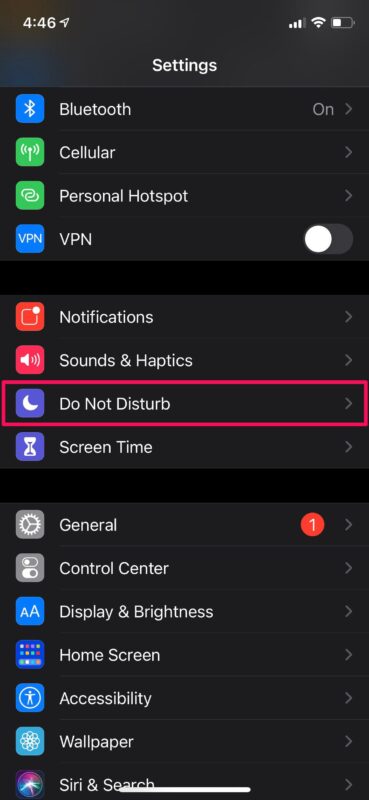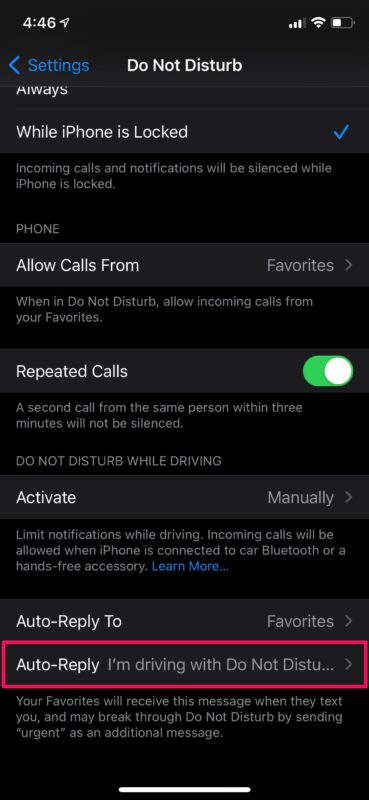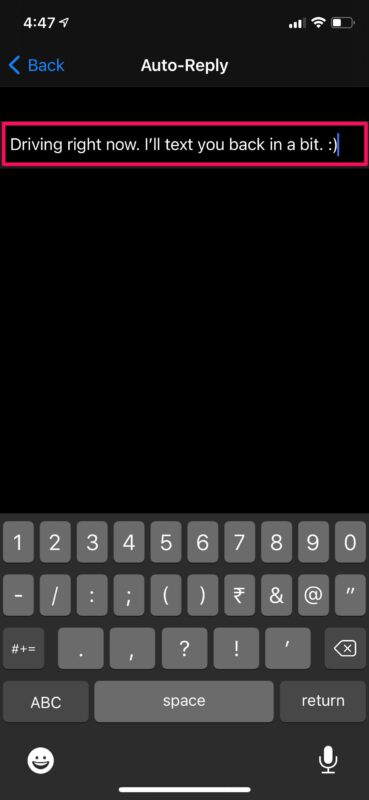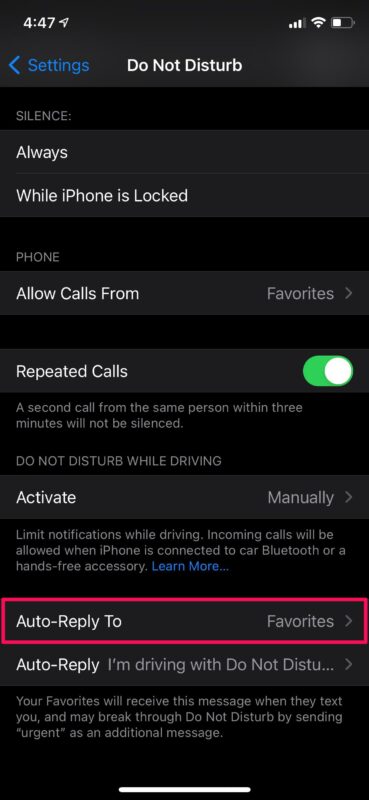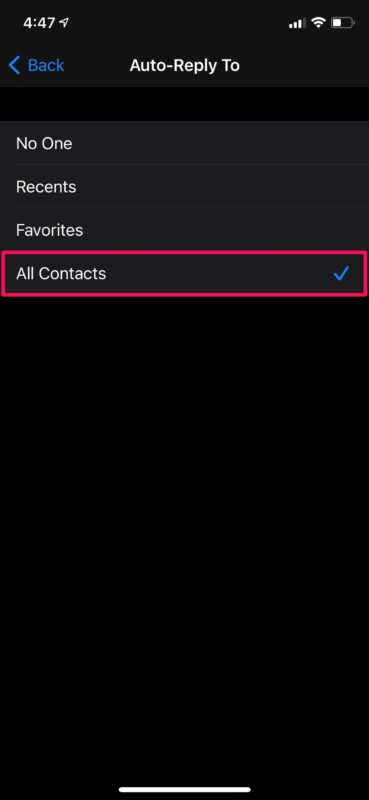How to Change Auto-Reply Messages while Driving on iPhone
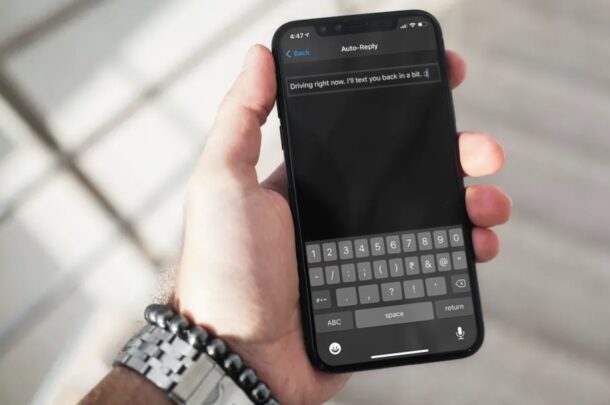
Do you want to customize the text messages sent as an auto-reply for incoming calls to iPhone while you’re driving? This allows you to buy some time while you keep your hands on the steering wheel and focused on the road, letting the caller know you’re currently driving. Customizing the auto-replies for Focus modes / Do Not Disturb mode is easy.
If you make use of the Focus / Do Not Disturb While Driving feature on iOS, you probably already know that your iPhone silences all incoming calls and automatically replies with a preset text message. It’s actually a really nice feature to have, but some people may want to personalize this auto-reply message by adding a hint of their character. Consider this to be similar to how people personalize their voicemail greetings.
How to Change Auto-Reply Message for Focus/DND While Driving on iPhone
Changing the auto-reply text message that’s used when Do Not Disturb While Driving is enabled is a pretty simple and straightforward procedure. Just follow the steps below to get started.
- Head over to “Settings” from the home screen of your iPhone.

- In the settings menu, scroll down and tap on “Focus” or “Do Not Disturb” which is located just above the Screen Time option as shown in the screenshot below.

- In iOS 15 and later, tap on “Driving” Focus mode
- Here, scroll down to the very bottom and you’ll find the default Auto-Reply message. Select it to continue.

- Now, delete the default message and type in your custom text message. Once you’re done, tap on “Back” to go back to the previous menu.

- By default, automatic replies are only enabled for contacts in your Favorites list. To change this setting, select the option “Auto-Reply To”.

- Now, choose “All Contacts” if you want to turn on automatic replies for everyone.

That’s pretty much all you need to do. You’ve successfully personalized your DND Auto-Reply on your iPhone.
The default is “I’m driving with Focus turned on. I’ll see your message when I get where I’m going.” but you can of course customize that or change it to however you prefer.
From now on, whenever Do Not Disturb While Driving is turned on, all the incoming phone calls will be silenced and the custom message you just entered will automatically be sent as a text message to let them know you’re driving.
It’s worth pointing out that the contacts you selected for auto-replies will be able to override your Do Not Disturb mode by sending “urgent” as a keyword in their next text message. Therefore, it’s best to keep auto-replies enabled only for Favorites. Apart from this, you can set emergency bypass for certain contacts on your iPhone if you don’t want their calls or messages to be silenced by Do Not Disturb.
If you normally use Do Not Disturb at a specific time on a daily basis, you may be interested in learning how to schedule Do Not Disturb on your iPhone. This can be done from the Control Center as well.
We hope you were able to learn how to set a personalized message for Do Not Disturb auto-replies on your iPhone. How often do you use Do Not Disturb and have you turned on auto-replies for all your contacts? What are your thoughts on this feature in general? Voice out your opinions and share your experiences in the comments section down below.