How to Disable Inline Predictive Text Typing on Mac

The latest versions of MacOS offer an inline predictive text feature, which attempt to predict what you may want to type text. You’ll see this appear when typing in many Mac apps as there are words appearing in lighter gray in front of what you are presently typing, which you can complete typing of by hitting the space bar. This is kind of like an autocorrect on steroids, as it attempts to predict what you’re going to type next on the Mac, and for some users they really like this feature, whereas other users may not like inline predictive typing.
We’ll show you how to turn off the inline predictive text feature on Mac.
How to Turn Off Inline Predictive Text on Mac
- Go to the Apple menu and choose ‘System Settings’
- Go to “Keyboard”
- Look for “Input Sources” and click the “Edit” button*
- Find the setting for “Show inline predictive text” and toggle the switch to the OFF position
- Click on “Done” and then exit out of System Settings
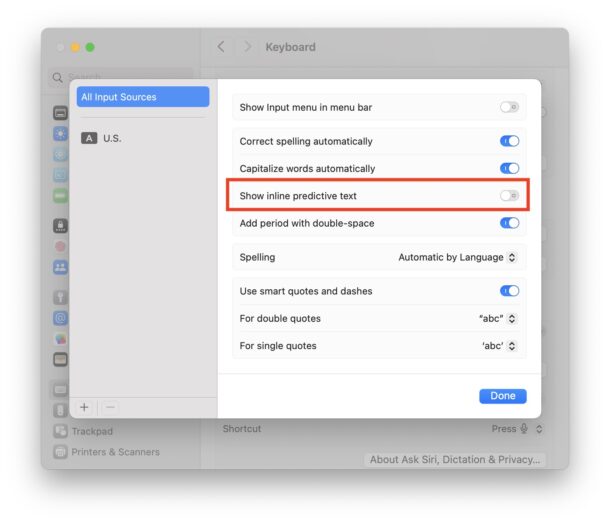
Now when you’re typing on the Mac, you will no longer see the predictive texting suggestions as you’re typing.
This feature also exists on iPhone and iPad, so some users who disable this on the Mac, may also be interested in turning it off on the iOS and iPadOS side as well.
* Why this setting is under ‘Input Sources’ is a mystery, but this is just another example of the modern System Settings experience where many settings and preferences were moved around and buried in curious places, making some settings difficult to find.


Thank you for this. It was annoying me, but I hadn’t gotten around to searching for how to turn it off.