How to Remove Web History in Safari While Keeping Cookies & Other Web Data on Mac
![]()
The Safari browser has a hidden history clearing option which allows Mac users to clear their web browser history in Safari while keeping other website data and site cookies from the same time period. In other words, this could be used to remove web browser history of accessing particular web pages, but while maintaining login and other cookie information to those visited webpages. This is a helpful option that is in contrast to the default clearing web history option in Safari for Mac OS, which removes all website history as well as removing website data and cookies as well.
How to Remove Only Web Browsing History in Safari for Mac While Keeping Other Web Cookies & Data
Want to only remove the browsing history from Safari, but preserve the other web data like cookies? Here’s how you can do that on the Mac:
- From the Safari app, pull down the Safari menu and hold down the OPTION key, you’ll see “Clear History” transform into “Clear History and Keep Website Data” – select that option
- At the “Clearing will only remove browsing history, but will keep other web browsing data.” screen, choose the time period you wish to clear web browsing history from (but not cookies etc) from the dropdown list, then click the “Clear History” button
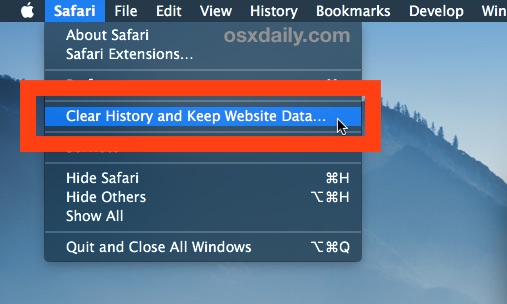
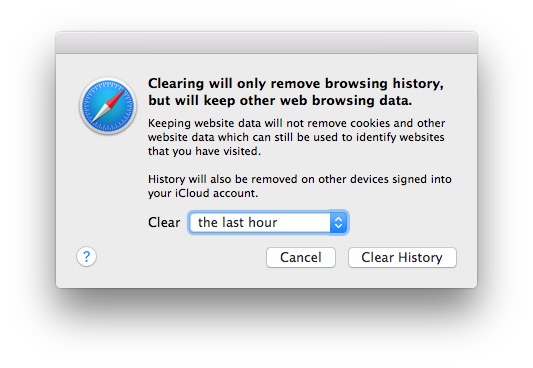
Just as described, the web history will be cleared out from Safari on the Mac, but the cookies will remain intact from that time period.
This is a less thorough option to clearing all history and all web data in Safari for Mac, but it can be desirable for many situations where a user would like to clear out the easily visible browsing history itself in Safari, while still maintaining cookies and saved data for those sites that were visited in the time frame. Separately, you may want to clear recent searches made in Safari that pop-up in the URL bar as well, or if perhaps remove a specific cookie but not all of them from the past browsing session.
For a practical example of why this is useful; say you’re shopping for your special someone who uses the same computer that you do, so you found them a present online on a website that you had to create a specific login for and chose to save that shopping info for future reference and easy access… but you don’t want your partner to be able to pull down the “History” menu in Safari and see that you were visiting that website. This is a perfect solution for that type of situation, since it maintains the cookies and logins for the site(s) that were visited, but it removes the easily seen History menu retrieval option.
And yes, if you choose to keep website data and website cookies but only clear the web browser history, a savvy user could still find identifying data to the websites visited in that time period, so this is more of an option for simply hiding easily retrievable evidence of recent browser behavior like shopping or visiting some particular variety of websites.
Of course, another option which doesn’t store web browser history, cookies, or website data, is to just rely on using Private Browsing mode on the Mac in Safari to have what amounts to an ephemeral browsing session, where the cookies and history is intact for only as long as that private browser window remains open and active, the moment it’s closed, all evidence and site history or cookies is removed automatically. Private Browsing Mode and clearing out web history and cookies is an excellent choice for shared computers and for clearing out potentially revealing or embarrassing browsing activity, but if you’re really aiming for an anonymous web experience, using something like TOR is a better choice, albeit for more advanced users who understand how the app works and its limitations.
And yes, this works on basically all modern versions of macOS and Mac OS X, so whether you’re in Big Sur, Mojave, Catalina, Sierra, El Capitan, or otherwise, this option should be available to you.
Thanks to Bill for the great tip idea left in our comments.
If you know of any other alternative methods or approaches to accomplishing a similar feat, share in the comments below.


i can not clear history in safari due to clear history button coloured grey, please help me, thanks before
i can not clear history in safari due to clear history button coloured grey, i use mac book M1 and mac os monterey, please help me, thanks before
I generally use show history and then click on the top line and Cmd A to highlight and then the delete button. That gets rid of the growing history. If you have recently open tabs, you can click and hold the plus sign top right and then manually delete them using the same process. You have to close each tab individually though.
Thank you, I consider the current functioning as regrettable.
I found out that deleting the history from the iPhone is the same thing.
KS
Okay, so when I go to safari it only says clear history and not clear history and keep website data. If I click the clear history, it says it’ll remove cookies and related data. Where’s my option?
Once you hit the safari button and see the drop down, press alt and the clear history will change to clear history and keep website data.
basically hitting the ‘option’ key not ‘alt’
Nice tip, for us long time Mac users it’s hard to be surprised, I am surprised, bravo!
There’s another easy way to clear Safari history and leave the cookies.
Click on “History”> the first option in the pull-down menu is “Show All History” > click on that and all the history appears in a new window. Edit>select all>delete key
Easy and quick.
Agree, wish I knew this ‘option’ method a long time ago!