How to Setup a WyzeCam Security Camera with Motion Detection Alerts Sent to Your iPhone

WyzeCam security cameras offer impressive features for a surprisingly cheap price, complete with night vision and motion detection capabilities that, when configured, will send your iPhone (or Android) a push notification alert when motion has been detected by the camera. Tapping on that alert then allows you to see a video clip of whatever was detected by the camera. Sounds cool, right? This makes WyzeCam a great choice for simple home security setups, or to keep an eye on pets, a crib, garden, front door, or anything else you feel like keeping an eye on.
Setting up a WyzeCam with motion detection alerts being delivered to an iPhone is super simple, and the overall WyzeCam setup and usage experience is extremely easy too. If this sounds interesting to you, read on!
To get started with Wyzecam, you’ll need the following:
- WyzeCam – $26 on Amazon (you can setup multiple cameras if you’d like to)
- An SD card is optional but recommended for the WyzeCam since it allows for continuous recording and playback
- Get the Wyze app on iPhone and create a free account if you haven’t done so yet
- The wi-fi network password and router name for the WyzeCam to connect to
- A power outlet or USB port to plug the WyzeCam into
Assuming you have those requirements met, you can setup a Wyzecam and configure it rather quickly.
How to Setup WyzeCam
The WyzeCam comes with simple instructions in the box, but if you want a general setup walkthrough it’s quite simple:
- Open the WyzeCam app on the iPhone and login (or signup for a free account if you haven’t yet) to add a new device
- Connect the WyzeCam to a power source (USB or a power outlet) and wait for about 30 seconds until the light starts flashing yellow
- Hold the Setup button on the back of the WyzeCam until you hear a voice saying “Ready to Connect”
- Now follow the on-screen steps on the Wyze app on the iPhone to complete the setup, including connecting WyzeCam to your Wi-Fi router, giving the camera a name, and optionally sharing the device with others if desired
If you have multiple WyzeCams you can add a new device at any time from the Wyze app, the setup is basically the same otherwise.
Adjusting Motion Detection & Sound Detection on Wyzecam
Once you have the WyzeCam setup and configured, you can now setup and configure motion detection and sound detection if desired:
- From the Wyze app, tap on the WyzeCam camera you want to setup with motion detection
- Now tap the Gear icon in the upper right corner to access that specific WyzeCam’s settings
- Tap on “Detection Settings”
- Adjust the motion detection and sound detection settings and sensitivity as desired
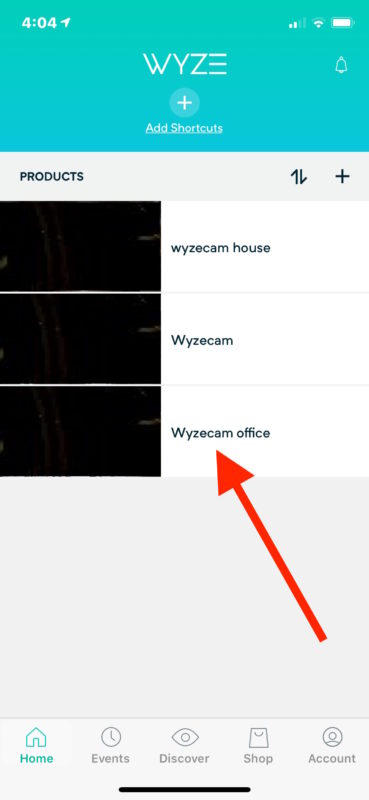
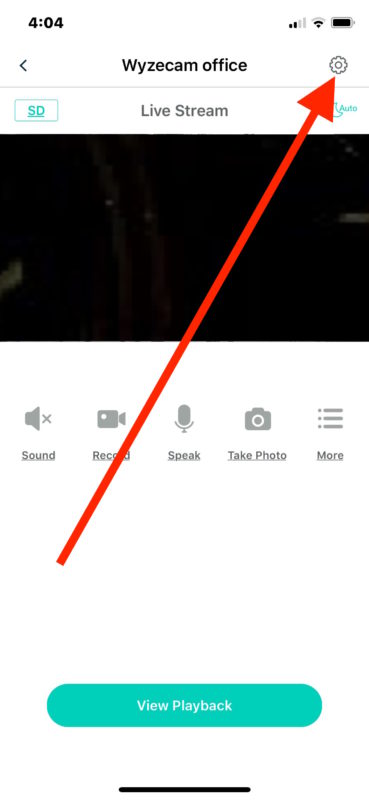
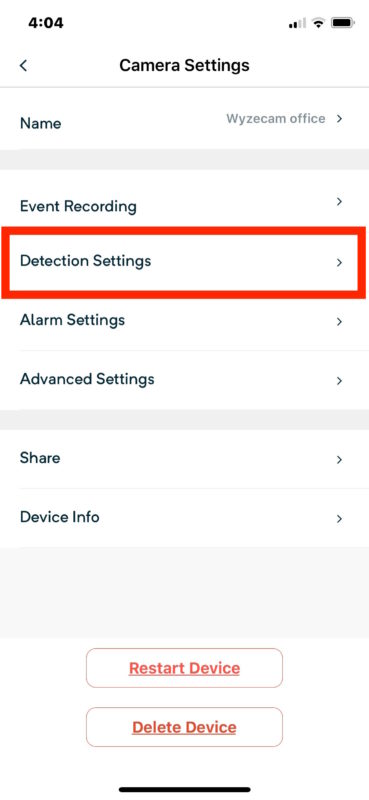
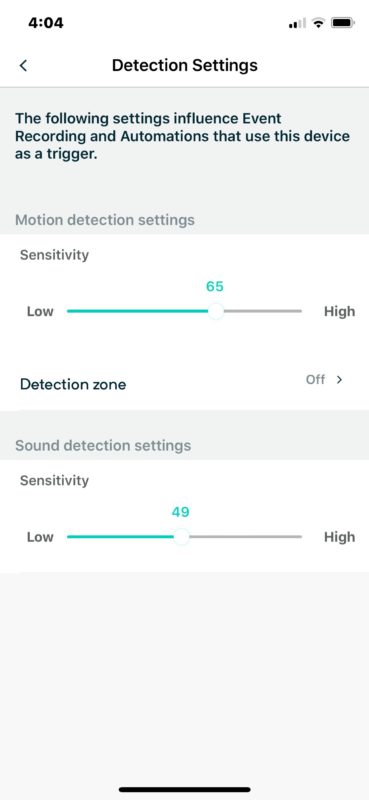
Now that somewhere in the midrange of sensitivity for motion detection and sound detection is usually sufficient. If the WyzeCam is pointed outdoors, keep in mind that anything outdoors that is moving will trigger the camera, even wind blowing on a tree or bush, or a squirrel or bird flying by.
Your iPhone will get notifications pushed to the device when motion (or sound) has been detected by the WyzeCam. You can then open the Wyze app or tap the alert to view a video recording of whatever was detected.
If you have an SD card in the WyzeCam, you can also record constantly and scrub through the video feed at any time, limited by the size of the SD card in use. Otherwise without an SD card the WyzeCam playback features are limited to the events that are recorded from motion or audio detection.
The biggest downside to WyzeCam at the moment is that it does not currently support HomeKit, but it does support Alexa. Oh and there’s the privacy aspect of having a camera running, but you can always disconnect the Wyzecam when you get home or when you don’t want to use it, and then plug it back in again at anytime. Once the Wyzecam is configured properly there is no additional setup required to disconnect them from a power source and reconnect them again, simply plugging them back in returns the device to the watchful state.
I personally have multiple WyzeCams setup and configured with motion detection and I think they’re great, they’ve been running nonstop for several months now without any issue. I’ve caught many mischievous squirrels and cats with the WyzeCam yard footage so far, offering a thrilling look at what goes on around when not at home. So whether you want to watch your house while you’re away, or keep a watchful eye on anything else, they’re perfect for that. There are obviously many other security camera options out there and you can certainly use those too, but WyzeCam at $26 is hard to beat at the price point for the features you get.
If you know of another better simple home camera or security option, or a creative solution (like this old Facetime trick), feel free to share with us in the comments below!


I HAVE BEEN TRYING TO TURN ON MY CAM,HAVING A PROBLEM WITH NETWORK 2.4GHz WIFI NETWORK,,CAN YOU HELP ME? JANET
The directions here detail how to setup a Wyzecam with motion detection alerts on iPhone, as long as the devices are on the same network it should be fine.
If you need specific support or have a problem, your best bet would be to reach out to Wyzecam directly. You can view Wyzecam support page here:
https://support.wyzecam.com/hc/en-us
Hey! The biggest downside to WyzeCam at the moment is that it does not currently support HomeKit, but it does support Alexa.
you can add the wyzecam to homekit if you want – check out https://github.com/sahilchaddha/homebridge-dafang
Ubnt works great too and is outdoor and indoors for $80
https://unifi-video.ui.com/g3-flex
I was shopping around for IP cameras, this one interested me but there’s no RTSP support – it’s proprietary to the iPhone app. :(
Will Wyze work with an iPad? (don’t have/want a phone!)
Yes, you can download the WYZE App from the App Store and it works either on iPhone or iPad independently.
I have my office only on the iPad.
I have had three of these cameras in the last two months and they work perfectly. I don’t know why anyone would spend 200 when you can get this awesome camera for 25.00.
I highly recommend these as the set up is easy and if you have ANY issues the tech support quickly responds.
This is a must have!
I have a Wyzecam too and recommended them to others, the setup could not be easier for what it is.
Remember these are on 100% of the time when plugged in, so there are privacy ramifications to doing that. Video and audio will be recorded if you leave it turned on plugged in. I only plug the indoor one in when I leave the house, I have one pointing out a window on all the time.
In some ways the setup reminds me of what Apple products used to be like to setup; easy, intuitive, finished in minutes. Whereas the last time I setup a new iPad for a relative it took forever answering 10000 questions…. plus iCloud restore… not so easy anymore!