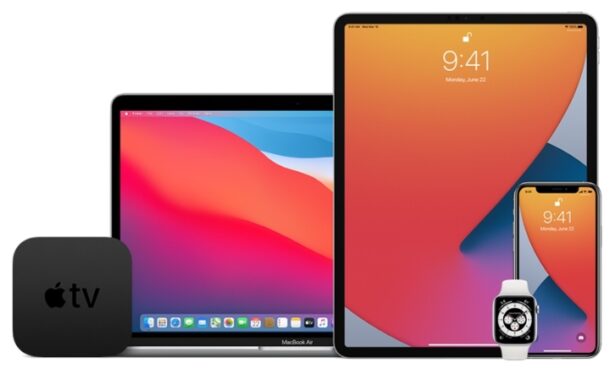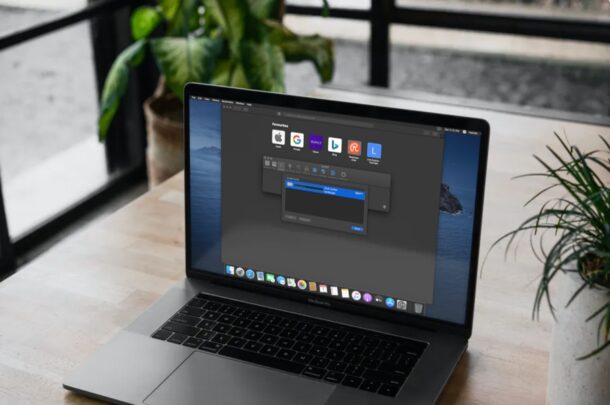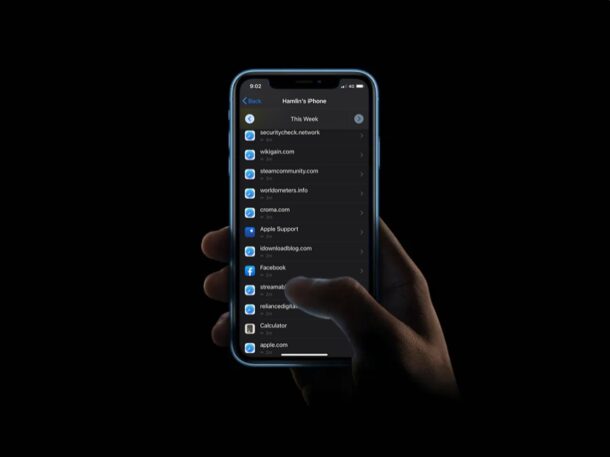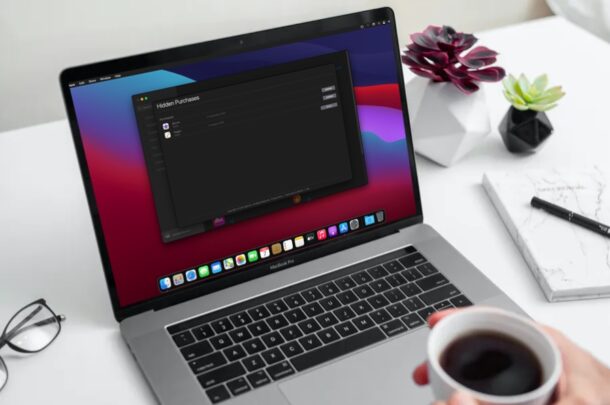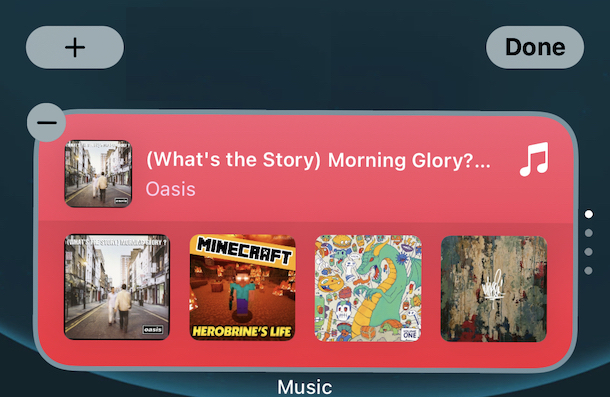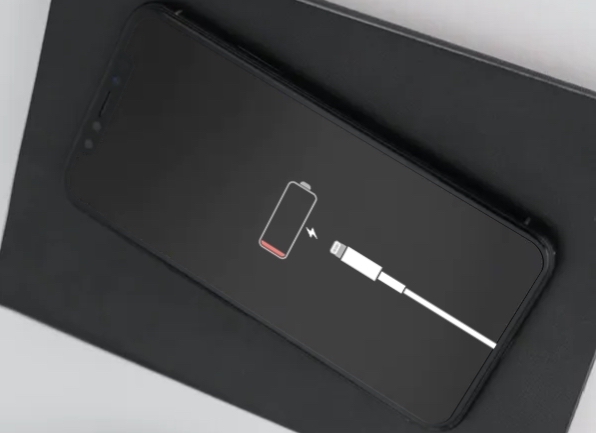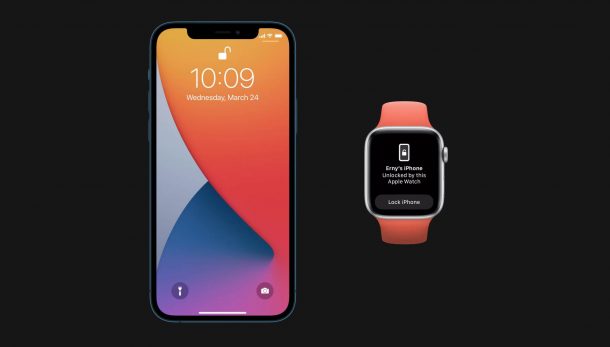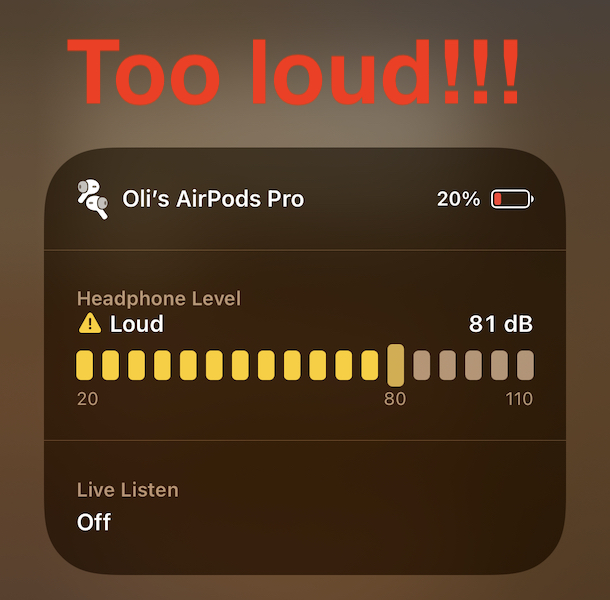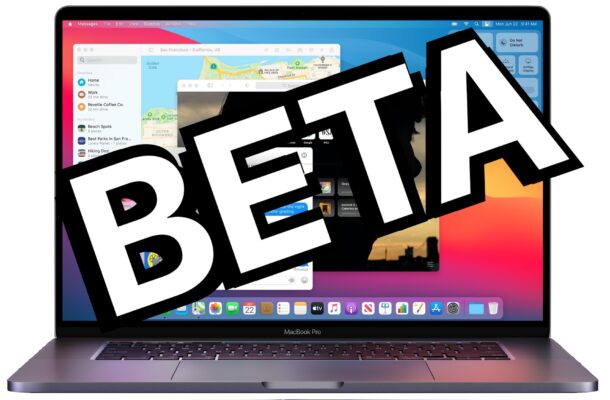How to Hide Purchases on Mac

Do you want to prevent an app from showing up in your purchased list on the App Store? You may occasionally download apps that you don’t want others to know about, or you might not want to see a reminder of yourself. Whatever the reason, it’s pretty easy to hide app purchases on a Mac.