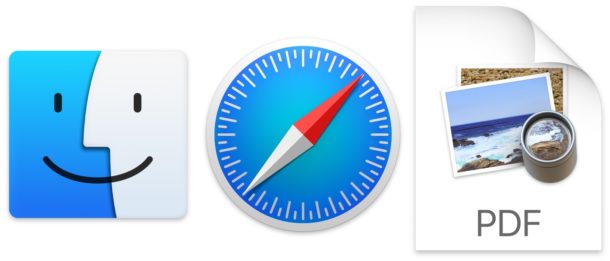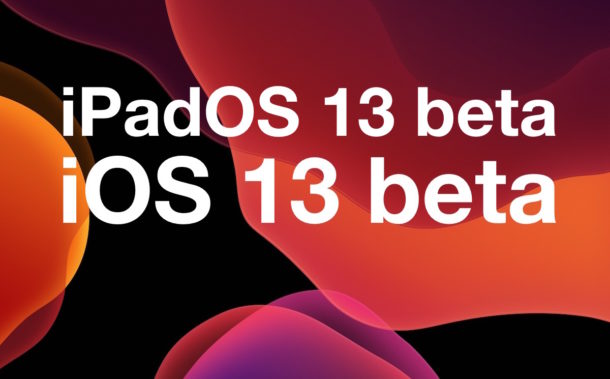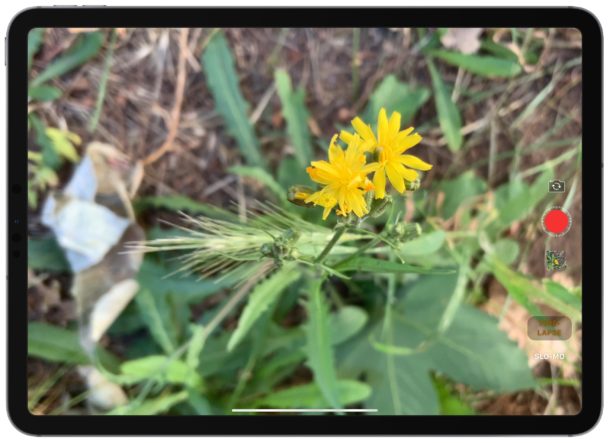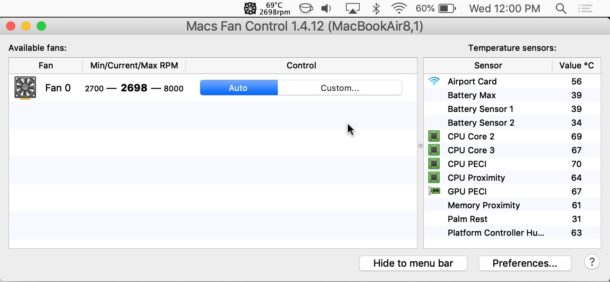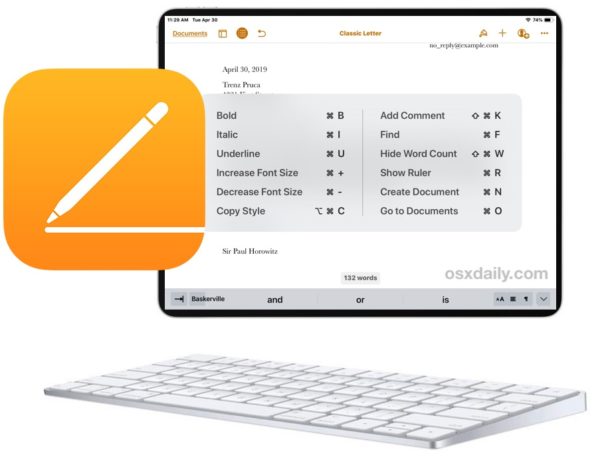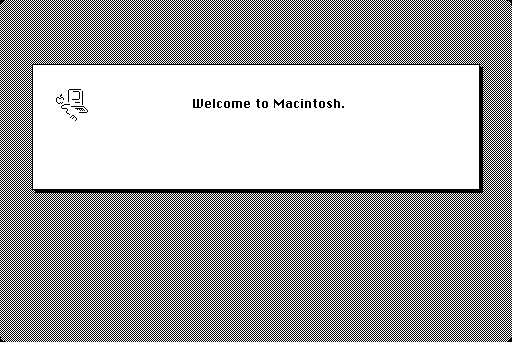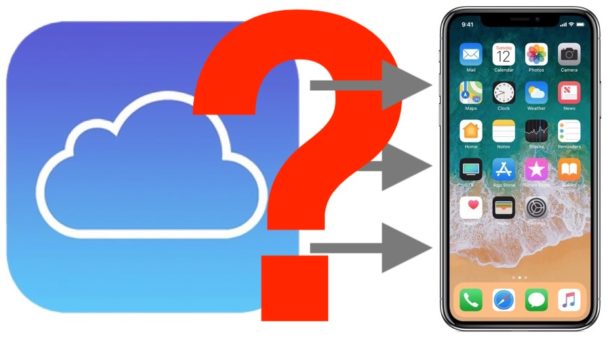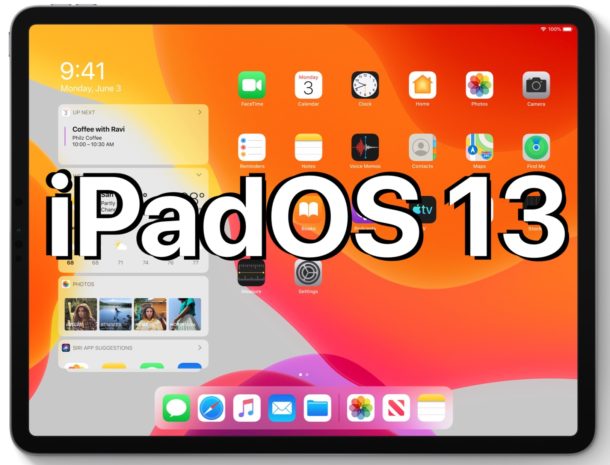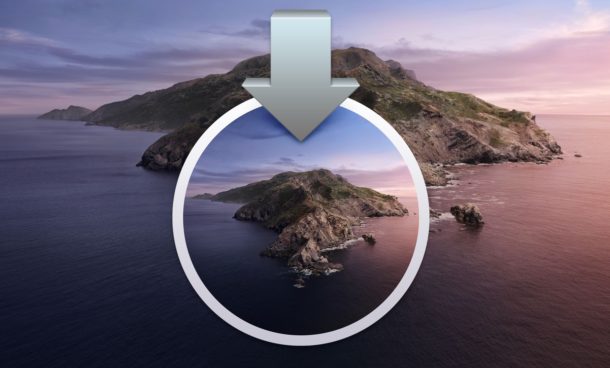How to Archive an iTunes Backup of iPhone or iPad

Need to archive an iTunes backup of an iPhone or iPad for safe-keeping? Creating an archived backup in iTunes is helpful because it allows you to preserve a specific device backup while still allowing for backing up to iTunes on Mac or PC, without those new backups overwriting the archived backup.
Creating routine backups of iPhone and iPad are important in general, but if you ever plan to try a beta release of system software like iOS public beta or iPadOS public beta, you’ll want to go a step further and archive an iTunes backup as well, since it makes it easier to revert to a prior release (like downgrading iOS 13) if necessary.