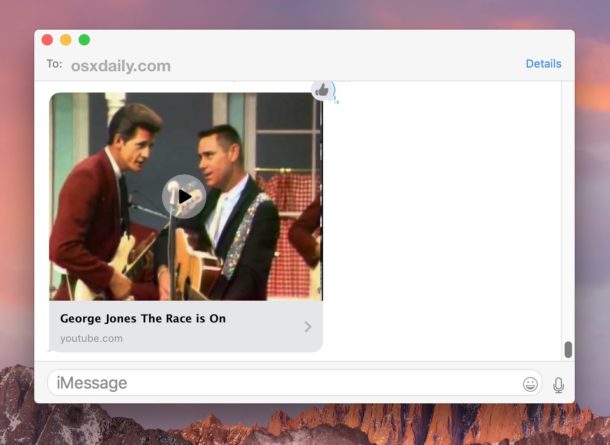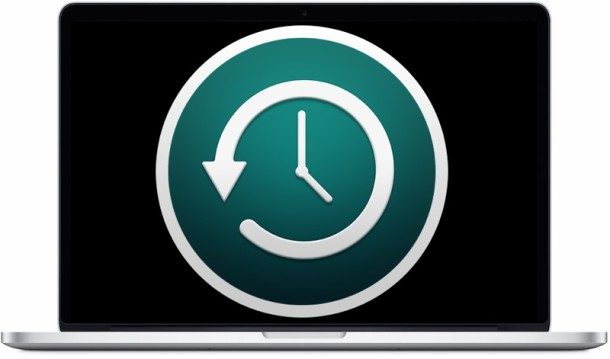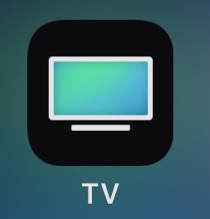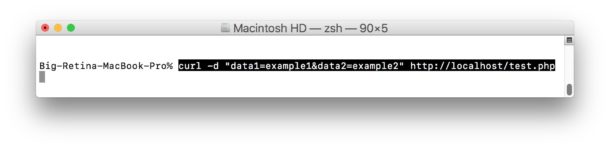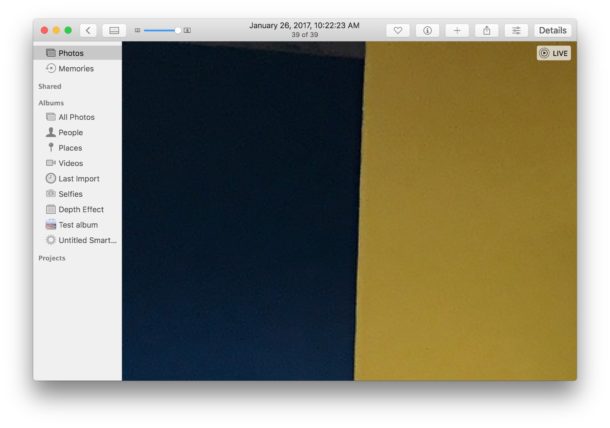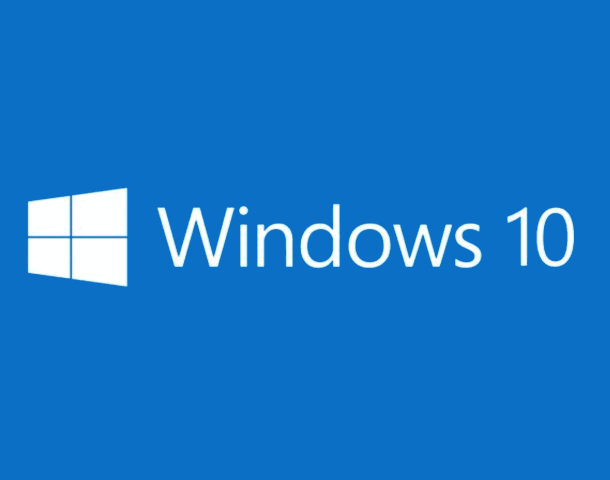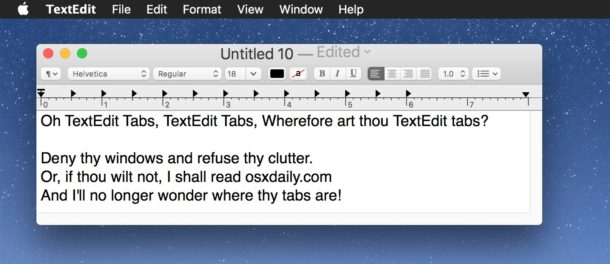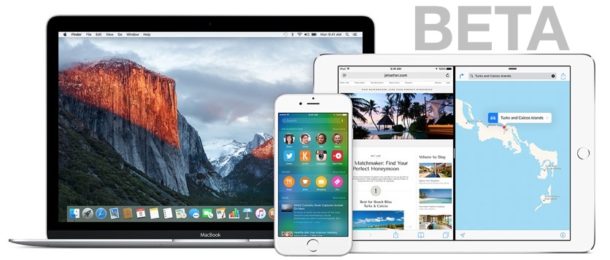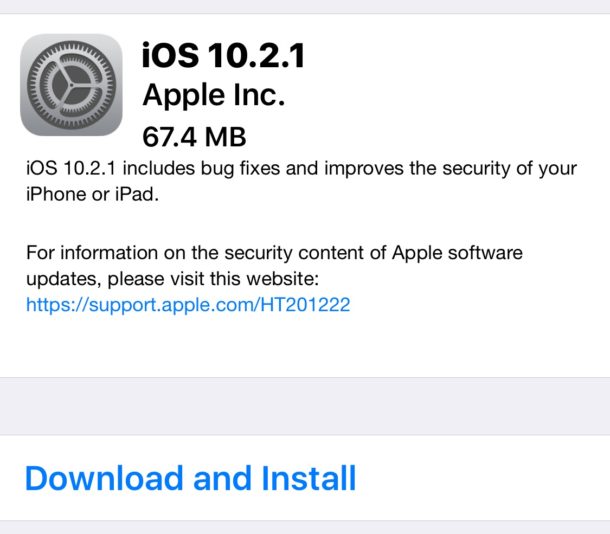How to Watch Super Bowl 51 Live on iPhone, iPad, Mac, PC, Apple TV

The New England Patriots and Atlanta Falcons face off in Super Bowl 51 tomorrow, and if you’re interested in catching the game live, you can turn to your iPad, Mac, Apple TV, or iPhone to stream the game live and probably for free too.