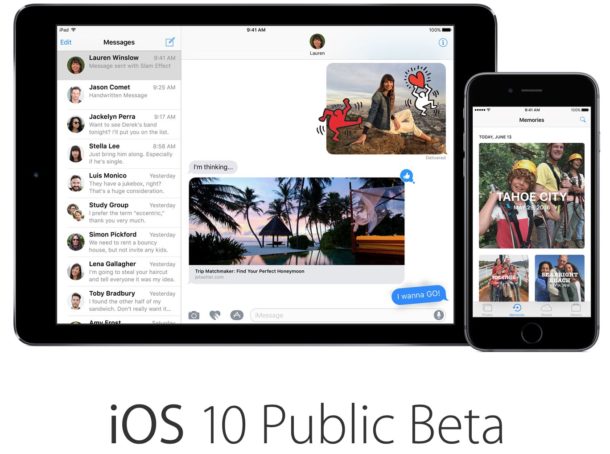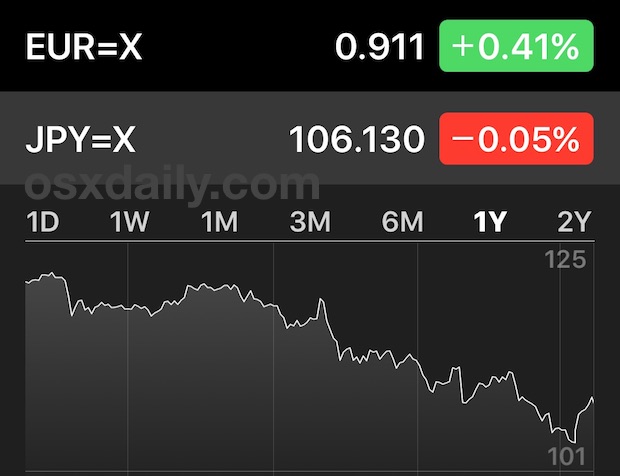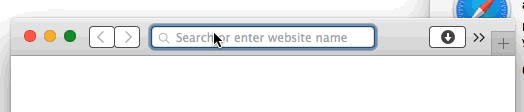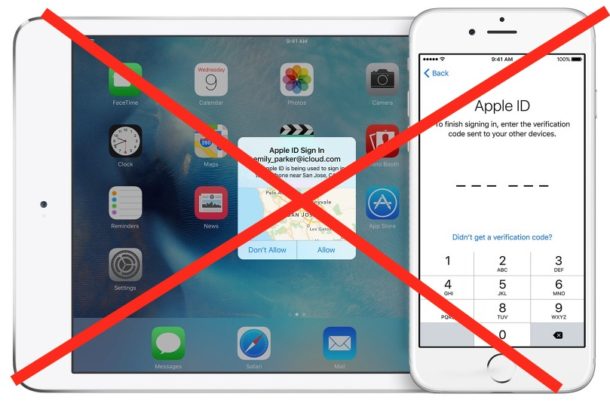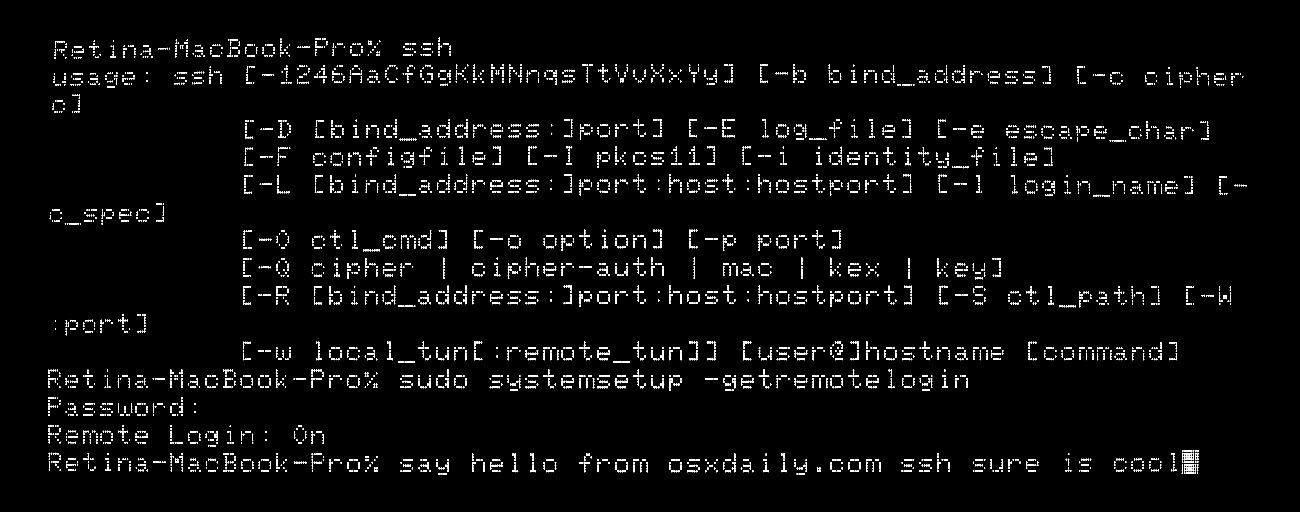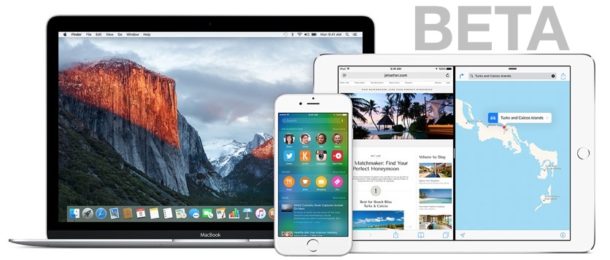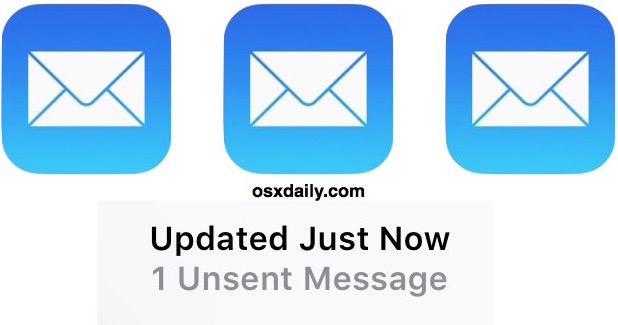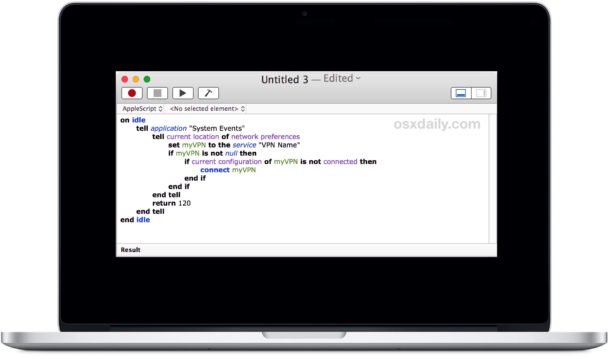How to Clean a MacBook Pro Keyboard the Easy Way with Keyboard Cleaner
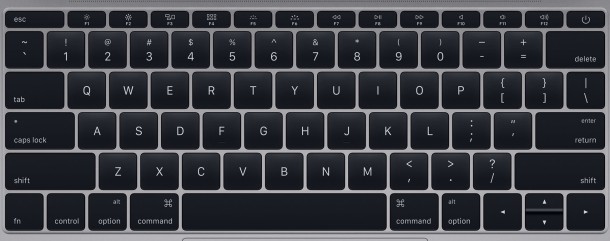
Cleaning the keyboard on a MacBook, MacBook Pro, or MacBook Air is a necessary chore from time to time, but it can also be more challenging than expected as anyone who has done so can attest. The moment you start wiping down the Mac keyboard, it’s inevitable for keys to be pressed, and as a result, things are typed, applications are accessed, messages are sent, improper code is written, gobbledegook is made, amongst other potential mishaps. Of course with a desktop Mac, you can simply disconnect the keyboard, but that isn’t possible on any laptop in the MacBook line. You can’t put the Mac to sleep because then hitting a key would wake it up, and you don’t want to shut down the Mac because aside from being inconvenient, you almost certainly want to clean the power key as well.
This is where a little app that has been around for ages called Keyboard Cleaner comes in to play, it locks down the Mac keyboard and rejects all input (aside from the quit command) so that you can press as many keys as needed as you wipe down and clean the keyboard. Once you’re finished, you leave the app. Easy. So, let’s walk through how to use Keyboard Cleaner in Mac OS X to properly clean the keyboard on a MacBook, MacBook Pro, or MacBook Air.