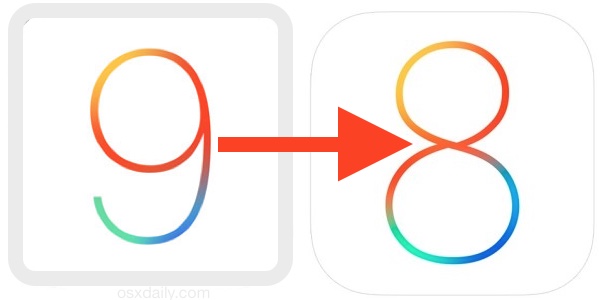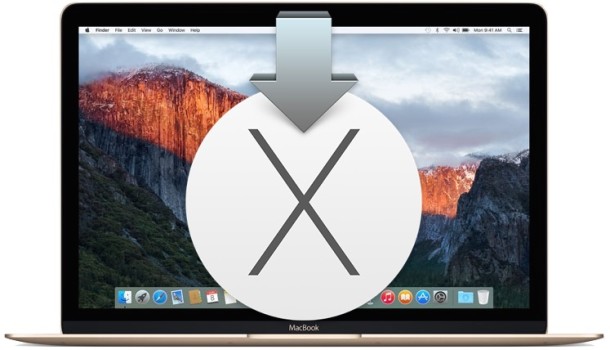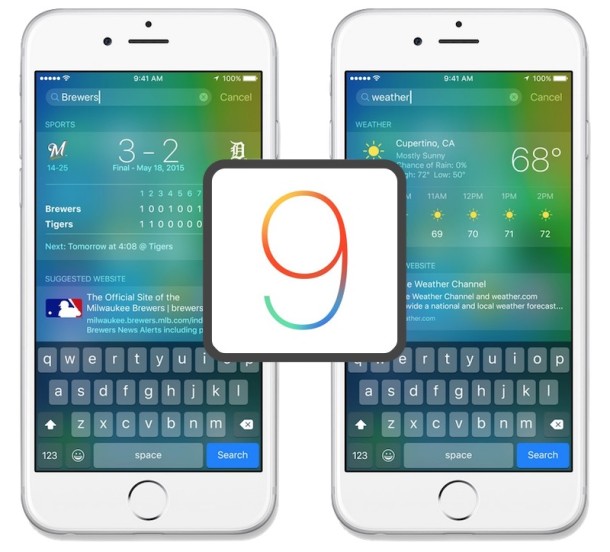How to Create a Windows 10 Installer USB Drive from Mac OS X

Windows 10 is able to run on all modern Mac hardware in a dual boot environment thanks to Boot Camp. If you’re aiming to run Windows alongside Mac OS X on the same Mac, you’ll want to create a bootable Windows 10 installer drive out of a USB drive, which can be done quickly from Mac OS X and the Boot Camp Assistant tool.
For the less familiar, using Boot Camp essentially means Windows 10 will run directly on the hardware as if the Mac were a PC, rather than in a virtual machine which runs Windows atop OS X, that translates to much better performance and a completely native experience – you boot the Mac, and you can choose to start Windows, or to start Mac OS X.
Here, we’re going to focus on making a bootable USB installer drive using a Windows 10 ISO from a Mac.



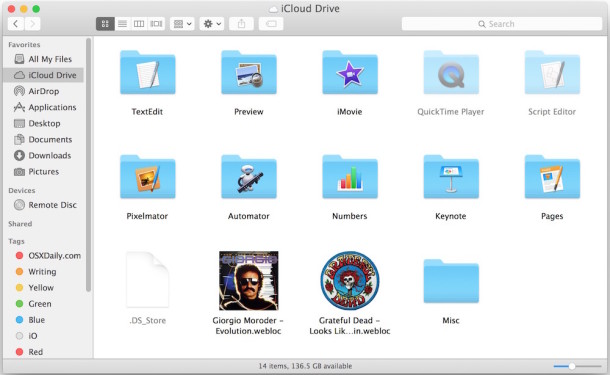
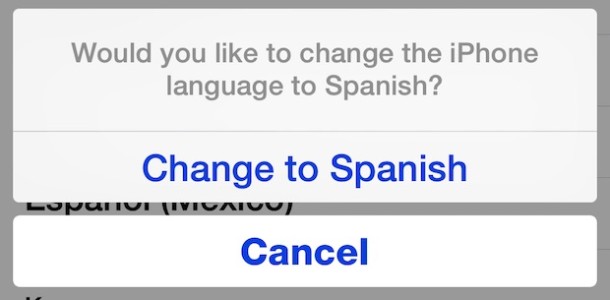

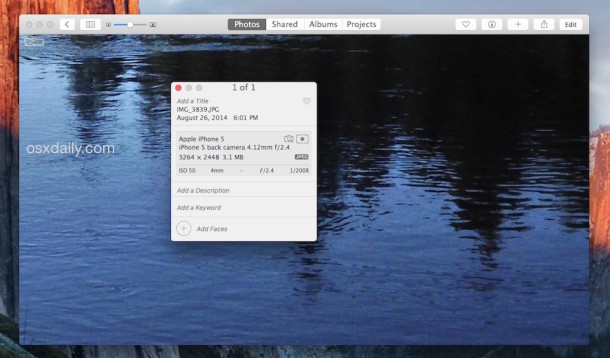
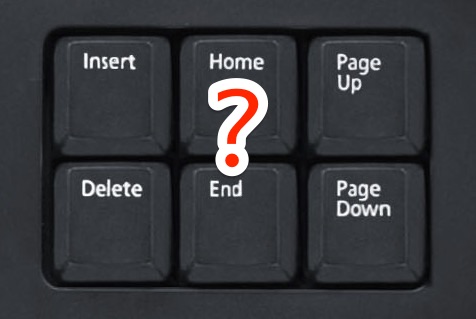
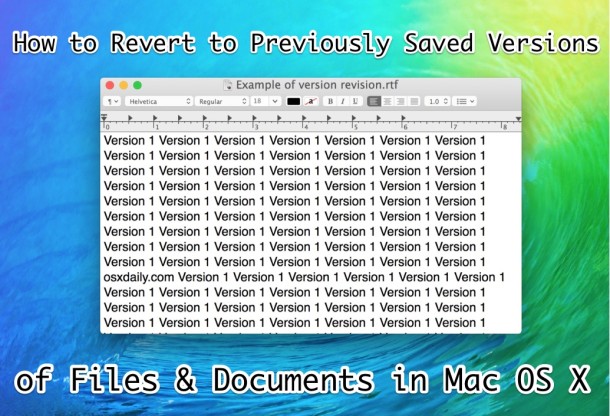

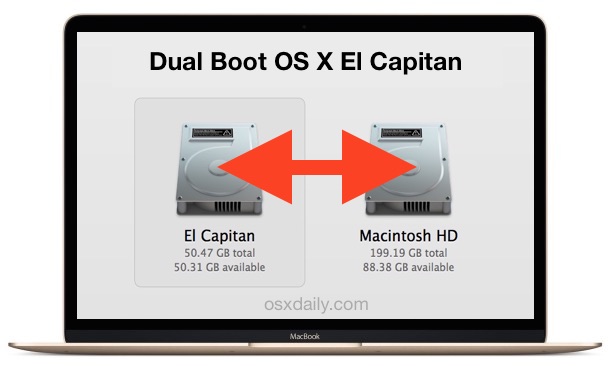
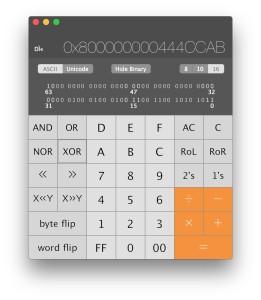 The Mac Calculator app may appear somewhat limited at first glance, but there are actually two other calculator modes contained within the app; a full featured scientific calculator, and a programmer calculator too.
The Mac Calculator app may appear somewhat limited at first glance, but there are actually two other calculator modes contained within the app; a full featured scientific calculator, and a programmer calculator too.