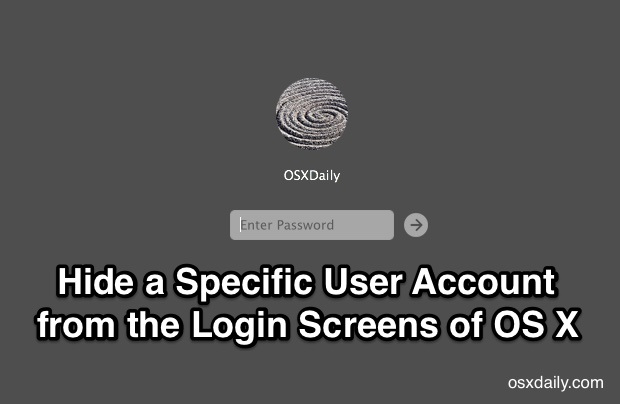How to Show Battery Percentage on iPhone to Indicate Remaining Battery Life
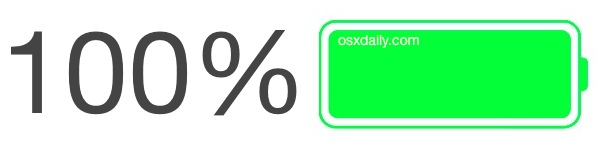
A simple trick that can help manage iPhone battery life is to set the battery percentage remaining to be visible. This battery percentage indicator is off by default in iOS, and while that adds an element of simplicity to the status bar, the lonely battery icon isn’t particularly informative – to me, anyway. We’re going to change this so the percentage of battery charge is always visible both on the lock screen and home screen of iOS, right alongside the battery icon. This will give you a much better idea of how much of a charge is remaining on the iPhone, and also how charged up the phone is before you head out the door.

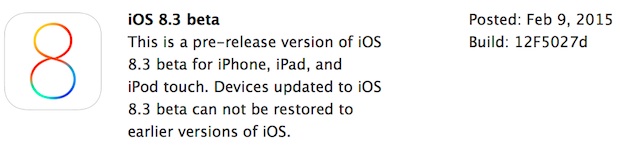
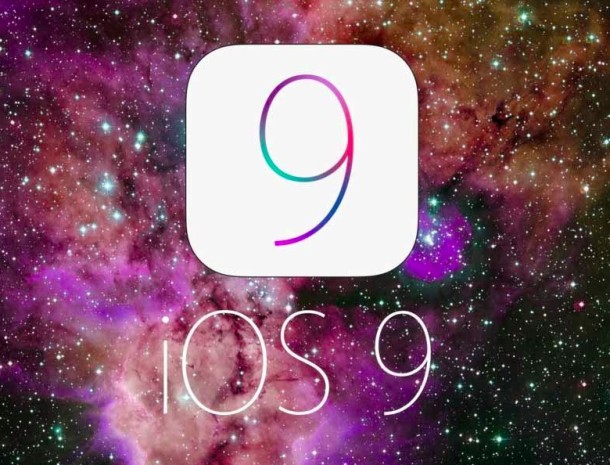
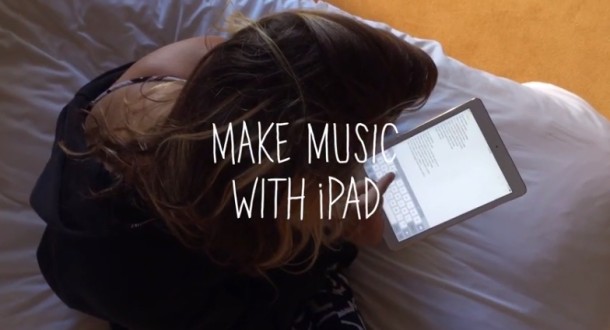
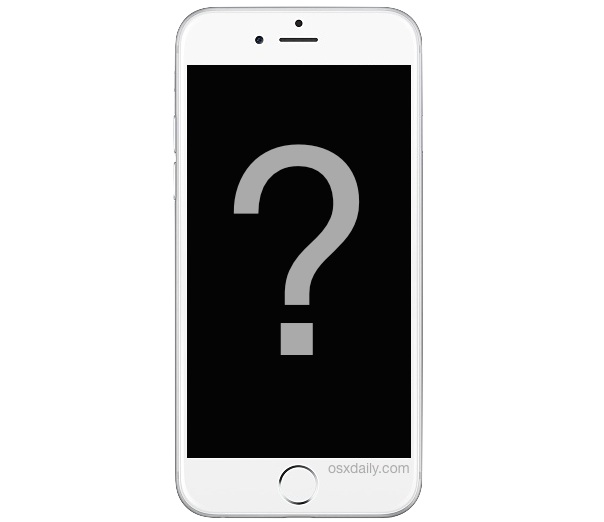

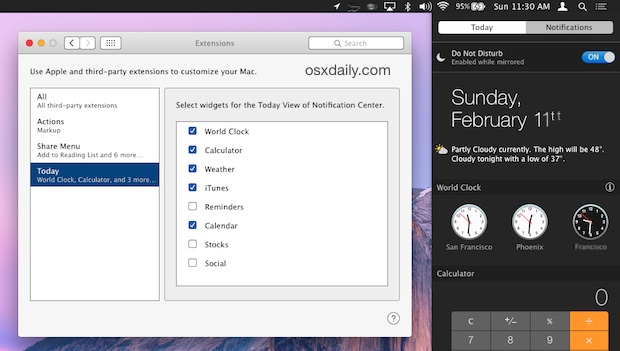
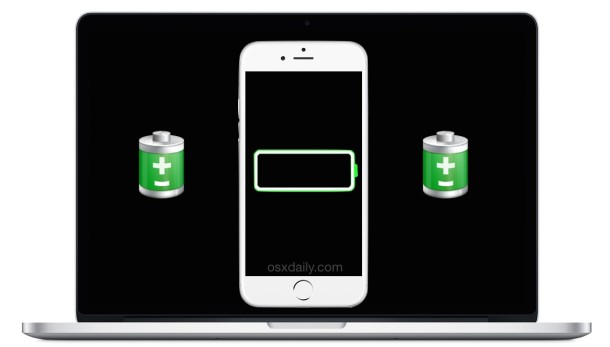
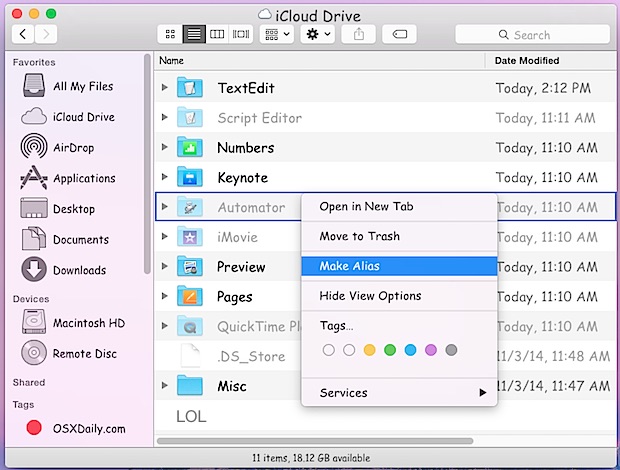

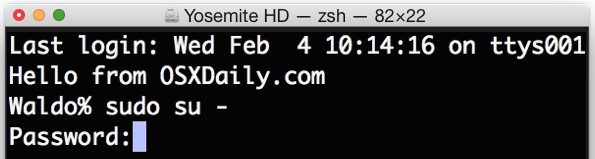
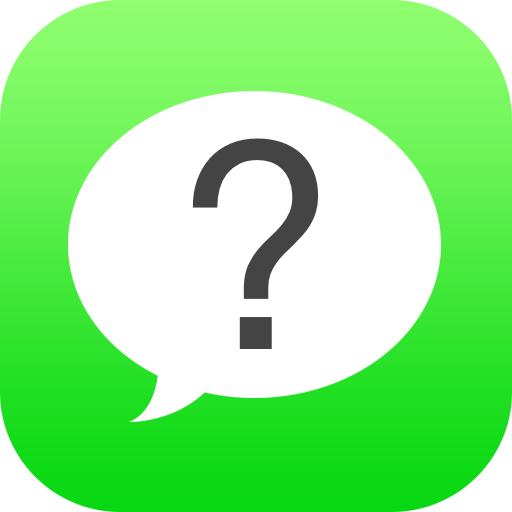
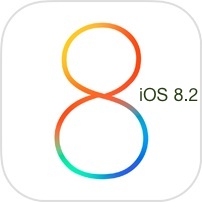 Those registered with the iOS Developer program will find a new beta of iOS 8.2 available. The fifth beta version build arrives as 12D5480A and continues to focus on general bug fixes and improvements.
Those registered with the iOS Developer program will find a new beta of iOS 8.2 available. The fifth beta version build arrives as 12D5480A and continues to focus on general bug fixes and improvements.