6 Easy Tips to Speed Up OS X Yosemite on Your Mac

OS X Yosemite runs great on most new Macs, but some older models may experience some sluggishness or stuttering from time to time. The reason for that feeling of reduced performance can be due to a variety of issues, and most of them are really easy to resolve with surprisingly little effort.
If you feel like OS X and your Mac is running slower since updating to Yosemite, follow these instructions to toggle a few settings to disable some of the possible causes of slowdowns, do a quick check on processor activity, and you should get things right up to speed again.
1: Disable The Eye Candy Transparent Windows & Effects
Eye candy like transparent menus, windows, and titlebars requires processor power and memory to render. For beefy Macs and the newest models, there is more than enough power onboard to handle the eye candy effects of Yosemite, but for older Macs, those effects can give the appearance of a slower computer (at least when a window is being drawn or moved around).
- Head to the Apple menu and in System Preferences go to “Accessibility”
- Choose ‘Display’ (it’s usually the default panel to open) and check the box for “Reduce Transparency”
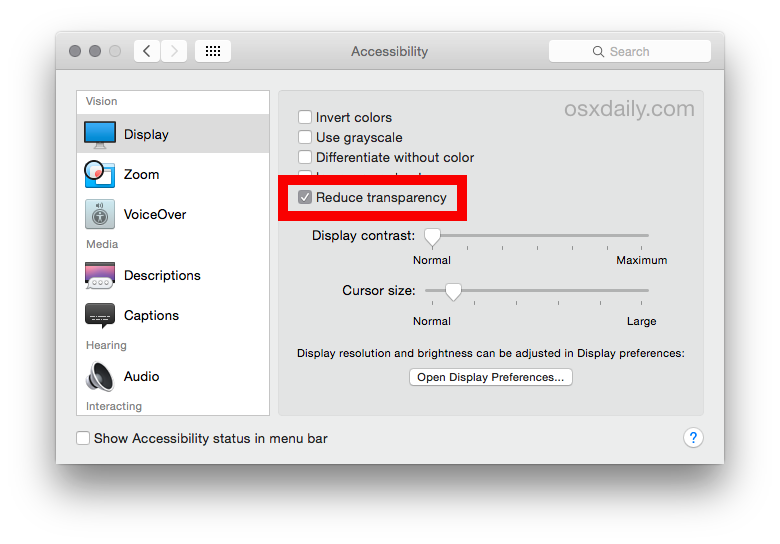
This single settings change made a considerable difference in the responsiveness and speed of opening folders and windows in OS X Yosemite on an older MacBook Air (you can actually see the difference by watching SystemUIServer and Finder in Activity Monitor while opening and dragging around a transparent window, before and after the setting has been changed). Presumably the newest Macs won’t notice this however, but if you don’t like transparency you can always turn it off anyway.
It’s hard to overemphasize this one; if you’re only going to make a single adjustment to Yosemite to boost performance on an older Mac, this should be it. Ditch the eye candy, it offers a significant speed difference on some machines.
Oh, and while it’s unrelated to system performance, overall usability and your personal performance in OS X Yosemite may be improved by enabling the Increase Contrast option while in that same Accessibility panel. That setting makes interface elements more obvious than the default appearance by darkening text and drawing borders around some of the buttons.
2: Disable Unnecessary Widgets & Extensions in Notifications Center
Widgets in Notification Center can be fancy but if you watch the login and reboot processes, you’ll find they spend a few moments updating upon reboot. For faster Macs, no sweat, but older Macs can definitely feel like the reboot and login process takes longer as a result. The easy solution is to disable the widgets and extensions that you don’t need:
- Head to the Apple menu and in System Preferences go to “Extensions”
- Click on “Today” from the left side menu and uncheck all options you don’t need or care about – Weather, Stocks, Social, Reminders, etc
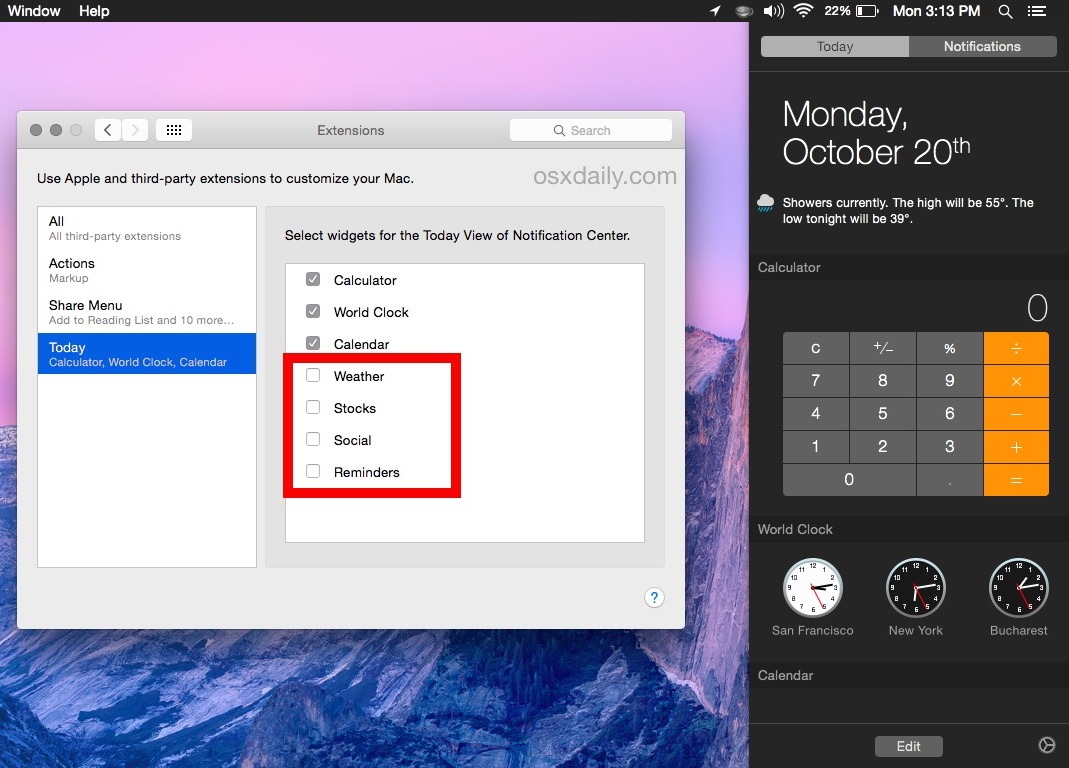
Again, this is particularly relevant to speeding up general log in and reboot, and also when opening the Notifications panel, since the data doesn’t have to be refreshed.
3: Clear Off a Cluttered Desktop
Every icon on your desktop requires memory to store and redraw when windows and apps move around or close. Accordingly, keeping a relatively clear desktop helps to keep performance where it should be. This is a really easy one too, just take everything that’s laying around on your Mac desktop and throw it into a folder – yes, that folder can even be on the desktop. Call it “Cleanup” or “Desktop Stuff”, whatever you want, just be sure that you move everything off the desktop to experience the speed boost.
![]()
This is an older trick for boosting performance of all Macs and it’s still very relevant to OS X Yosemite. And yes, you can always continue you use the defaults command to hide all desktop icons from the Mac, but that’s a bit more advanced since it relies on the terminal. Just throwing everything into a folder is usually sufficient.
4: Change the Minimize Window Effect to Scale
Yet another oldie but goodie, changing the Minimize function to Scale Effect rather than Toilet Flush or whatever the default is called makes a small impact on performance, at least when minimizing windows. If you’ve noticed that simple behavior is a bit slower than it used to be, this is an easy solution:
- Go to the Apple menu and then System Preferences
- Choose the “Dock” panel and next to ‘Minimize windows using” choose the “Scale Effect”
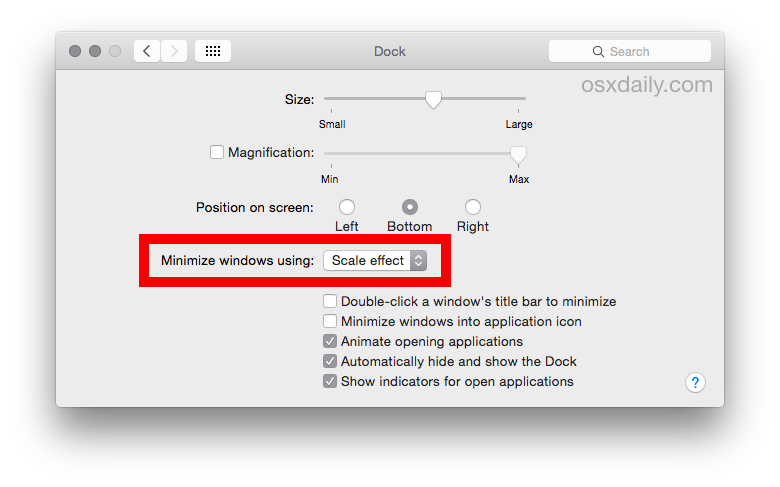
This is just one of those things that makes OS X feel a bit faster if a Mac feels slow, it’s not going to be some whopper speed improvement systemwide or for other actions beyond minimizing.
5: Check Out Activity Monitor for Obvious Culprits
Activity Monitor will let you know if there is an app hogging CPU, memory, or disk I/O, and ffor tracking down something that’s slowing down your Mac, CPU is a great place to start.
- Hit Command+Spacebar to bring up Spotlight, type “Activity Monitor” and hit Return key
- Click the CPU tab to sort by processor usage
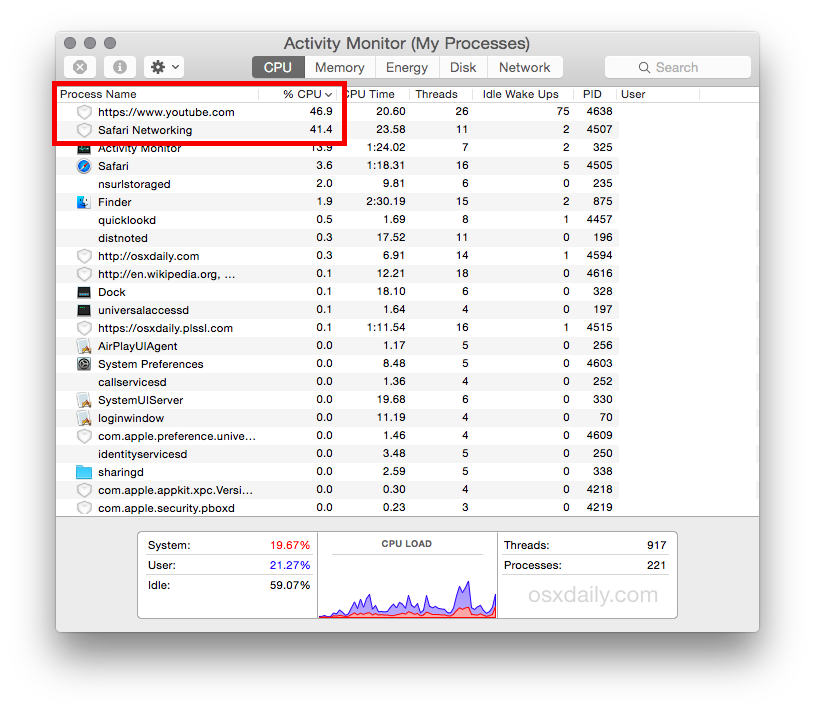
If you see something like a Safari website URL that has been sitting in the background eating up 95% of CPU, that’s your problem, so you’d just need to head to Safari and close out of that window or tab.
On the other hand, you may find some processes that are heavy on CPU but that are normal, things like mds and mdsworker will run as they index hard drives. This is particularly true if you’ve just updated to Yosemite, or just connected an external volume to the Mac for the first time in a while, since Spotlight will index the contents of the volume. With things like mdworker, just let it run and complete – do not try to intervene.
By the way, you can change the update interval for more expedient information regarding CPU usage.
6: Speed Up New Finder Window Generation by Changing All My Files
All My Files is a smart folder that uses Spotlight to access any and all files owned by the current user. This can be great, but it can also slow down the generation of a new Finder window on some Macs. Changing the new Finder window to a static folder can help that speed:
- Pull down the Finder menu and choose “Preferences”
- Set the “New finder windows show” to “Desktop” or “Documents” or your user home folder
- Close Finder preferences as usual
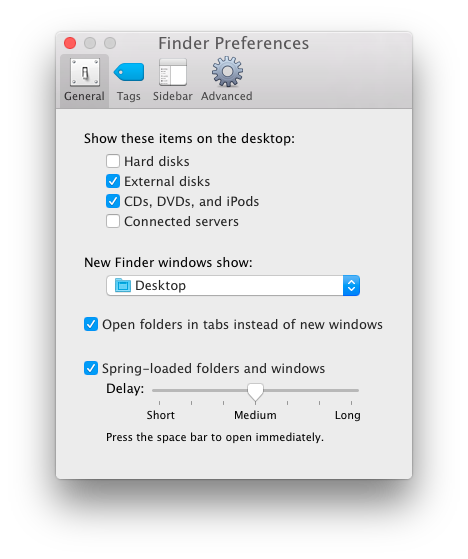
Slow Boot & Slow Login? Using FileVault?
If you’re experiencing abnormally slow boot and login times in OS X Yosemite, and you are using FileVault, simply disabling FileVault may resolve those speed issues and speed up the Mac again. Multiple users have reported what appears to be a bug in Yosemite and FileVault which can lead to system slowdowns, noting that turning off the FileVault encryption feature will speed things up.
What Next? If All Else Fails, Start Fresh
This should get you up and running at full speed as before, but if you continue to have issues you can follow a detailed guide on why Macs can run slow and what to do about it, all of what’s mentioned there still applies to Yosemite. Additionally, some Mac users have experienced wi-fi troubles that may be perceived as a slower computer, when in reality it’s a problem with their wi-fi connection that can be resolved separately (for example, a slow DNS lookup may make your internet service feel extremely slow).
If all else fails and you know your Mac should not be performing as poorly as it is with Yosemite, you could consider backing up the Mac with Time Machine, doing a clean install of OS X Yosemite, and then restoring your stuff from a backup. That’s a very time consuming process though, and it’s not recommended unless you’ve exhausted all other options.
Finally, if you find the Mac performance to be unusually slow regardless of what tweaks, fresh installs, and other changes you have made, there’s always the option to downgrade Yosemite back to OS X Mavericks, though you must have a recent Mavericks Time Machine backup to do so. Downgrading is not necessarily recommended either, but it could be an option of last resort for some users.
–
What has your experience been with performance with OS X Yosemite on your Mac? Has it been fast? Slow? The same as Mavericks? Did you find a solution to speed up Yosemite? Let us know in the comments!


This post just saved me $2000 because I was about to bounce my older MacBook pro off the floor. It is substantially faster after these few changes.
15 freaking minutes to move 100 selected files to the trash, and it’s not done yet.
Nearly 20 minutes to open Excel.
Yes, I get it Apple, I’m supposed to be rich enough to buy a new overpriced computer every year or two to outpace the punishments you build into your software for users of “old” (IE, we haven’t given you thousands of dollars lately) computers. How about this compromise: I’ll switch to using a different platform, and say goodbye to you forever. Sound like a good plan? It does to me.
I feel your pain and am looking at the possibility of returning to a windows pc. Feeling robbed….Apple should make software upgrades reversible
…someone forgot the origins …
http://interface.free.fr/Archives/Apple_HIGuidelines.pdf
15″ Late 2008 Macbook Pro. Works well, but it runs hot which could be due to the thermal paste issues that are common.
2.4 ghz, 8 gigs RAM, 240 gig SSD.
Many thanks. My 2012 iMac is now back to normal after executing these tips. I’m running parallels 11 for work purposes and I desperately needed a solution so many thanks.
HI, i applied all the advices on an imac 2007 with 4gigs RAM, and it resurrected my computer. It was real bad before that. opening way too slowing any application, and even opening a simple window. app.
Reducing transparency and increase contrast make the overall design look a bit like OS9 (sic), but that a fair price to pay to be able to use again my Imac without having to backup to maverick…..
This works well, thank you.
One note of caution: Mavericks has been removed from the app store. I spent a whole week, three separate visits to the app store on Regent street, bad and incorrect advice, a resulting complaint and a call back to resolve the inability to upgrade the OSX of a slightly older iMac. Royal pain! I did finally resolve the problem, but it was an excessive amount of work.
You can still download OS X Mavericks from the App Store if you have it in your Mac App Store purchases list. If you never downloaded it with your app store login, it won’t be available. In other words, if you never installed or upgraded a prior Mac to Mavericks, you can’t get it again. The same will apply to Yosemite with OS X El Capitan, etc.
I checked these all out and performance immediately seems faster. Thanks.
Thanks for the tips. I’m trying them all now–fingers crossed. My Macbook Pro feels like I’m working in molasses since the upgrade.
Great help! Thanks!
Eliminating Transparency made all the difference for my 2011 iMac.
Turning off FileVault… What? Lets decrypt the drive to slightly enhance performance. Yeah, there is a known bug, but there’s a super simple fix for it that they didn’t even touch on. People encrypt their drives for a reason. People who do encrypt their drives, do so to protect their data. Telling users to arbitrarily disable it is dangerous and idiotic.
If you are using Yosemite on older Macbooks, chances are you have a failed battery that is causing the OS to crawl. I believe there is some charging status check on the battery. Once I removed the failed battery, performance went back to normal :)
a battery has no impact on performance unless it’s running under 5% charge as it would being trying to place everything into a sleep image file.
uhm os x throttles cpu if battery is low
OMG!!! As soon as I upgraded to Yosemite I thought I would go crazy due to the response time. Your tips did the trick! THANK YOU!!!!!!!!!!
Reducing transparency is really the best tip around.
My MacBook Pro, mid 2009, Core 2 Duo, 17″, with HiPer SSD and 8 GB of RAM was so slow that it became unusable after upgrading to Yosemite.
Just one second after transparency was turned off, my Mac was back to life!
Truly incredible!
How is it possible that nobody else is promoting this as the real solution for this problem?
Thank you and best regards!
One year from now, the same dipsticks complaining about Yosemite will be complaining about whatever the next OS is called, and asking how they can roll their OS back to Yosemite because it was “fine” and there was “no reason to update.” A few of these turds will make the “I’m sticking with Yosemite forever” statement as well.
Yeah, the people Apple is screwing are “turds” for not being happy about it, o wise prognosticator. I should be grateful it takes 20 minutes to open a single app, and next year, I will be? So glad to hear it. Thanks for this incredibly helpful comment, it totally solved my performance problems.
My Dad bought me a MacBook for college that was really expensive so I am hesitating to buy a new one because mine got pretty slow. Eventually I found a [AUTOMATIC SPAM FILTER] and its working perfectly again, but I’m trying to figure out if this problem is something that I caused or if Apple computers are just really expensive pieces of technology that will stop working well… kind of like my PC did. Any advice?
If you have a MBP late 2008. You NEED to upgrade your RAM. After doing much research and dealing with the “beach ball” and the MBP dragging. I updated from 2GB of RAM to 8GB. My MBP has been saved and runs like new. There was a firmware update that allowed for the late 2008 to upgrade to the 8 GB. Do some research or ask me for help on twitter @justhebiz. This RAM upgrade helped and again, saved my MBP.
Safari, already appears much faster. Hopefully everything else is too. Thanks.
An instant and dramatic improvement to speed of operation, just by implementing 1,2,3 and 6 above. All problems vanished. Many thanks!
This worked like a charm. Thanks!
If in fact these changes help performance:
Turning off transparency
Filevault Incompatibility with upgrade
Install on 2GB of RAM, but at the sacrifice of performance
Program Compatibility issues
Why isn’t their OS X QA methodology updated to accommodate this?
Why aren’t they checking out OSXHints, OSXDaily, Mac Observer and their own forums and constantly reviewing and improving their QA?
Why is engineering messing up on things that were much more refined before release?
Something is happening over at corporate which bleeds out as quality control failures, and instead of it being one or two, it is many different QA issues.
Why can’t legacy problems fixed in 2007-2011 still a part of the engineering process?
Thank you very much for these tips.
I thought I would kill the laptop without a new upgrade but,
I finally disabled filevault, and the eyecandy stuff.
Now the mac works good as new :)
thank you thank you thank you
Thanks a lot for these tips. My iMac is running beautifully now and I may just hold onto Yosemite.
This was an absolute disaster for me on a Mid 2012 MBP
My drive and fans have become disturbingly loud and despite reversing all the steps I cannot fix it.
Any help would be very much appreciated
reset your smc/nvram
Brilliant. This worked like a charm. Thanks so much!
Thanks, I implemented all the fixes and the computer is back to a ‘new’ normal of faster performance. I have an older iMac desktop that apparently couldn’t digest come of the Yosemite OS upgrades. I don’t want to spend $$$ for a new one right now, and your tips saved my sanity. No more churning and waiting.
Thank you for this, worked very nicely.
& stall me from selling a kidney for a new computer for a while!
Thanks for these tips.But my macbook pro 13inch drains battery fast after updating to yosemite.Its late 2011 device.is there any fix for that previously i got 7-10 hrs battery now hardly 3-4 hrs :(
I checked mine. I think it is usual case with Macs. As soon as you upgrade your Mac’s memory everything will be running smooth. I had to upgrade my MacBook from 4G to 8G because I had 3.6-3.9 of RAM used all the time.
After upgrading it is back to normal
Thanks so much for this article!
My MacBook Pro (early 2008) is almost back to normal. I have basically eliminated all the fancy settings including the old features (no hiding the dock, no genie/scale effect, no animation whatsoever). Other things I did: show scrollbar always, deleted Adobe Flash. Having disabled all the new stuff I’m not sure what the new OS really does for me, but it is what it is.
Thanks to this article, my old 27” iMac (late 2009) is back to life. After clicking “Reduce Transparency” and rebooting, system performance (especially opening the Apps folder from the dock) highly improved and overall behaviour went back to normal.
Thanks a lot again and Merry Christmas everyone from Germany!
On a iMac 2011 Yosemite is very slow, much slower than Mavericks. My old iBook 2008, running its original Snow Leopard, is performing much faster… When watching the same videostream on both Macs, the old Macbook is seconds ahead on the iMac and the video is smoother…
Turning the iMac back to its original OS (Lion) might be a good idea to fasten it up, however it was delivered without install disks, I did not use Time Machine at the time, so it seems quite impossible to revert the system back to its start position… But one of these days I am at least going to revert it to Mavericks :-)
Was really frustrated with Yosemite till reading this post.
I have a MBP mid 2010 ,that really struggled.Now is faster ,though still slow when opening.
Thanks! Was very helpful!
I was pulling my hair out with Yosemite on my Mac until I found your post. Thank you!!
Turned off FileVault and my MacBook air works like a flash! Before I found this post, my Mac couldn’t open a single website. Thanks!!!
Turning off FileVault is not a solution.
“Oh, just disable encryption, that will sort it.”
I have tried everything suggested to speed up the boot up time on Yosemite and have not succeeded.
The Mac is under a year old so that is not a problem.
I cannot revert to Mavericks because I did not create a backup and boy do I regret it.
A slow boot upp time isn’t the end of the world but it is like going back to the bad old days on a Windows system.
Ironically my Win 8 laptop now boots faster than my Mac.
Hopefully an update will come out sometime.(the latest one did nothng for the problem)
Moral of the story is … do not upgrade until the new system is stable.
You can always go back to the original OS X that came with your Mac and upgrade back to Mavericks from there. http://support.apple.com/en-us/HT4718
Indeed, reinstalling OS X that came with a Mac is one option to resolve persistent issues with OS X Yosemite. Our guide on using Internet Recovery to re-install OS X is detailed here:
https://osxdaily.com/2014/12/14/reinstall-os-x-mac-internet-recovery/
Since I updated to Yosemite I had a lot of problems. Firstly my mbp 2012 crashed more times than I could count. iPhoto wouldn’t work and iTunes was so slow. I saved my photos music and documents and deleted all my files without deleting Yosemite. I repaired permissions then the drive at which time I was told by my mbp that I had to repair disk on startup. After days of mucking around I had to use time machine to reinstall Mavericks and then update to Yosemite again. This failed a second time. Third time lucky it seems to be working but I find I am forever holding my breath for it to fail again. Guess I’m waiting for the next update like everyone else.
Love my MacBook but nervous about Yosemite still.
Thanks for this! Point 2 on Widgets & Extensions in Notifications Center enabled me to reset the widgets that had disappeared when no other method would work. The rest of the article was also helpful. I implemented points 1 and 4.
By the way, I have a MBP mid-2010 with 8GB. I am constantly freeing up memory (I have 7 apps on the desktop right now), but I can’t say that Yosemite 10.10 has slowed things down that much. I like its functionality.
The honest answer is that none of these things are going to work! I tried all the little options and tricks and hints for optimization but put into perspective they are such small culprits on a large scale.
A mid-2010 MacBook Pro is getting to be a dated laptop, just like mine, even older at Mid-2009. With technology rapidly changing the older MBP’s just don’t have the speed to run newer and newer OS X versions with high speed and efficiency. Yosemite rendered my MBP completely useless until I purchased and installed more RAM! Wild eh?
OS X Yosemite’s system requirements told everyone down to a MBP Mid-2007 that they could run it. The site said 10.10 could be run on 2GB of RAM (HAHAHA!!!) and just 8GB of some type of storage. I assume these values were based on theory and the ideal MacBook Pro! I’m not sure 2007 MBP’s came standard with 2GB of RAM?!
If you plan on keeping your computer you can do a relatively cheap upgrade depending upon GB of the hardware Ill mention!
You will get a boost with more RAM, check to see what your memory slots will allow for and MAX THAT OUT! It is very inexpensive unless you have no money at all. This will cause an improvement on a level I would call “Impressive” if it is increased by a 4-factor (2GB to 8GB like I did, so 8GB to 16GB with you).
If you want “blow your mind” speeds on Yosemite… you need a Solid-State Drive. Depending on the size of the drive and the manufacturer this can also be a cheap upgrade with life-changing results. I would recommend buying a relatively decent brand and the size is your choice. I have a 3TB Lacie CloudBox that acts as my main storage site anyways so I got a moderate sized SSD – 240GB by Kingston SSDNow V300 (fit perfectly into MBP unibody, easy as anything to put into the computer, did a fresh OS X 10.10.1 install, enabled TRIM on the SSD for faster speeds. However, you may be thinking of a new Mac soon so you’re thinking why buy this…Well, if you buy just the MacBook Pro without Retina Display (less $), they come with standard HDDs – therefore you would be able to upgrade it right off the bat! Only the MBP w/Retina Display (more $) come with PCIe-Based Flash Storage (SSD).
When I start my computer now, I put my password in, and in 15 seconds – [everything, and I mean everything – from the gray screen with the progress bar to your desktop and to your loaded toolbar icons] IS LOADED. Every process is damn near instant, installing programs, even large ones, takes seconds. Application launch in seconds, open files in less than seconds. Having a fast internet connection, this has really optimized my speed. Web pages are instant and I don’t mean “instant”, I mean INSTANT. 0.1 seconds.
Just some food for thought. :)
Great tip! Disabling the transparent windows effect has made a huge difference for me. Thanks
Disabling unnecessary widgets is one of the best way to speed up Mac. In Yosemite, directly deleting any widget from Dockbar prompts ‘Remove’ option and let user to take an action or undo the process.
Can anyone please tell me why after upgrading to Yosemite, my MBP 17″ early 2011 model just restarted and said it restarted because there was a problem and I was just watching a movie both times this happend(VLC) and memory used is always above 6 GB. CAN SOMEONE PLEASE HELP ?
I spent an hour this morning trying these tips (yes it took that long because the pinwheel stops me every time I click anywhere), but nothing worked. I can’t even type this message without the pinwheel stopping me every few letters. I don’t have time to learn how to partition this, backup that, and reload anything. I have work, school, and grandkids.
Hey Apple- after 5 years of MAC use I’m going back to a PC. Yosemite turned out to be a great marketing tool- for Windows!
I subscribe to Luminosity and I find frequently when I’m playing an interactive game the web page will suddenly slightly wobble from side to side then freezes for a few seconds. It happens with both Safari and Firefox, and has only happened since I upgraded to Mavericks then Yosemite relatively recently. Otherwise I have no issues with anything else but it has become really annoying. I tried uninstalling Firefox with an app cleaner then reinstalling clean. I have cleaned up as much as possible and used the check permissions and repair function. I have cleaned out cookies. But it’s still happening. I know my iBook is a bit on the older side, but it works beautifully otherwise so can’t really justify buying a new one.
Yosemite is great. I ran the public beta as well and did so without a hitch.
The single best thing you can do for any machine is upgrade to a SSD.
Upgrade to min 16gb ram too, and you’ll have a brand new machine.
People are correct, at some point, you need to leave the lower spec machines behind and build apps for the current/future.
Yosemite is beautiful and well over due.
Thanks for these suggestions. Disabling transparency has done absolute wonders!! Thank you.
I have a brand new iMac, less than 1 year old. Updating to Yosemite has been a nightmare. I have owned Apple computers, iPods, iPhones, iPads, etc etc, and I have never regretted updating until now. Apple has made my 1 year old iMac worthless. Everything spins. I takes forever just to boot from start up. Apps constantly freeze. I honestly can’t believe Apple allowed this to come to market. And my only options is to pay 800 bucks to have Apple install more memory (since users can’t not install). This makes me think seriously about purchasing another Mac in the future. Macs used to last years without any slowdown in performance. I can’t afford to buy a new Mac every year.
RAM is user upgradeable on the iMac, you should be able to get 16GB on Amazon for about $200
Unless you have under 4GB of RAM it’s unlikely that is causing your problems, try to back up your Mac and do a clean install, it will almost certainly perform better.
As a rule, you should always install a new OS on a fresh HDD.
Just backup using time machine, wipe your disk and install a new.
Then migrate your data back, and you’re in business.
Just be sure to only migrate apps and documents – I find importing old settings can cause some grief.
I am an avid Apple user and fan. I have multiple Apple TVs, iPhone 6 and an iPad. My imac is a July 2010 model 21.5 inch model and I have 12GB of RAM with the step up from initial model. It is terrible when I launch preview. I get the beach ball and it takes about 45 seconds to launch to photo. I’m thinking of giving in and getting the new imac with 5k display as I am heavily into photo and video editing now. But the $3,200 for what I want is a bit much. I wanted this iMac to make it 6 more months but I am sick of it.
There are a lot of things that I like about Yosemite, but I had to partition my disk and reinstall Mavericks on it because Yosemite significantly slowed down the performance of Microsoft Word, which I use a lot. but in the process I had damaged Yosemite and had to reinstall it and found that some of the hiccups went away. Haven’t checked MS Word yet.
I guess I’m hoping an update will be coming soon to fix these issues. In general I’d say my MbA (maxed RAM) was faster with Mavericks.
My internet is still slow. It takes forever for a page to load and even then it doesn’t load completely.
Hi Tracy, you would probably be better off addressing the internet speed problem rather than computer speed problems:
https://osxdaily.com/2014/10/25/fix-wi-fi-problems-os-x-yosemite/
Try that out and see if it helps, many users are having wi-fi slowness with OS X Yosemite and have found those solutions to work to speed internet up again.
I used this site (6 Reasons…) & this one (9 Reasons…): https://osxdaily.com/2012/10/11/mac-running-slow-reasons/
Between the two, my 2011 MacBook Pro is as good as new. I am a complete, total, newbie to Macs, so if I can use most of these, anyone can.
I did, however, learn quite a bit about how to re-find some apps & others items that were really VERY efficiently deleted &/or uninstalled. There weren’t many, but then I run a pretty simple system.
On my own Mac, I found two items that produced really outstanding results – don’t have more than one icon on your Desktop, and disable as many fonts as you can get away with.
Other also had positive results, but not like these two.
Thank you for these tips. They were all extremely helpful. I loaded Yosemite onto my MacBook 7.1 (2010) and thought I was going to have to get a new computer. This saved the day.
I did an install of Yosemite 10.10 on my mid 2009 MacBook Pro (13 inch) 2.53 Ghz Intel core 2 duo. The hard drive is an SSD. Since installing, Safari is consistently going into beachball mode, and the system freezes up (hard reboot required).
Checking the activity monitor, it was consistently pegging out memory (3.98 GB out of 4 GB installed). Turning off the transparency as per the article above did help, but we’re still running at 3.6 GB. Primary memory hog is the kernel_task, so not much to do there. Next is Sophos at 150mb, but I’m not turning it off. Then Finder and InterCheck (root) and mds_stores at 95 mb. It tapers off from there.
I am just about ready to go back to Mavericks, and I’m very glad I’ve not made the move on my other machines.
I must say, this is the first OS upgrade that’s been a major problem.
Are you using FileVault? There seems to be a substantial bug with FileVault in OS X Yosemite that causes tremendous speed issues.
I was afraid of that. I think I’ll rebuild the system. I can’t turn off file vault right now as there’s not enough space, and there’s not enough space because of file vault.
The photo that is used in this article of Finder Preferences, the checked boxes are in blue, mine are grey. Is there a setting to change them to blue ?
Yes it’s a broader system setting to colorize the appearance of OS X Yosemite UI elements, found in System Preferences > General > Appearance > Blue (yours is probably set to Gray / Graphite)
Thank you Paul.
Also if you uninstall Flash Player you will get much more time on battery for mobile Macs.
How might I do this? I want to uninstall but when I try to open the uninstall file obtained from adobe, it opens in Matlab.
I used to use these in Mountain Lion, but they no longer work in Yosemite. Does anyone know the updated paths for these Terminal commands?
Fix slow Restart or Shutdown:
sudo defaults write /System/Library/LaunchDaemons/com.apple.coreservices.appleevents ExitTimeOut -int 1
sudo defaults write /System/Library/LaunchDaemons/com.apple.securityd ExitTimeOut -int 1
sudo defaults write /System/Library/LaunchDaemons/com.apple.mDNSResponder ExitTimeOut -int 1
sudo defaults write /System/Library/LaunchDaemons/com.apple.diskarbitrationd ExitTimeOut -int 1
sudo defaults write /System/Library/LaunchAgents/com.apple.coreservices.appleid.authentication ExitTimeOut -int 1
For people who have Macs that have gone through a few OS X upgrades, I always suggest a complete erase and reinstall. This clears out all of the system level cruft that builds up as a result of upgrading OS X two or three times.
I really like the all mighty-shiny new Yosemite, colors look different but it makes the OS more appealing to me.
I agree :-)
I’ve been busy all week updating client computers to Yosemite. after initial indexing and spotlight stuff, frankly, they all seem to run much better than Mavericks, even the old ones. Maybe I’m just lucky.
Spotlight sux on Yosemite. Indexing forever and doesn’t find almost anything, even folders or contacts.
If you experience high CPU usage, memory leaks, poor GPU performance, and terrible battery life after installing OS X Yosemite, you will almost certainly benefit from resetting the SMC controller on the Mac.
Overkill instructions here on Apple support forums
https://discussions.apple.com/thread/6623697
Oh another trick for Slow Finder behavior:
Set the New Folder to open to a static folder or location like Desktop, User Folder, etc, and NOT ALL MY FILES, All My Files is slow as can be, it’s a smart folder that searches your hard drive every time it opens. Don’t use it.
This is a good tip, thanks for the reminder Heb I will add it to the article.
I’ve been trying to make this adjustment to my preferences, but Finder strangely won’t accept the change, it reverts back to All My Files and then beachballs for a few seconds.
Then, after I close Finder, it will seriously not respond. Relaunching will not solve the problem. Yosemite has been working pretty well for me but Finder has been not responding A LOT. I was having some issues needing to relaunch Finder before I updated my OS (from Snow Leopard) and was hoping this new OS would improve Finder and it has unfortunately made it much worse.
I’m running a mid 2011 21.5-inch mac with 8 gb of RAM, and a 500 gb hard drive, with about 130 gb available. I’m not sure why Finder works so poorly and have been considering buying Clean My Mac 2 but am not stoked to drop the $40.
Any ideas? Your help is greatly appreciated!
EDIT: I should clarify I’m using an iMac. I’m obviously using a mac.
Greetings gentlemen. I have been a reader of your OSX Daily for quite awhile now. I enjoy your publication and find it extremely helpful. It has helped me solve quite a few problems. I have a problem with “Contacts ” on my Apple Mountain Lion 10.9.5 which I recently upgraded to OSX Yosemite 10.10. My problem with “Contacts” is the following:
* The fonts are to small to read and I cannot find a way to increase the font size. * Contacts is repeditive as I already have all my Contacts in my Google Chrome g-mail “Contacts” which is divided into various “Groups “.
* Can I delete all the information in ‘Contacts’ without eliminating those same contacts I have in Google Chrome g-mail ?
* I would like to get back the old “Address Book” which has been removed from my Mountain Lion 10.9.5 ,now Yosemite 10.10, and replaced by “Contacts”. is this possible ? Can you solve these problems for me ?
Unfortunately Apple does not provide a way to increase the font of all system items and applications, this is a usability issue that could be addressed if enough Mac users were to contact Apple and request a font and text size adjustment solution for OS X.
The official feedback form for Mac OS X at Apple is the following:
https://www.apple.com/feedback/macosx.html
I encourage all users who are experiencing problems with OS X Yosemite to offer direct feedback to Apple about the problems. Font sizes, font blurriness, font face, usability, accessibility, your opinions about OS X Yosemite, anything and everything, all of this is important feedback for Apple to hear.
Thanks for the tip. Done !
You can speed up the Dock (or at least how it feels) by removing the delay for it to reveal itself
defaults write com.apple.Dock autohide-delay -float 0 && killall Dock
Put that in the command line, Dock will show itself faster in OS X without a delay
Is Mac Pro late 2013 concidered an “older mac”? It is slower than my mid 2009 macbook pro, especially Spotlight which cannot spot anything but a spinning beachball :-/
I am so terribly annoyed with OS X Yosemite I am about to give up on ever updating Mac OS again. Oh, and iOS 8 is a real GEM of a poop pile as well, so don’t update your iPhone either, I guess.
Where do you even start with Yosemite? The horrible UI redrawing speed? The slow appearance of opening windows? The lag in pulling open a menu? Ok for starters, let’s try to address that: it appears that disabling Transparency, while leading to a huge increase in performance, leads to blurred screen fonts on some Macs (I mean even more blurry than squinting to read the horrible Helvetica Ive Edition font) which makes things are even harder to read, as if that was even possible! This is a giant bug that somehow shipped, like so much else that is buggy in OS X Yosemite. And they held a Public Beta? And a Developer beta? And this disaster still shipped? Were the bug reports sent to /dev/null?
I rolled back to OS X Mavericks, that sped up performance dramatically. How’s that for a tip? You want a speedy usable Mac again? Go back to OS X 10.9. I have real work to do I don’t have time to fiddle around with low quality Apple software and beta test this rubbish for them. I suggest if you have actual work to do (like, computer work for employment) that all users do the same. Then provide feedback to Apple on this disaster known as Yosemite, the UI, the bugs, the crashes, the fonts, the whole thing, it’s worse than Lion ever was.
Save your Mac, avoid Yosemite. Save your iPhone, avoid iOS update. Apple dropped the ball with seemingly no intention on picking it up.
The old line “if it ain’t broke, don’t fix it” has never been more appropriate. Good grief.
Funny, Yosemite in my opinion is the best thing to happen to Mac. Completely sold me on Apple. Its integration with iOS, the better spotlight, the better aesthetics, I’m not sure why anyone would want Mavericks over this. Doing my “real work” has improved significantly with Yosemite.
Sucks if you have an older computer, but Apple shouldn’t be forced to limit progress for slower computers. What they should have done instead was automatically limit things like transparency for older computers.
it sucks. I use math programs and am constantly looking at math pdfs and books. Ever since the update everything is super slow and I can’t even scroll down on the pdf pages. My computer worked fine with the old software…
I have brand new 2014 rMBP and Yosemite is noticeanly slower to boot.and I did a clean install.besides that the UI absolutely sucks.comparing to the Mavricks,Yosemite is definitely inferior in many ways.I am downgrading to Mavricks as I’m typing this.
I’ve never updated my MBP 2011 until recently (there was a problem, but simply fixed with disk utility that I wasn’t aware of before). After the update it was the fastest it’s ever been! Right after updating I saw Yosemite, and decided why not? I installed it and instantly regretted it. Unfortunately I had never done a time machine backup, nor do I have an extra copy of Mavericks. Do you have any advice on how I can revert this? I work on my laptop, and it’s necessary that I have a quick work flow. Do you have any advice on how I can get back to Mavericks? I’m so desperate and frustrated.
I’m using OS X Yosemite on my Mackbool Air mid 2013 and it is VERY SLOW. I hate it. I can’t go back to Mavericks because I can’t Use the iCloud drive on it. Damn it Apple. Why did they missed up their software.
On my 2010, 27″ iMac turning off transparency made a significant difference when using Mission Control. It’s stutters less, which was very annoying. Thanks!
Yes, I had a similar experience. Mission Control was probably the worst offender of stuttering when transparency was on.
Yosemite completely crippled my Mac. It freezes every minute and is completely unusable.
I am using Yosemite on a rMBP 2013, and a MBP 2009. It is a smooth experience on both machines. In fact, WiFi performance (especially on wake from sleep) has improved significantly.
If Yosemite is causing problems for you, it is quite likely that you have some incompatible software installed on your Mac – possibly something that you don’t even remember that you have installed.
There is a sequence to troubleshooting that you can follow, (covered by an article in Macworld a few days ago). In short:
1) Test another user account, if fixed then it is software or configuration in your account, if not…
2) Boot into “safe” mode, by holding the short key down when you reboot. If fixed, it is something that is installed in your Library folder, if not….
3) Install a fresh copy of OS X Yosemite on a separate partition, and boot from this. If fixed, it is something that is installed in your System, if not….
– it could be a hardware problem, or
– you have found that OS X Yosemite really is causing the problem.
I’m on a MBP 2011, and it has done the same for me. My MBP was never able to update since I’ve got it, and just recently I fixed that. After updating it it ran perfectly! I went to the app store and saw Yosemite. It had pretty good reviews, and looked beautiful, why not? I installed it, and now my mac is a slug. I’m a photographer and absolutely need to have a smooth flow of work, I can’t even open more than 100 pictures in preview, unless i’d like to wait 10 min. It’s ridiculous, and I don’t have a backup version of Mavericks. :(
I have the SAME problem!!! I use my apple for pictures for than anything. I work with raw files and import over 500 images every week… I am hating Yosemite because I can’t import more than ONE image at a time from my Cannon now! This is absolutely ridiculous!!!
I had a similar situation with my MacBook Pro Unibody laptop which is still in excellent, almost perfect physical condition; however it has seen much better days on the inside in terms of software and performance. I will say one thing for sure though and I would like Apple to know about how OS X Yosemite 10.10 rendered my un-altered, original factory Mid-2009, MacBook Pro5,5 (2.26 GHz Intel Core 2 Duo Processor, 2GB DDR3 RAM, 3MB L2 Cache, 1.07 GHz Bus Speed, 160GB Fujitsu 7200RPM HDD ) COMPLETELY USELESS…and not until today, do I have it back fully functioning. I also was lucky enough to work up a bill for computer hardware totalling over $350.00 CDN, EVEN though I had the system requirements for OS X Yosemite.
On the day of the installation I was excited and eager to check out the new OS X. I was annoyed with the amount of time it was taking to install. I chose to do an upgrade installation so I could keep all of my files and information in place. I couldn’t be bothered doing a clean install….even though they are often recommended!
When OS X Yosemite loaded, after a 15ish minute boot-up, I couldn’t open finder. The mouse cursor was lagging and for any process to be complete took upwards of 25 minutes, even something simple like opening a .jpg in preview would take about 20 minutes with opening and closing. It was absolute hell, first thing on my mind was creating an OS X Mavericks Installer drive by downloading the installer via torrent file. I was having trouble with that process… I have now realized it was because I had not formatted the installation drive correctly. These are things I learned on the way to Yosemite freedom.
Next thing, I purchased 2 sticks x 4GB 1067 MHz DDR3 RAM specially designed for MacBook Pro’s of my generation and time period. My MBP only had 2 x 1GB sticks in each free memory RAM slot. So I was going to be going from 2GB to 8GB of RAM. Thats a 4-fold increase which is highly significant. I installed the RAM onto the motherboard easily. Upon booting – start up was markedly faster, everything loads faster, computer shuts down quickly, no more lagging and no freezing, applications open quite quickly…just an overall MASSIVE speed intervention. I was happy, and content..so I thought.
I became speed hungry, this new found speed was not fast enough for me now that I had a taste for it. The problem was, my memory slots could only be expanded to 8GB, so I couldn’t add more. I thought about it… Im not gonna try and change my processor or anything, I thought I am going to buy a good Solid-State Drive with a fresh OS X Yosemite installation. I already had everything backed up on my 3TB Lacie Cloudbox both as hard copies and I had one partition being used with Apple’s Time Machine software, as the drive is Time Machine compatible. Luckily I know how to install an SSD so I made an OS X Yosemite bootable Installer on an external HD. I put the SSD into the MacBook Pro, installed OS X 10.10.1, used copy/paste methods to put back my files from my CloudBox (which is a breeze with 35-50MB/s transfer rate over WIFI). I added my old login keychain file back into Keychain Access, re-installed all of my applications from a folder that had them pre-downloaded.
The SSD is TRIM enabled for optimal performance.
When I start my computer now, I put my password in, and in 15 seconds – [everything, and I mean everything – from the gray screen with the progress bar to your desktop and to your loaded toolbar icons] IS LOADED. Every process is damn near instant, installing programs, even large ones, takes seconds. Application launch in seconds, open files in less than seconds. Having a fast internet connection, this has really optimized my speed. Web pages are instant and I don’t mean “instant”, I mean INSTANT. 0.1 seconds.
What is crazy is, next month I am buying a new 13″ MacBook Pro with Retina Display. With the financing over 24 months now, its easier than ever. $71.00 a month is fine with me. My take on it is, considering the amazing physical appearance of the computer and the fact that I have all of the original packaging and the moderately priced upgrades…I think I could sell the computer for a decent amount of money when they see how it runs. The value of it in todays market with it’s ORIGINAL components is US$700-850 – which I actually find quite outrageous. I might say US$450-600. I would be looking to get around $750-800 for mine with the upgrades.
This has been the longest comment I have ever written. None of you probably will give ahoott. If any one does, have a great day :)
This is a great posting ! Real info from someone who is willing to share with the rest of us. Thanks ! What solid state drive did you use?
I agree with Ken! Great posting and thanks.
I have recently upgraded my MBP 2011 to SSD and running on 16gb DDR3. Fresh installation of the yosemite 10.10.4 and now my MBP is sluggish like never before! CPU% shown in activity monitor is always above 100% even though im only running firefox. I am a video editor and what used to only take me a few minutes to import files into Premiere Pro can now easily take over an hour after all these upgrades! HELP!!!!!
If Firefox is taking up 100% of your CPU you may want to switch to another browser like Chrome or Safari, it’s probably the Flash crap plugin going haywire as it often does.
Mine too!!!
Why don’t I access the Apple printer with? P – ⊘
Safari, the useful combination P: should give: pinkfloyd.com
Cheers, Beff
Forester
Accessibility is not there in system preferences and I cannot find it using finder. How do I disable transparency
Apple menu > System Preferences > Accessibility, the icon is blue and has a figure on it. It’s possible you hid the Preference panel for Accessibility, so be sure to show all of them, or use the Search feature in Preferences to find it and disable Transparency.
Setting scrollbars to show always by going into Settings…General…”Show Scrollbars: Always” seems to make a noticeable performance difference as well, on my older 2010 Macbook Pro 13″.
Me too, on my MacBook (13-inch, Aluminum, Late 2008).
Yosemite sucks. Wait for 10.10.2
10.10.2 is still Yosemite…
10.10.3 sucks equally…
Number 3 doesn’t go far enough. Once you have all the cruft in the single folder on the desktop, select the Folder, go to the File Menu and select “Make Alias.” Put the original folder in the Document File and leave the Alias on the desktop. Try Get Info on each and see how much smaller the Alias is.
That won’t make any difference. It’s not the disk space occupied by desktop items that counts, it’s the number of icons sitting on the desktop.
I feel your pain!
Running the repair disk permissions in disk utility will also help clear out any background process not working correctly. If you don’t let your Mac run over night at any time, it’s good practice to do this every month.
I have in all my windows at the bottom, a black path bar and cannot read anything
I never switched to Dark mode
It’s only me? Any tips to avoid this nuisance?
Disabling Transparency absolutely boosted performance of drawing windows, launching Finder, and opening anything with the (useless) transparent effects.
Increase Contrast is necessary also to be able to read anything on this Yosemite OS.
Also, clearing off so you have 15% or more of your disk space available helps speed up OS X as all versions are RAM hogs and swap to disk constantly at least on a 1-1 level of physical RAM it seems, if not greater. Avoid swap by quitting apps not in use, and make sure there is room for swap just in case.
Overall I find Yosemite uses more memory than Mavericks, not surprising given it’s half-cooked release and all the silly transparent stuff. Turn it all off and then reboot for best results IMO.
Uses more memory? What tool did you use to measure RAM processes between Mavericks and Yosemite? When you did these tests, were you running just the OS or did you have applications running at the time? If you could be a bit more specific, it would help point out why Yosemite uses up more RAM, according to you.
He can’t be more specific, because he’s talking out his buttocks. Just like 90% of everyone else in article comments. LOL.
Install Chromium Nightly (currently 40.0.2208.0) and then install flash 15 manually for mac osx. No chrome helper crashing.