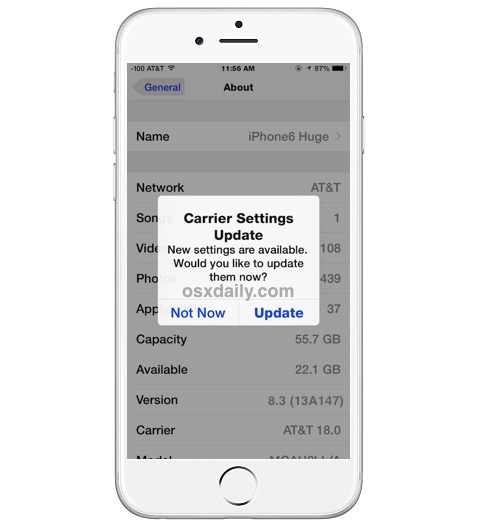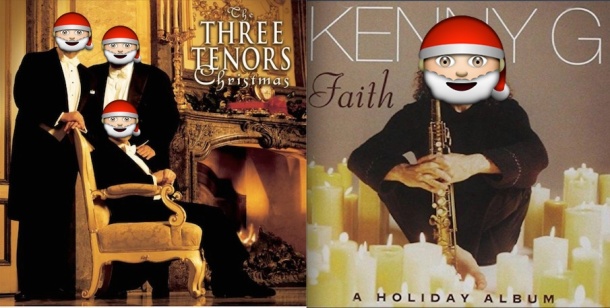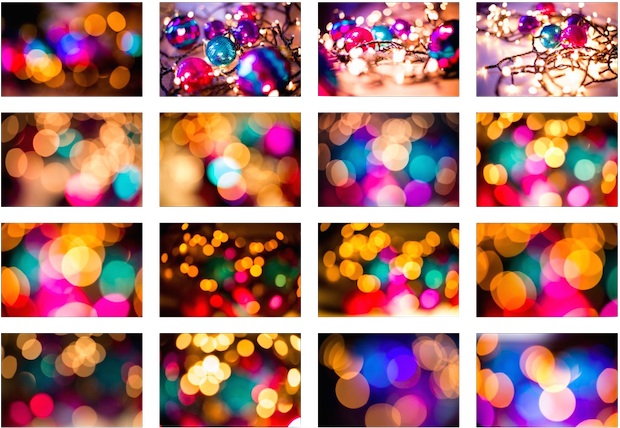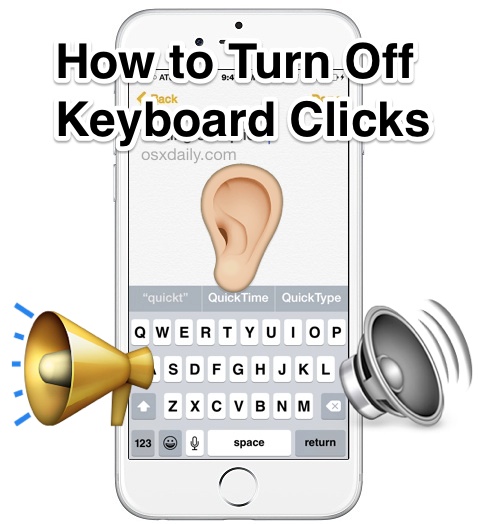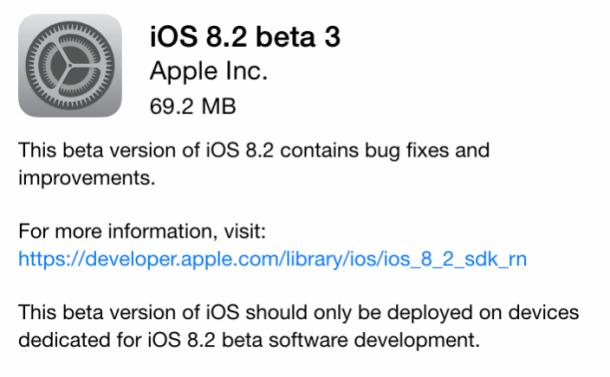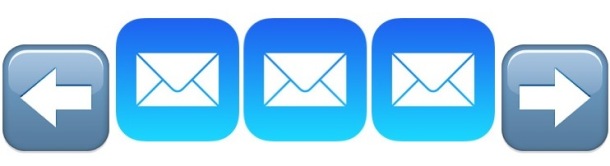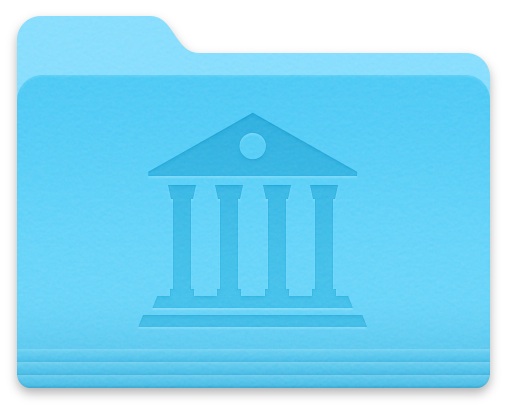iPhone or iPad Not Charging? Pocket Crud Could Be Jamming the Port
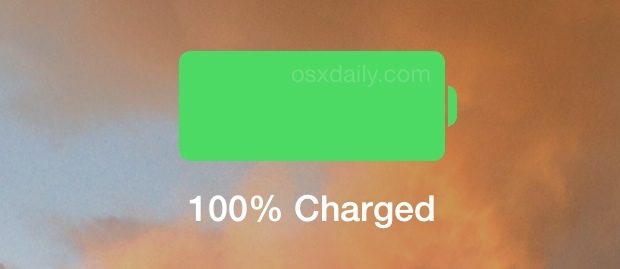
If you’ve ever gone to plug in your iPhone or iPad and noticed that it’s not charging as it’s supposed to be, you might want to check the devices Lightning port. That’s because the little charger port on the bottom can be a trap for pocket gunk, and even fairly small pieces of lint or sediment can prevent the device from charging as intended.

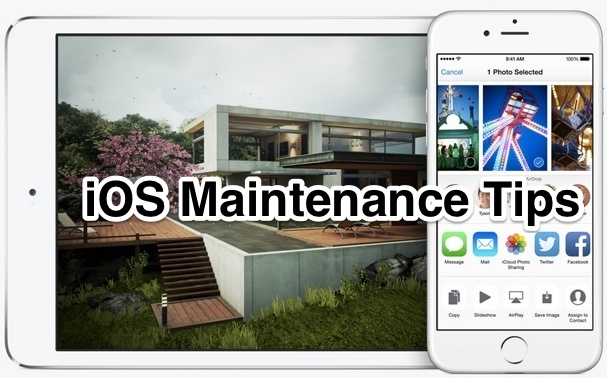
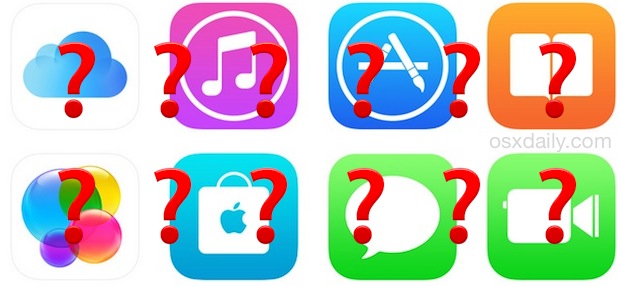
 Apple has issued a critical security update to OS X users aimed at patching an exploit with the network time protocol on most Macs. The update is labeled urgently as “Install this update as soon as possible” rather than a traditional name, perhaps indicating the importance of patching the unspecified issue with the Macs NTP.
Apple has issued a critical security update to OS X users aimed at patching an exploit with the network time protocol on most Macs. The update is labeled urgently as “Install this update as soon as possible” rather than a traditional name, perhaps indicating the importance of patching the unspecified issue with the Macs NTP.