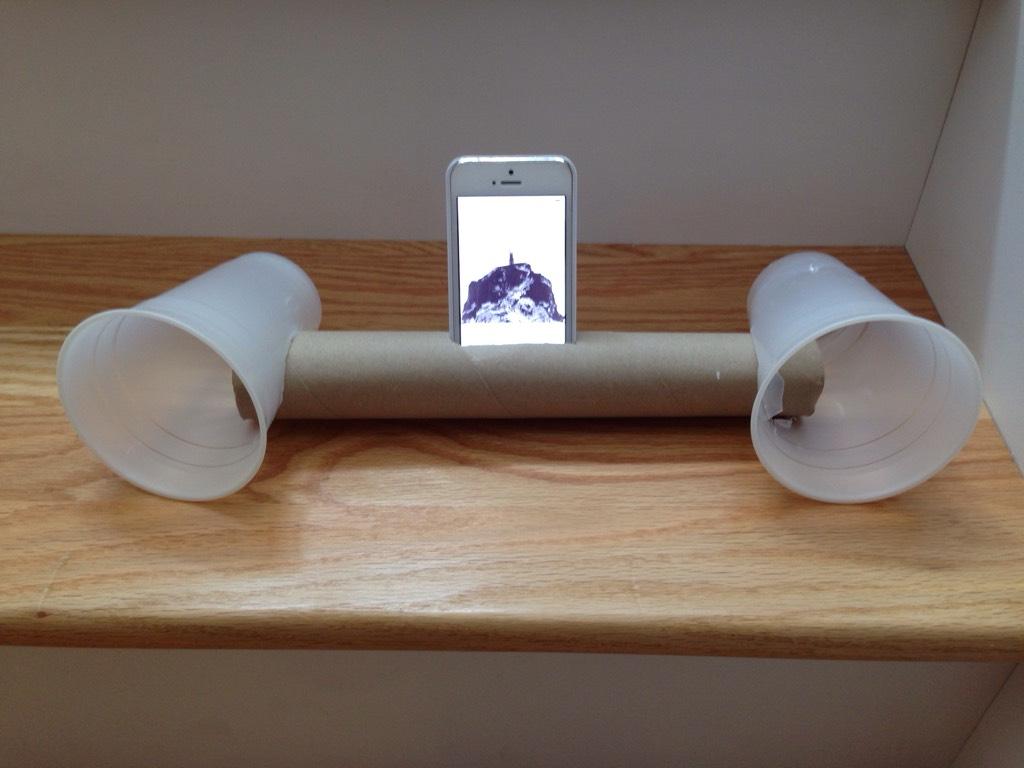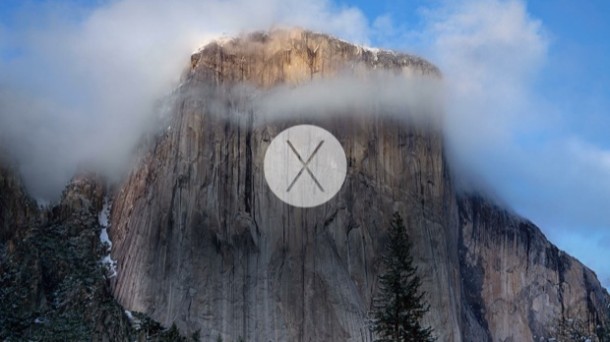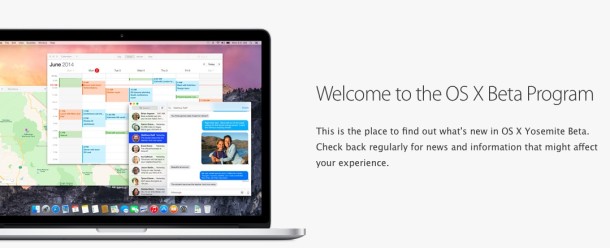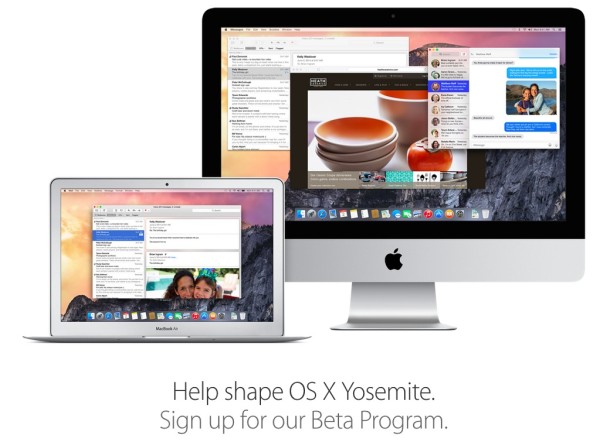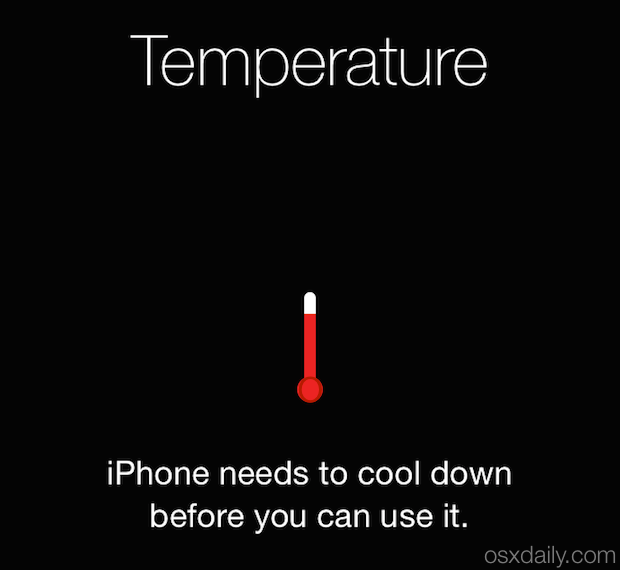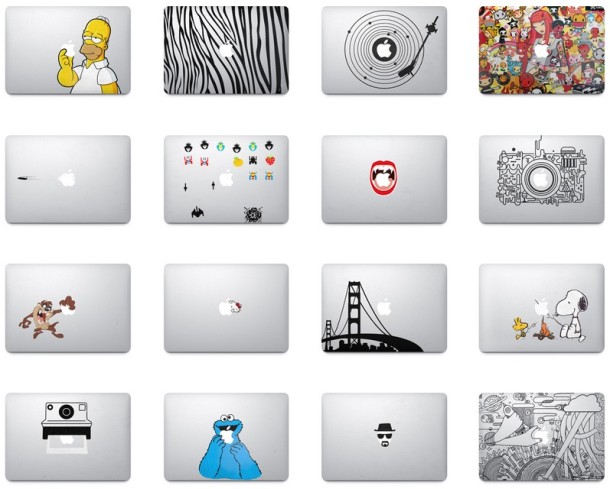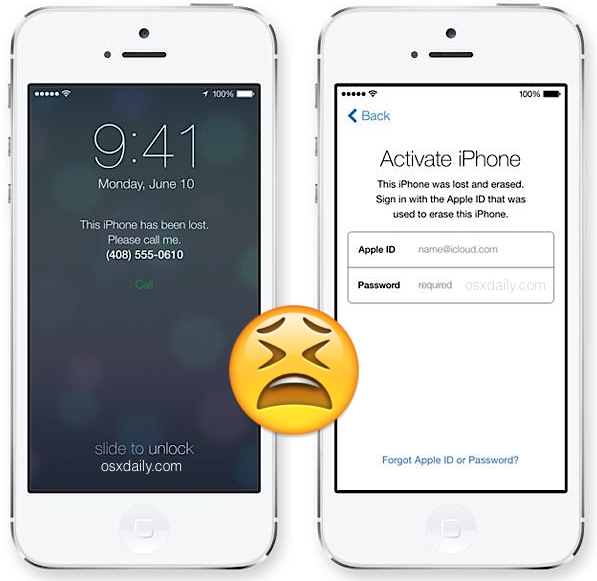Translate Words & Phrases from Foreign Languages with iPhone & Word Lens
 Have you ever been somewhere with something written in a foreign language and wondered what the heck it said in your own language? Or, have you ever looked at a sign, book, or printed text somewhere, and wished you could instantly translate that something into the language of your choice? With your iPhone and the free Word Lens app, you can, and it kind of works like magic. Yes I know that sounds like hyperbole, but Word Lens is genuinely impressive, and no amount of screen shots or video does the app justice, you really have to see it in action yourself.
Have you ever been somewhere with something written in a foreign language and wondered what the heck it said in your own language? Or, have you ever looked at a sign, book, or printed text somewhere, and wished you could instantly translate that something into the language of your choice? With your iPhone and the free Word Lens app, you can, and it kind of works like magic. Yes I know that sounds like hyperbole, but Word Lens is genuinely impressive, and no amount of screen shots or video does the app justice, you really have to see it in action yourself.
Word Lens is incredibly simple to use and it works on any iPhone, iPad, or iPod touch with a camera, here’s what you’ll want to do to see how it works:

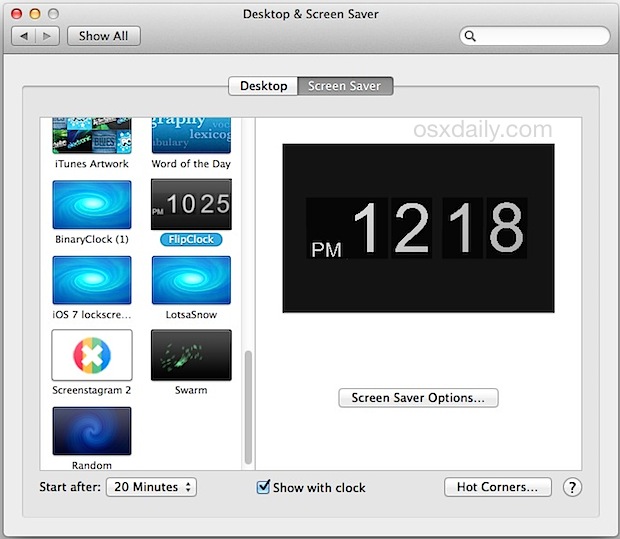
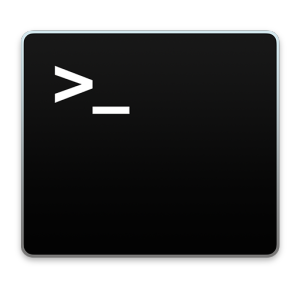 Mac users who are dealing with particularly complex or
Mac users who are dealing with particularly complex or 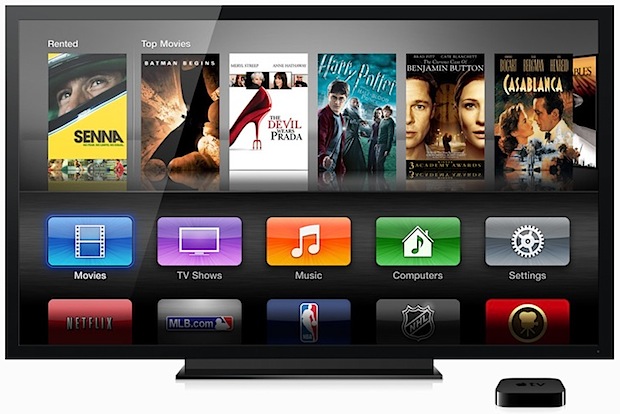

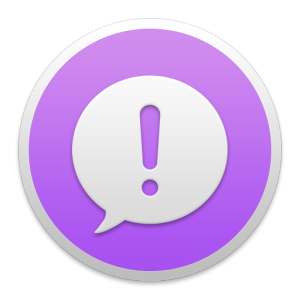 Now that OS X Yosemite is in
Now that OS X Yosemite is in