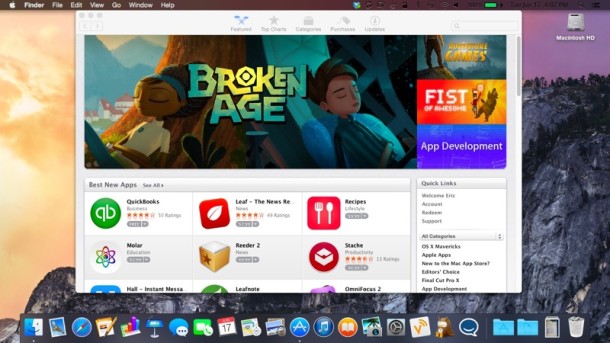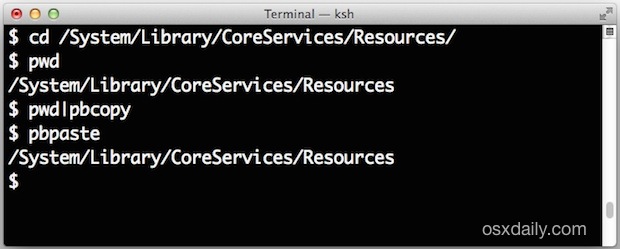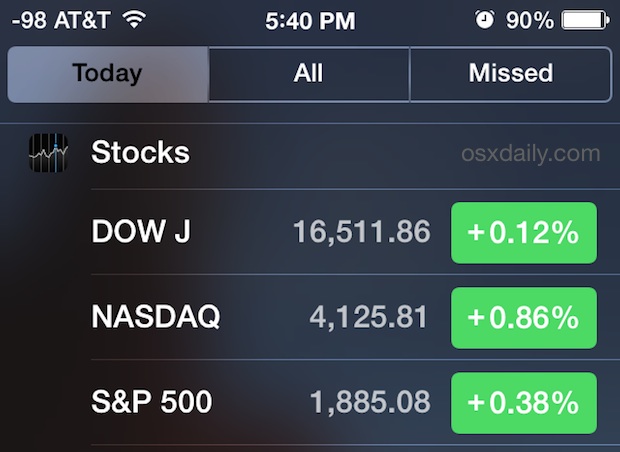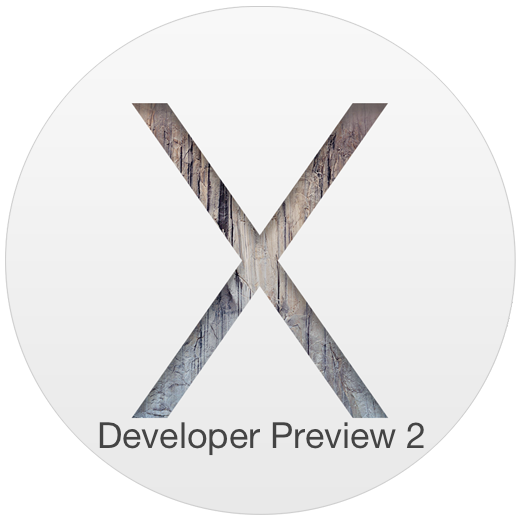Advanced Guide to Understanding Mac OS X Malware
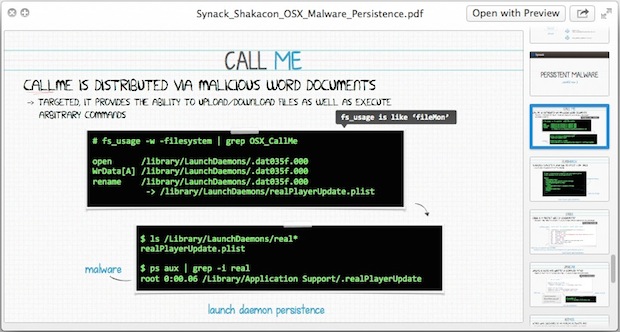
Note: This is an advanced topic aimed at expert Mac users. Macs are generally thought of as secure, certainly at least compared to the alternative world of Windows. But the reality is that while Macs are generally more secure than Windows, there is still legitimate potential for malware getting through to Mac OS X, despite GateKeeper, XProtect, sandboxing, and code signing.
That’s what this excellent presentation from Patrick Wardle, the Director of Research at Synack, a cyber security solutions provider, explains quite well, offering a thoughtful and detailed look of the current security implementations built into Mac OS X, and how they could be circumvented by malicious intent to attack a Mac.
Additionally, the Synack overview goes further and provides an open source script called KnockKnock, which displays all Mac OS X binaries that are set to execute upon system boot, potentially helping advanced users to examine and verify if anything shady is running on a Mac.
The excellent document, titled “METHODS of MALWARE PERSISTENCE on OS X”, is broken into five major parts:

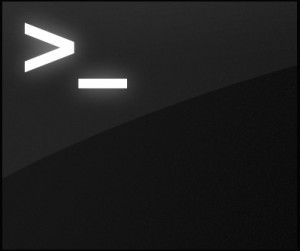 The next time you’re stuck trying to figure out a terminal command, or maybe you’re just trying to learn a new one, don’t be afraid to ask for help… from the OS X Terminal apps very own Help menu. Yes seriously, that’s because the Help menu of Terminal app can serve as a man (manual) page launcher for any installed command, service, or binary, as long as it has an accompanying man page, you’re good to access it from the help menu.
The next time you’re stuck trying to figure out a terminal command, or maybe you’re just trying to learn a new one, don’t be afraid to ask for help… from the OS X Terminal apps very own Help menu. Yes seriously, that’s because the Help menu of Terminal app can serve as a man (manual) page launcher for any installed command, service, or binary, as long as it has an accompanying man page, you’re good to access it from the help menu. 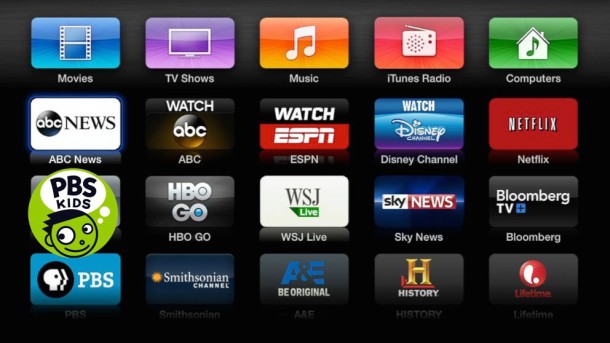

 A jailbreak for iOS 7.1.1 has been released by a called Pangu. The untethered jailbreak tool supports just about any device capable of running iOS 7.1.1, including most new iPhone, iPad, and iPod touch models. The jailbreak is currently only available for Windows, with a Mac OS X version apparently in the works and due out soon.
A jailbreak for iOS 7.1.1 has been released by a called Pangu. The untethered jailbreak tool supports just about any device capable of running iOS 7.1.1, including most new iPhone, iPad, and iPod touch models. The jailbreak is currently only available for Windows, with a Mac OS X version apparently in the works and due out soon. 
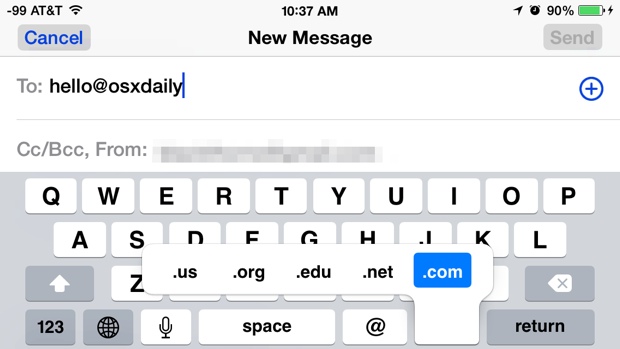
 My iPhone 5 camera completely stopped working recently, and appeared to stay that way despite forced resets, killing camera apps, and every other traditional troubleshooting trick in the book. What do I mean by stopped working? I mean the Camera app loads, but the camera viewfinder shows nothing at all just a black screen, and other apps that’d tap into the iPhone camera also fail to function entirely. Instagram throws an “Error: Error Launching the camera. Please try again.” alert message, while most other apps just show a blank screen.
My iPhone 5 camera completely stopped working recently, and appeared to stay that way despite forced resets, killing camera apps, and every other traditional troubleshooting trick in the book. What do I mean by stopped working? I mean the Camera app loads, but the camera viewfinder shows nothing at all just a black screen, and other apps that’d tap into the iPhone camera also fail to function entirely. Instagram throws an “Error: Error Launching the camera. Please try again.” alert message, while most other apps just show a blank screen. 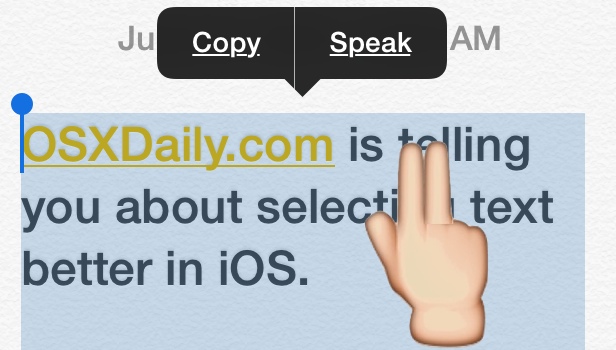

 Apple’s upcoming smartwatch will include multiple health sensors and come in variety of screen sizes, according to a new report from the
Apple’s upcoming smartwatch will include multiple health sensors and come in variety of screen sizes, according to a new report from the