How to Disable Push Notification Requests in Safari for Mac OS X
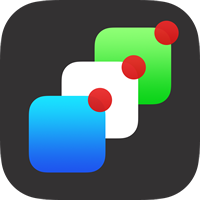 Push Notifications sent to Safari in Mac OS X are generally thought of as really great or really annoying, depending on user opinion. If you’re in the latter crowd that finds Safari Push Notifications to be a nuisance, you can now set Safari in Mac OS X to never allow websites to ask for permission to send your Mac Push Notification alerts, effectively disabling the nagging feature that pops up a request on some websites. If you’re unfamiliar with what these Safari requests look like, here’s an example push alert request from NYTimes that pops up when visiting the home page:
Push Notifications sent to Safari in Mac OS X are generally thought of as really great or really annoying, depending on user opinion. If you’re in the latter crowd that finds Safari Push Notifications to be a nuisance, you can now set Safari in Mac OS X to never allow websites to ask for permission to send your Mac Push Notification alerts, effectively disabling the nagging feature that pops up a request on some websites. If you’re unfamiliar with what these Safari requests look like, here’s an example push alert request from NYTimes that pops up when visiting the home page:
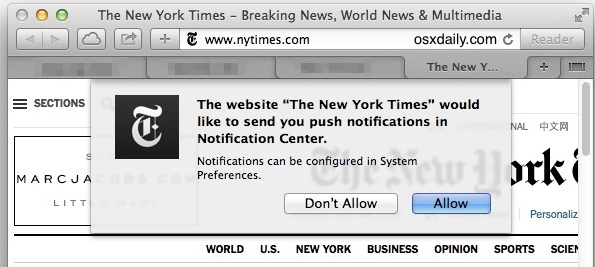

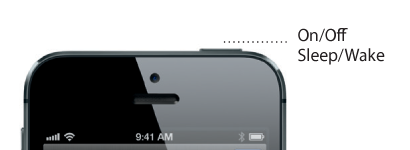
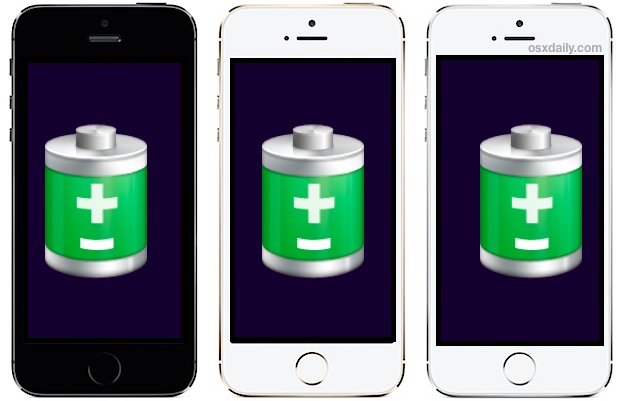


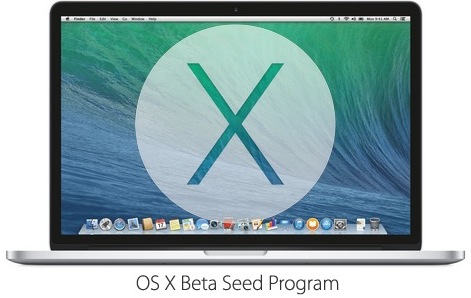
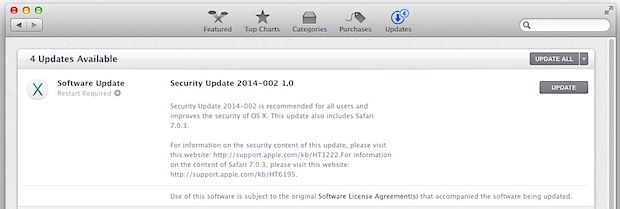
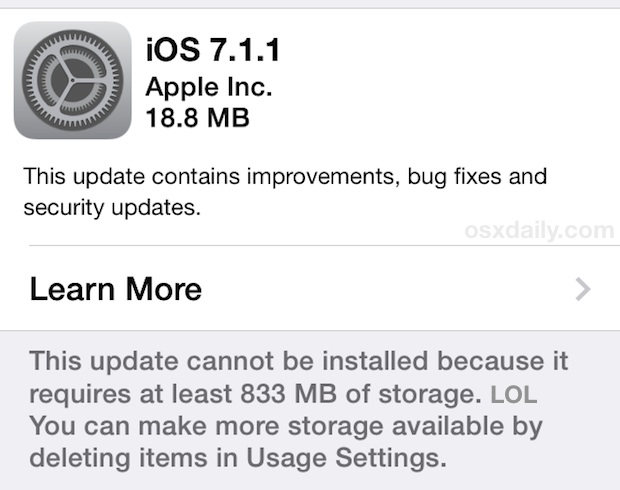
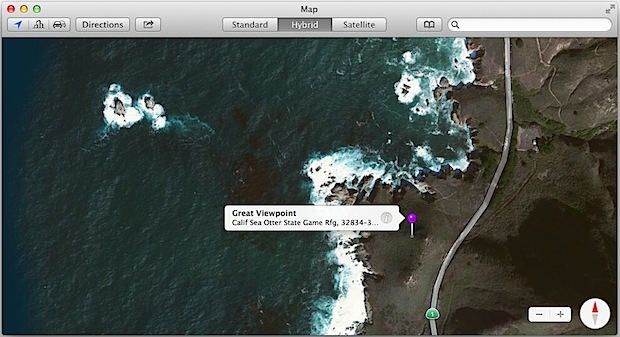
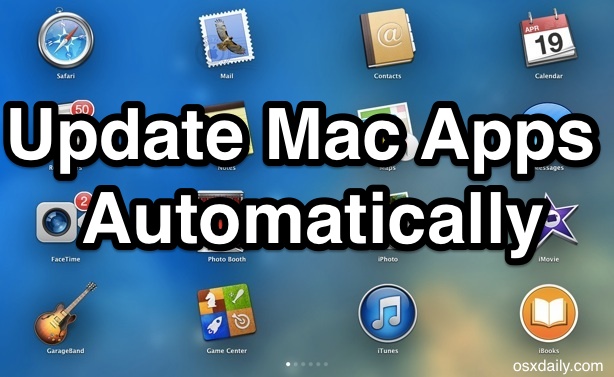
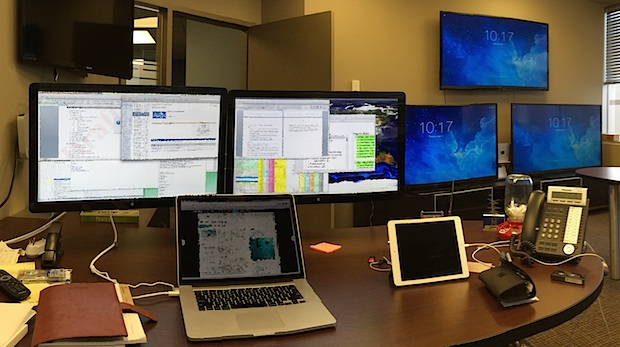
 Some Mac users may wish to disable IPv6 networking support on their machines. This may be desirable to avoid certain networking conflicts, or to increase security for users in higher threat environments, since IPv6 has been found by researchers to be
Some Mac users may wish to disable IPv6 networking support on their machines. This may be desirable to avoid certain networking conflicts, or to increase security for users in higher threat environments, since IPv6 has been found by researchers to be 