Bypass Gatekeeper in Mac OS X with Security Preferences
 Gatekeeper is an application level security feature on the Mac that aims to prevent unauthorized and unidentified apps from being launched in Mac OS X, thereby preventing potential security problems like exploits or trojans from running on a Mac. The feature is most often encountered when an app has been downloaded from the web, and upon attempting to launch the app a warning dialog will prompt the user with a message saying something along the lines of “This app can’t be opened because it is from an unidentified developer“.
Gatekeeper is an application level security feature on the Mac that aims to prevent unauthorized and unidentified apps from being launched in Mac OS X, thereby preventing potential security problems like exploits or trojans from running on a Mac. The feature is most often encountered when an app has been downloaded from the web, and upon attempting to launch the app a warning dialog will prompt the user with a message saying something along the lines of “This app can’t be opened because it is from an unidentified developer“.
We’ve covered how you can get bypass that error message on a case-by-case basis by using the right-click “Open” trick, but the latest version of Mac OS X brings another option which may be easier for some users to selectively launch apps and bypass Gatekeeper. This is advantageous because users can continue to retain the strict security preference of leaving Gatekeeper enabled and intact, which is generally recommended.

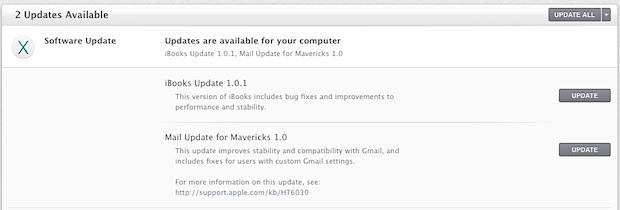
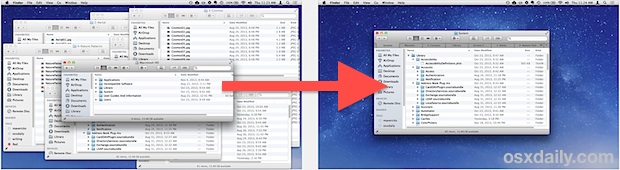
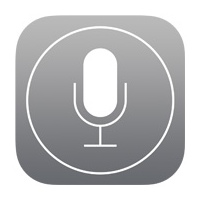 The Settings app for iOS has tons of individual preference toggles, adjustments, tweaks, and customizations, adding up to what is likely hundreds of options. Each of the settings is segmented into a variety of categories, like General, Sounds, Notification Center, Privacy, Location, plus just about every default app, and many third party apps too. While navigating around the Settings app is pretty easy, it can also be confusing sometimes, and it’s easy to forget where some settings are stored, particularly if a setting is buried somewhere and you can’t remember where to find it.
The Settings app for iOS has tons of individual preference toggles, adjustments, tweaks, and customizations, adding up to what is likely hundreds of options. Each of the settings is segmented into a variety of categories, like General, Sounds, Notification Center, Privacy, Location, plus just about every default app, and many third party apps too. While navigating around the Settings app is pretty easy, it can also be confusing sometimes, and it’s easy to forget where some settings are stored, particularly if a setting is buried somewhere and you can’t remember where to find it. 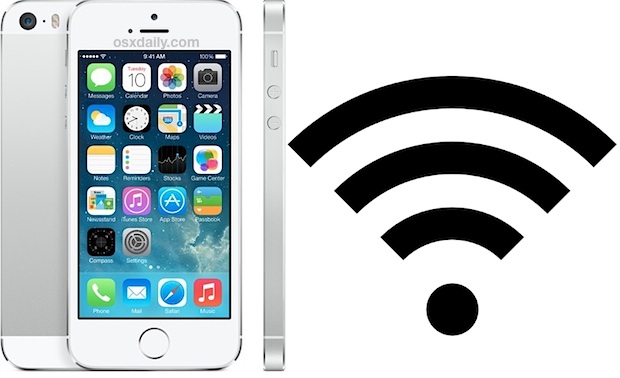

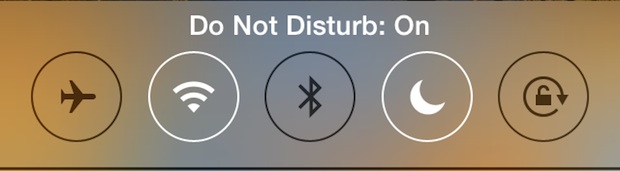


 Dictation is the new speech-to-text engine that lets your Mac type out what you are saying as you talk, and it’s one of the many excellent features included with modern versions of Mac OS X. Now from Mavericks onward, you can improve Dictation considerably by enabling an option called “Enhanced Dictation”, this will provide two significant advancements; continuous dictation with live feedback as you talk, and full offline support – meaning you won’t need a Mac to be connected to the internet in order to use the feature.
Dictation is the new speech-to-text engine that lets your Mac type out what you are saying as you talk, and it’s one of the many excellent features included with modern versions of Mac OS X. Now from Mavericks onward, you can improve Dictation considerably by enabling an option called “Enhanced Dictation”, this will provide two significant advancements; continuous dictation with live feedback as you talk, and full offline support – meaning you won’t need a Mac to be connected to the internet in order to use the feature. 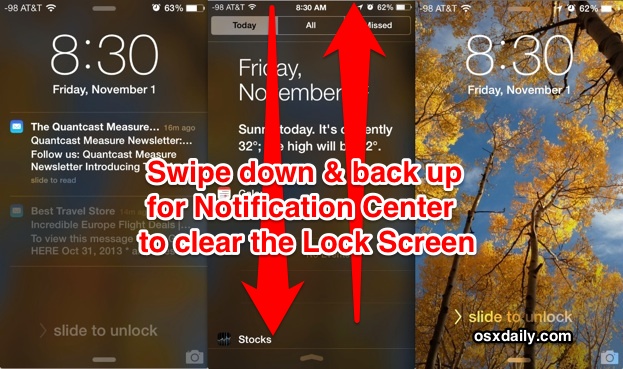
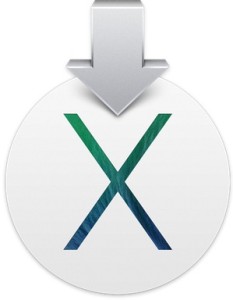 Already installed OS X Mavericks, but now you want to
Already installed OS X Mavericks, but now you want to 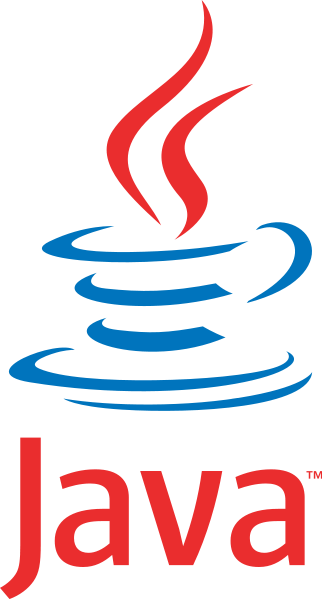 Java has plenty of real-world applications and uses, but because it has been used as an attack vector in the past, Apple has made OS X reasonably aggressive in limiting Java on Macs. As a result, Mavericks does not come with Java preinstalled, and upgraded Macs will remove Java in Mavericks installation process. For most users this is a very good thing, it further reduces the unlikely event of a trojan or something nefarious being installed on Macs, and many Mac users won’t notice Java missing at all. On the other hand, many of us do need Java installed in OS X.
Java has plenty of real-world applications and uses, but because it has been used as an attack vector in the past, Apple has made OS X reasonably aggressive in limiting Java on Macs. As a result, Mavericks does not come with Java preinstalled, and upgraded Macs will remove Java in Mavericks installation process. For most users this is a very good thing, it further reduces the unlikely event of a trojan or something nefarious being installed on Macs, and many Mac users won’t notice Java missing at all. On the other hand, many of us do need Java installed in OS X.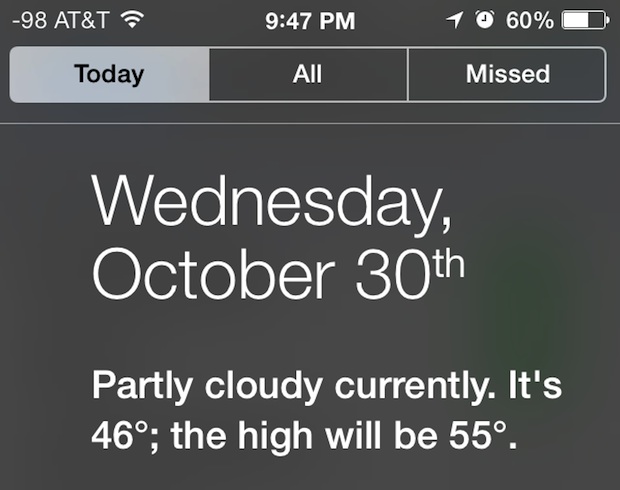
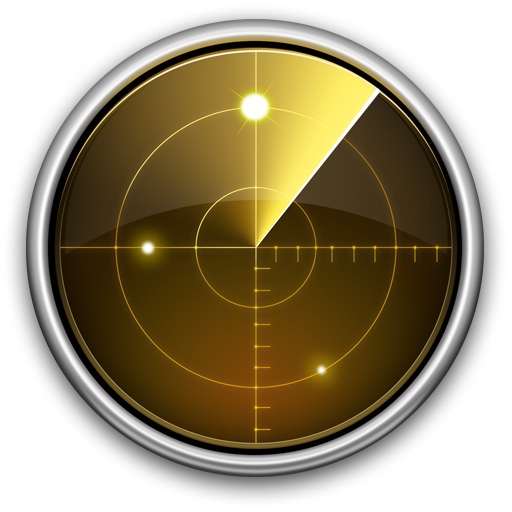 Network Utility is a great tool that has been around on the Mac since the very first version of Mac OS X. It provides a variety of helpful networking tools and details, the “Info” tab includes general network info on a per interface level showingIP address, MAC address, link speeds, and sent/received data transfer statistics, and you’ll also have easy GUI access to what are otherwise command line tools, like
Network Utility is a great tool that has been around on the Mac since the very first version of Mac OS X. It provides a variety of helpful networking tools and details, the “Info” tab includes general network info on a per interface level showingIP address, MAC address, link speeds, and sent/received data transfer statistics, and you’ll also have easy GUI access to what are otherwise command line tools, like 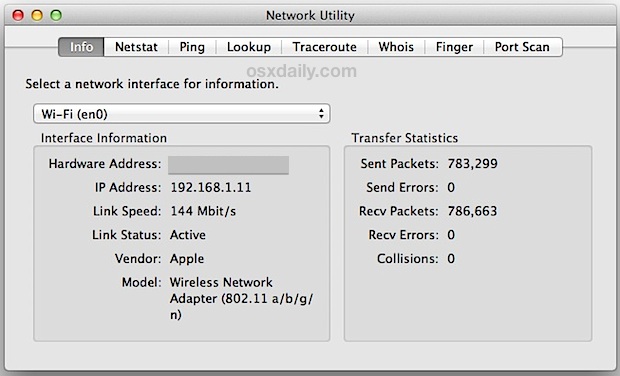
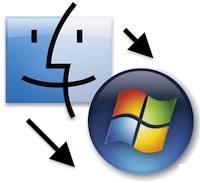 Sharing files between Macs and NAS drives and Windows PC’s has always been very easy, but Mavericks brought a slight change that has caused some problems for certain users in mixed PC and Mac environments. Without getting too geeky, Apple adjusted the default protocol for SMB (Samba, the Windows file sharing ability) from SMB1 to SMB2, and the SMB2 implementation apparently carries a bug which is incompatible with many NAS (Network Attached Storage) devices, and some versions of Windows. The issue is pretty obvious when you encounter it: Many Windows PC’s, NAS drives, and Linux machines won’t access or mount from the Mac, and instead will try to connect or mount forever and ultimately time out, preventing connections,
Sharing files between Macs and NAS drives and Windows PC’s has always been very easy, but Mavericks brought a slight change that has caused some problems for certain users in mixed PC and Mac environments. Without getting too geeky, Apple adjusted the default protocol for SMB (Samba, the Windows file sharing ability) from SMB1 to SMB2, and the SMB2 implementation apparently carries a bug which is incompatible with many NAS (Network Attached Storage) devices, and some versions of Windows. The issue is pretty obvious when you encounter it: Many Windows PC’s, NAS drives, and Linux machines won’t access or mount from the Mac, and instead will try to connect or mount forever and ultimately time out, preventing connections, 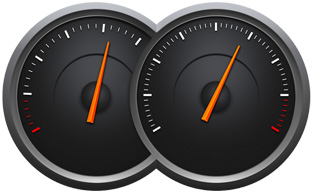 App Nap is a great feature that arrived with OS X Mavericks which automatically pauses applications once they have gone unused for a period of time, helping to reduce energy consumption and saving battery life for portable Macs. Though App Nap can make a big difference in extending the battery life of MacBooks, there are some unique situations where users may not want an application to pause itself when unused, inactive, or otherwise in the background. For these situations, you can selectively prevent App Nap by disabling it on a per-application basis. Most users should not disable App Nap without a compelling reason to do so.
App Nap is a great feature that arrived with OS X Mavericks which automatically pauses applications once they have gone unused for a period of time, helping to reduce energy consumption and saving battery life for portable Macs. Though App Nap can make a big difference in extending the battery life of MacBooks, there are some unique situations where users may not want an application to pause itself when unused, inactive, or otherwise in the background. For these situations, you can selectively prevent App Nap by disabling it on a per-application basis. Most users should not disable App Nap without a compelling reason to do so.