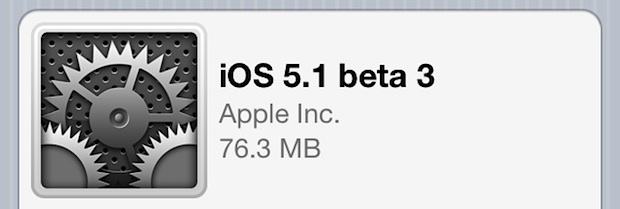Mac Setups: Mac Mini & MacBook Pro Video Editing Workstation… in a Tent

Chris W sent in this very unique Mac setup of a portable video editing station inside of a tent! Why would someone edit video in a tent? Here’s what Chris says about the workstation:
Here is a setup that I was using a couple of weeks ago while covering a local motor sport event. Keep in mind, this was setup in a tent in the middle of nowhere.
On the left is my MacMini with 20″ Samsung LED screen, and on the right is my 15″ Macbook Pro. The computers were kept busy 24 hours a day for the 3 days of the event with the Macbook Pro converting the video files, then importing them into final cut pro. At night I also had a video extender running to a projector 50m away so the competitors could see footage from the days racing. The Mac Mini was importing photos, and processing video files during its idle times. Both computers were also backing up any files to the external HDD’s in the middle. The photo was taken just after everything was wired and the switch was flicked, I should have gotten one with everything fired up and working, but theres always next year hey.
I am fairly certain the “middle of nowhere” he is referring to is somewhere in Australia, but could be wrong. This reminds me a little bit of the MacBook Air motorcycle setup from the American southwest desert, you’ve gotta love people putting their portable gear to use.
Great setup Chris, thanks for sending this in!

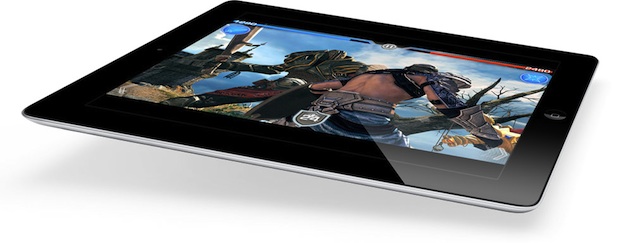
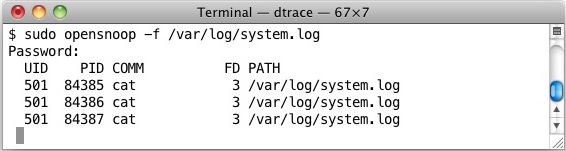
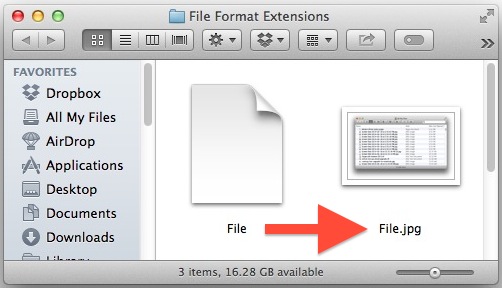

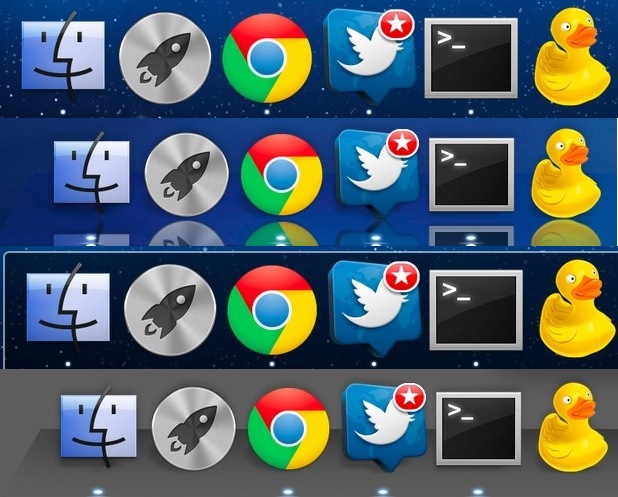
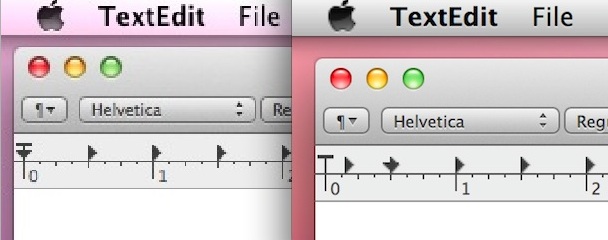
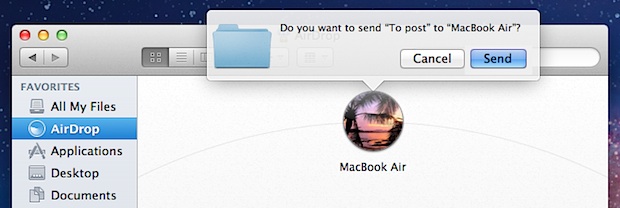
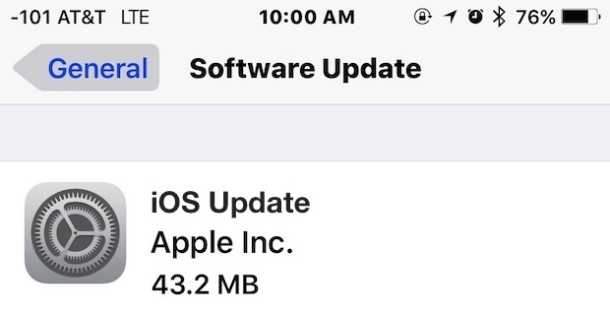
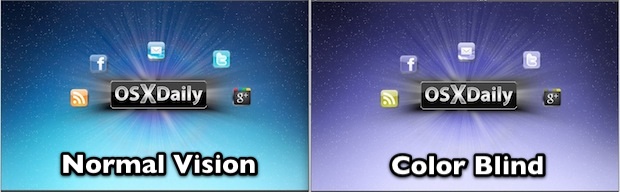
 Occasionally through the standard iOS upgrade process, but most commonly when jailbreaking, the iPhone can reboot and get stuck on the Apple logo at boot. This basically looks like the “” against a white or black screen.
Occasionally through the standard iOS upgrade process, but most commonly when jailbreaking, the iPhone can reboot and get stuck on the Apple logo at boot. This basically looks like the “” against a white or black screen.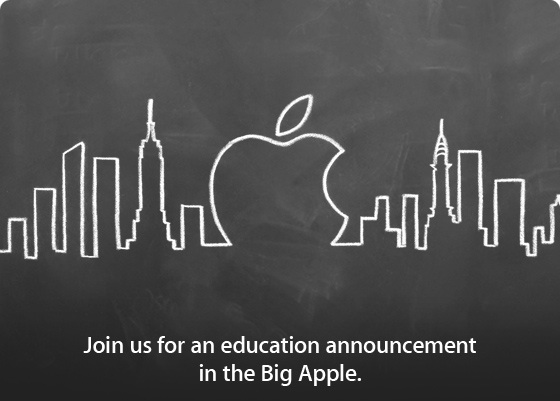
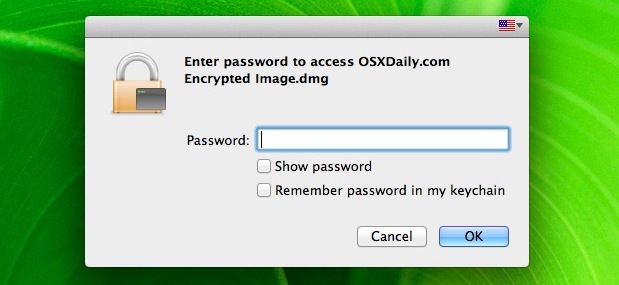
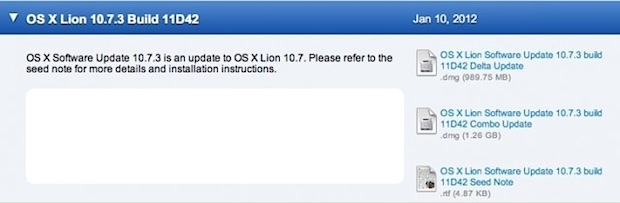


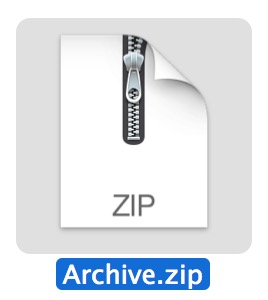 Ever wondered how to make a zip file in Mac OS X? We recently demonstrated how to
Ever wondered how to make a zip file in Mac OS X? We recently demonstrated how to