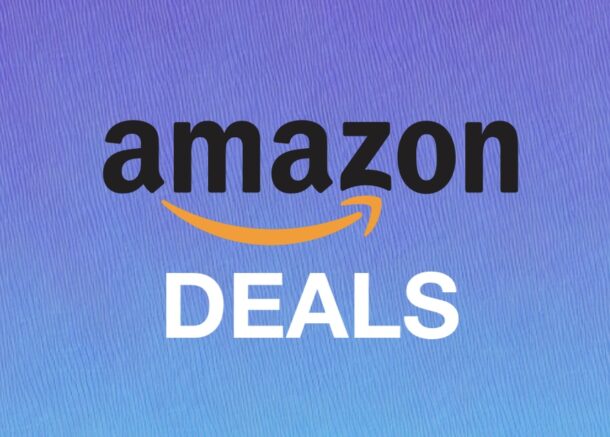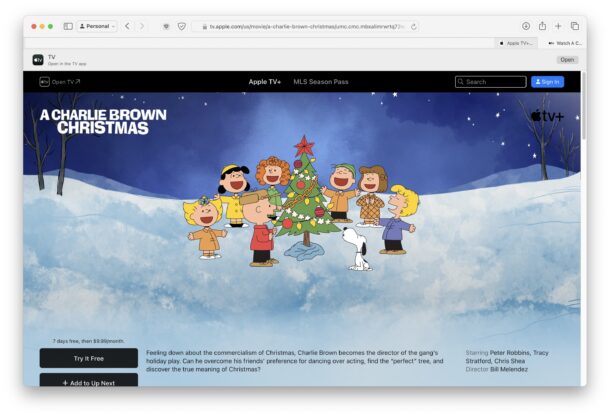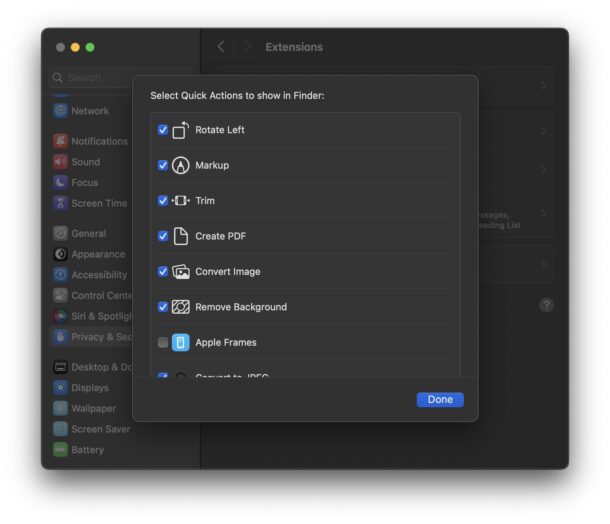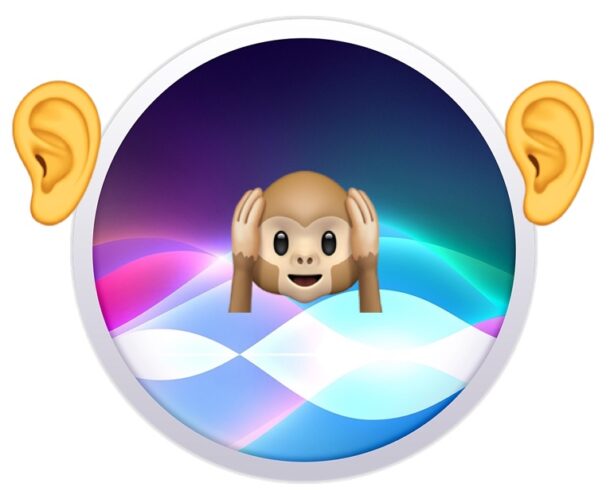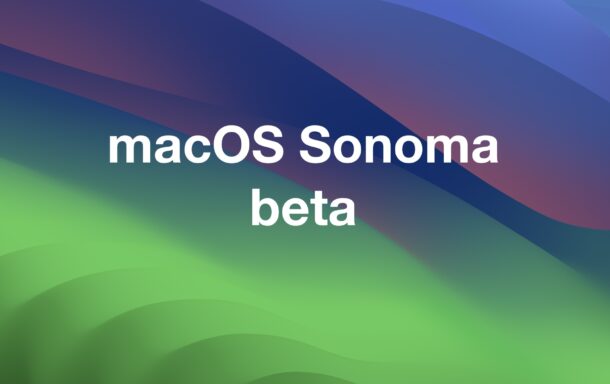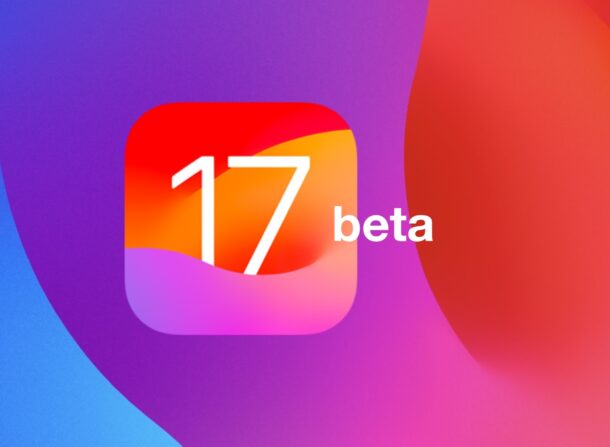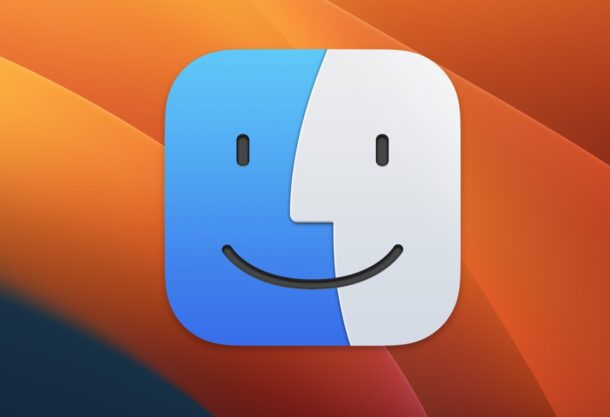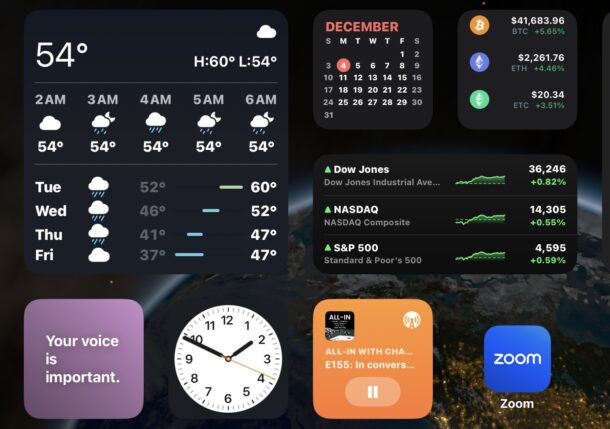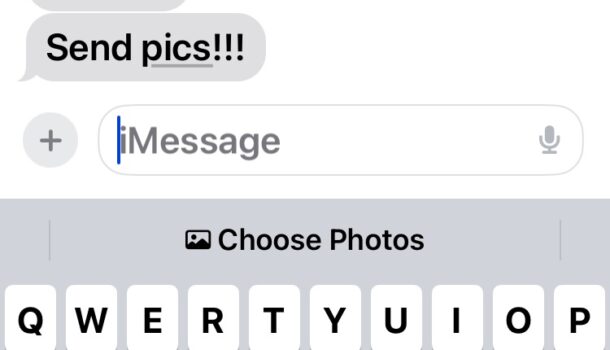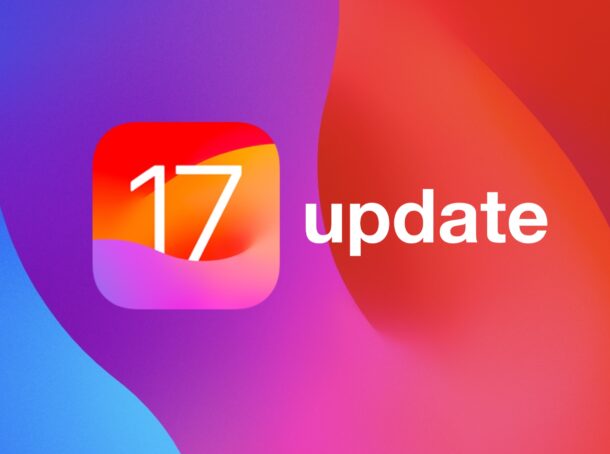macOS Sonoma 14.2 Update Released with PDF Autofill, New Weather Widgets, etc
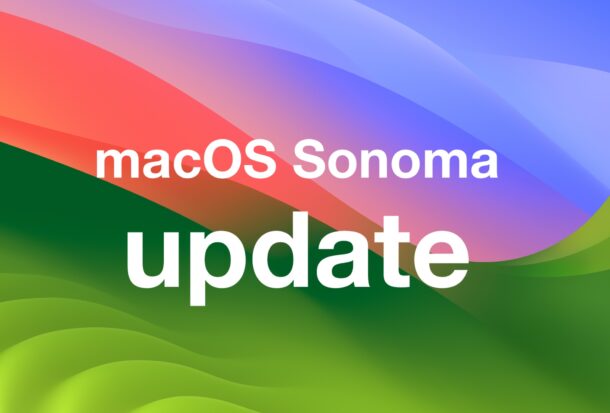
Apple has released macOS Sonoma 14.2 as a software update for Mac users running the Sonoma operating system. macOS Sonoma 14.2 includes a few minor new features like the ability to use autofill with PDF files, new Weather widget options, some minor additions to Messages like the ability to add stickers from the reactions contextual menu, Clock app can now run multiple timers, and more. The full release notes for macOS Sonoma 14.2 are included below.
Separately, Apple has issued iOS 17.2 for iPhone, iPadOS 17.2 for iPad, watchOS 10.2 for Apple Watch, tvOS 17.2 for Apple TV, and iOS/iPadOS 16.7.3 updates to older iPhone and iPad models. Mac users running Ventura or Monterey will find macOS Ventura 13.6.3 and macOS Monterey 12.7.2 available as updates instead of macOS Sonoma 14.2.