Steve Jobs Refused Early Cancer Treatment, Regretted Alternative Therapies

Steve Jobs official biographer Walter Isaacson told 60 minutes that Mr Jobs refused early cancer treatment and later regretted his decision to try alternative therapies:

Steve Jobs official biographer Walter Isaacson told 60 minutes that Mr Jobs refused early cancer treatment and later regretted his decision to try alternative therapies:
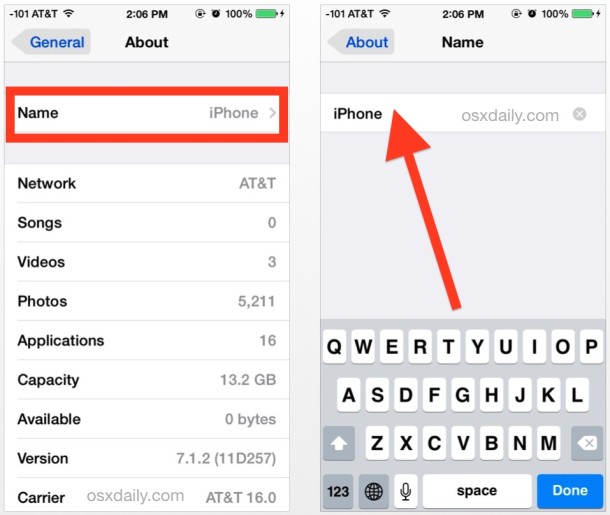
A nice addition to iOS is the ability to rename your iPhone, iPad, or iPod touch device directly on the device itself through the Settings app. This is a nice software feature which prevents users from having to go about changing the name with iTunes on a computer. Instead, the entire name adjustment is handled directly in the Settings application itself.

By request, here is a great 6 wallpaper pack of original variations on the classic OS X Aurora style wallpaper, each image is 2560×1600 and looks great on any Mac (or iPad). This pack was sent in to us but we can’t track down the source again, so thanks to whoever that was.
Download them all from DeviantArt
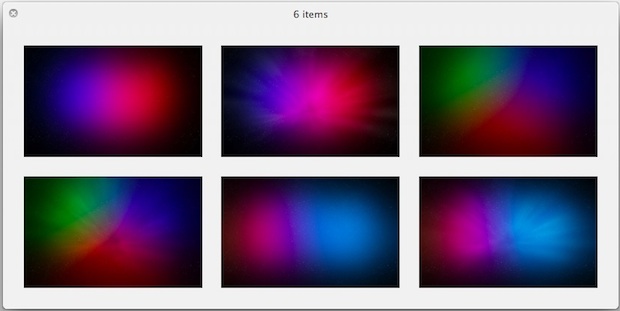
If you’re not sure where to find the download link on DeviantArt, we’ve pointed it out clearly below:
Read more »
 Steve Jobs was working on future Apple products the day before he died, according to Softbank CEO Masayoshi Son. Son revealed the following story in an interview with the US Ambassador to Japan:
Steve Jobs was working on future Apple products the day before he died, according to Softbank CEO Masayoshi Son. Son revealed the following story in an interview with the US Ambassador to Japan:
“I visited Apple for the announcement of the iPhone 4S [at Apple headquarters in Cupertino, California]. When I was having a meeting with Tim Cook, he said, ‘Oh Masa, sorry I have to quit our meeting.’ I said, ‘Where are you going?’ He said, ‘My boss is calling me.’ That was the day of the announcement of the iPhone 4S. He said that Steve is calling me because he wants to talk about their next product. And the next day, he died.”
Mr Jobs passed away on October 5, 2011.
While we’ve heard some tantalizing clues to Apple’s future, there was no indication as to what the product discussed between Steve Jobs and Tim Cook was. Web speculation assumes it to be next years iPhone, which Steve Jobs is said to have been deeply involved with.
Video of the interview between the US Ambassador and Masayoshi Son is embedded below, as found by PCMag:
Read more »
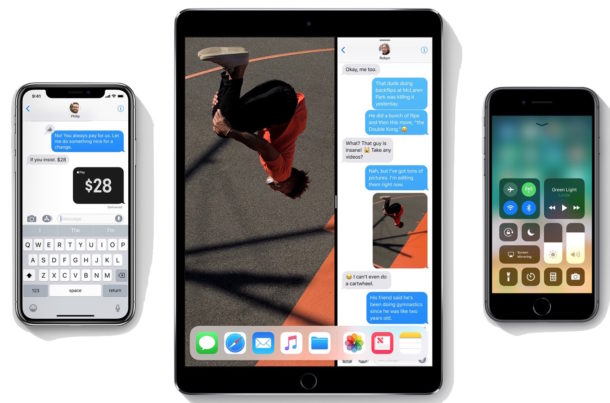
Now that you’ve set up iMessage, if you use multiple iOS devices you’ll want to be sure to sync your conversations across them all. For example, if you use an iPhone and have an iPad, you may want to have iMessage sync between the iPhone and iPad seamlessly. This is supposed to happen automatically as long as the iMessage account on each iOS device is set to the same Apple ID, and the services is enabled, but it doesn’t always do so.
If your iMessages aren’t syncing, there’s a quick fix to have them reliably sync across all your devices.
![]()
Of all the Launchpad tips and customizations, one that has been greatly desired is the ability to manually adjust the icon size of apps. A tip sent in by Rohan Agashe moves us in that direction, allowing you to change the Launchpad icon size down from the large icons in OS X 10.7.2 to the smaller Launchpad icons that were present in Mac OS X Lion 10.7.1.
This trick is limited to those who have an existing backup of Mac OS X 10.7.1 through Time Machine or otherwise. We are not going to provide old copies of Dock.app or the executable since it is part of OS X Lion and that would be against the EULA.
Read more »
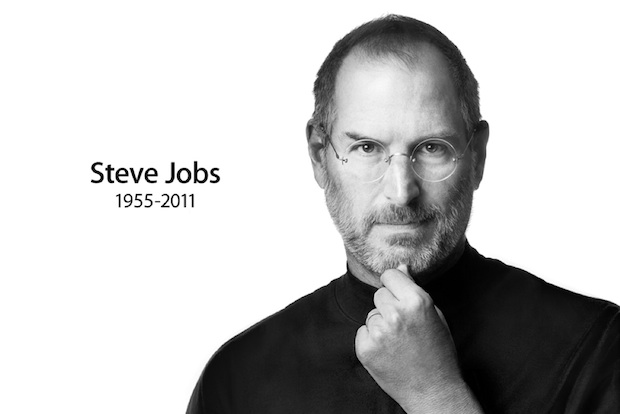
Apple has updated their Steve Jobs memorial page with a stream of memories, quotes, and thoughts sent in following the passing of Mr Jobs:
Over a million people from all over the world have shared their memories, thoughts, and feelings about Steve. One thing they all have in common — from personal friends to colleagues to owners of Apple products — is how they’ve been touched by his passion and creativity. You can view some of these messages below.
And share your own at rememberingsteve@apple.com
It’s a rather impressive example of just how much Steve and Apple have impacted not only the world, but individuals. Here’s a few excerpts:
Thank you Steve for your innovation and persistence over the years, you will go down in history as one of the modern world’s true genius in design and marketing. I am truly saddened today to hear the inevitable news of his passing, may he rest in peace he certainly deserves it and my heart felt condolences to his family and friends.
Steve, you will never be forgotten. You have changed my life, and the life of many others. You changed the way we think by thinking different yourself. You have changed the universe and will never be forgotten. -An Apple, and Steve Jobs fan.
You were one of the most creative people to ever live. You made machines so beautiful and useful. God bless your family.
The outpouring of support and gratitude in Jobs memory continues around the world. One of our readers sent in a picture of this billboard which shows a #ThankYouSteve hashtag, and is featured prominently on the main avenue of Monterrey, Mexico:
Read more »
![]()
Want to use iMessage with iPhone or iPad? Of course you do! iMessage is the fantastic messaging service that is built directly into iOS from versions 5 onward, available for iPhone, iPad, iPod touch, and Mac. iMessage is great because it allows you to send instant messages, text messages, pictures, video, contacts, and locations, across iPhone, iPod touch, and iPad, even without an SMS or cellular plan, as long as the device has wi-fi or a mobile connection to the internet. Of course the other benefit is that even if you do have an SMS plan, sending iMessages can circumvent the SMS protocol, allowing you to send texts for free to other iPhone users.
 Apple has released their fourth quarter 2011 financial results, reporting all time record Mac and iPad sales, in addition to setting a new September quarter record for iPhone sales.
Apple has released their fourth quarter 2011 financial results, reporting all time record Mac and iPad sales, in addition to setting a new September quarter record for iPhone sales.
Financial Numbers:
Hardware Numbers:
Apple’s press release quotes CEO Tim Cook and CFO Peter Oppenheimer:
“We are thrilled with the very strong finish of an outstanding fiscal 2011, growing annual revenue to $108 billion and growing earnings to $26 billion,” said Tim Cook, Apple’s CEO. “Customer response to iPhone 4S has been fantastic, we have strong momentum going into the holiday season, and we remain really enthusiastic about our product pipeline.”
“We are extremely pleased with our record September quarter revenue and earnings and with cash generation of $5.4 billion during the quarter,” said Peter Oppenheimer, Apple’s CFO. “Looking ahead to the first fiscal quarter of 2012, which will span 14 weeks rather than 13, we expect revenue of about $37 billion and we expect diluted earnings per share of about $9.30.”
You can listen to the conference call live on Apple.com
Back on the topic of iOS disk usage, we have several solutions to that persistently annoying “Other” space you see in iTunes, which sometimes can take up huge amounts of space that are seemingly impossible to recover. We will show you exactly how to get your “Other” space back from an iPhone, iPad, or iPod touch, though the precise cause of that Other size growing so large may differ from miscalculations and misreporting from iTunes, to actual files on the iOS device taking up lots of space.
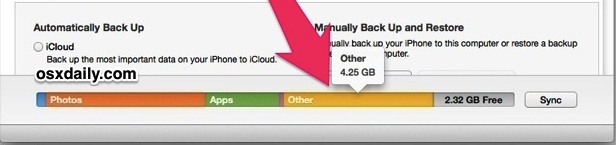
Follow each of these simple tips and you’ll get that space back on your device once and for all!
Read more »
![]() You can quickly find out how much storage space is available on your iOS device, and perhaps more useful, the amount of storage space currently being used. This same storage information screen also gives users details on how much space each specific app is taking up, and even shows how large your music, movies, and photos collection is.
You can quickly find out how much storage space is available on your iOS device, and perhaps more useful, the amount of storage space currently being used. This same storage information screen also gives users details on how much space each specific app is taking up, and even shows how large your music, movies, and photos collection is.
There is a lot of useful storage details available but it’s a little tucked away, so let’s show you where this detailed capacity data is located on the iPhone, iPad, and iPod touch in just about every version of iOS:
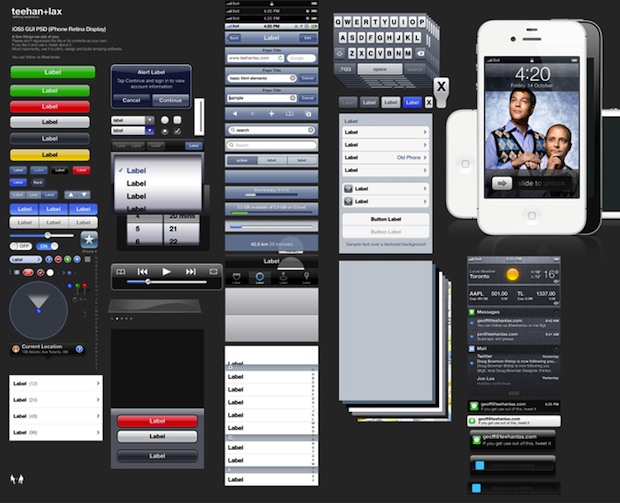
If you’re an UI designer, iOS developer, or anywhere in between, this iOS 5 GUI elements kit makes quick work of mocking up apps and iOS interfaces. The PSD file comes from Teehan+Lax, the same guys who brought the iPhone & iPad GUI elements as layered photoshop docs as well.
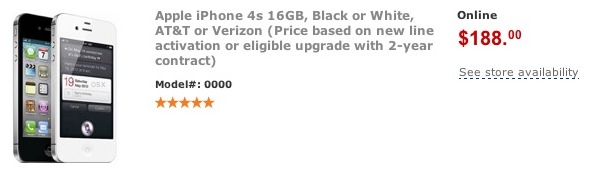
Want to pay as little as possible for the newest iPhone 4S? The cheapest place to buy the 4S is at Walmart, so head on over to your local Wally World and you can grab either the black or white iPhone 4S 16GB model for just $188. The deal is valid for either AT&T or Verizon with a two-year contract. The usual price of the iPhone 4S is $199 with a contract and $649 without, making $188 a reasonably decent deal.
A 5% discount is very unusual for a new Apple product, let alone the newest iPhone, which is generally always sold at full price, and as far as we know Walmart is the only retailer in the USA that is selling the iPhone 4S lower than the MSRP. The discounted price is only available in stores, despite the sale price being listed on their website, so unfortunately this means if your local store is sold out then you won’t get the discount until they get more in stock.
Check out Walmart.com for more
Sure you could buy an iPhone 4S from another retailer, but why pay more than you have to?
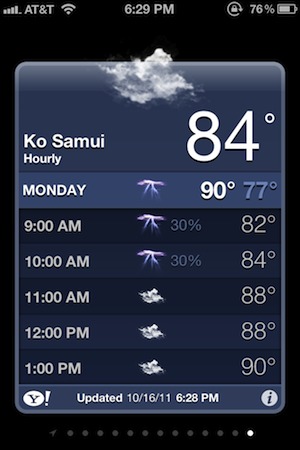
If you’re on a modern version of iOS you have easily accessible hourly weather updates on iPhone, but if your iPhone is running a much older version of system software it’s a bit different. Fortunately the weather app in iOS 5 has been improved to include quickly accessible hourly forecasts, in addition to the percentage chance of rain and severe weather, like thunder and snow storms.
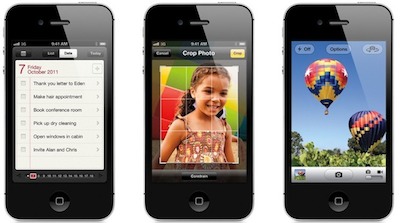
Some users are indicating the iPhone 4S battery isn’t lasting as long as expected, this comes alongside separate reports of iOS 5 battery life draining quicker than usual. While some of the 4S battery life complaints could be attributed to the aforementioned iOS 5 issues (most of which are easy to fix by adjusting settings), there could be an even simpler explanation, the battery needs to be calibrated.
In a post comparing the iPhone 4S and iPhone 4 battery life, MacRumors reports that calibrating the battery can make a substantial difference in battery life, as “some [iPhone 4S users] have found their battery gauge to be inaccurate until this is performed.”
That recommendation is in line with Apple’s official battery life tips, and they specifically suggest charging the battery to 100% and then completely running it down at least once a month:
For proper maintenance of a lithium-based battery, it’s important to keep the electrons in it moving occasionally. Be sure to go through at least one charge cycle per month (charging the battery to 100% and then completely running it down).
Apple also recommends turning off features within iOS that you don’t use, which we can confirm makes a substantial difference for all iOS devices, not just the 4S.
Of course there could also be some technical reasons that the 4S battery may not last quite as long. The iPhone 4S tech specs show a significantly faster processor and GPU unit, in addition to an improved battery. The added power of the CPU could be impacting battery life, but in real world tests performed by iLounge, the difference is not particularly significant. Specifically, they measured the iPhone 4 and 4S, and found that in many cases the iPhone 4 has slightly better battery life, although they caution that ultimately how long your battery lasts largely depends on how you use it.
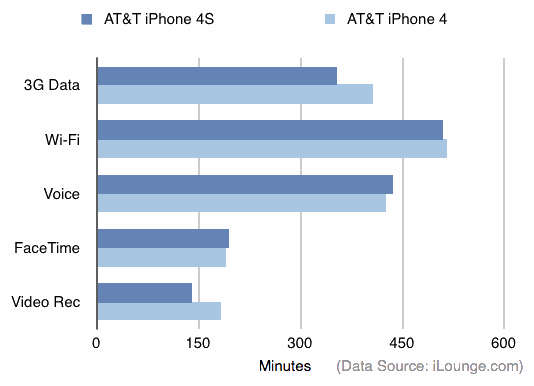
Another aspect that could be impacting iPhone 4S battery is the lack of a manual 3G connectivity switch. This only affects some users, but for those in regions with a poor 3G reception, the cycling between 3G and Edge networks can diminish battery performance as the devices baseband attempts to connect to an optimal signal. Typically one can remedy this by disabling 3G within their iOS network settings, but this option is unavailable to 4S users in the current version of iOS 5.0.
Did calibrating the iPhone 4S battery resolve your issues?

The iPhone 5 is scheduled to debut at Apple’s Developer’s Conference in the summer of 2012, and is said to be the last major Apple project that Steve Jobs was deeply involved with. This is according to a report from CNET, who cites a research analyst in addition to their own source on the matter:
[iPhone 5] was the last project that Steve Jobs was intimately involved with from concept to final design. For that reason…this product will establish the high water mark for iPhone volumes,” Ashok Kumar, an analyst at Rodman & Renshaw, wrote in a research note this week. He expects the iPhone 5 to be a “cult classic” because of Jobs’ involvement.
The expected feature set falls in line with many of the past iPhone 5 rumors, suggesting the device is a complete redesign which include a slimmer profile, larger screen, and LTE 4G connectivity. CNET’s own source on the next iPhone claims it is:
“a very large project that Steve dedicated all of his time to. He was not that involved in the 4S because his time was limited.”
Even if it didn’t have the center of Steve’s focus or magic touch, the iPhone 4S has been a smash hit for Apple, blowing away the previous record launch of the iPhone 4 with over four million units sold in the first weekend alone.
While the next-gen iPhone may have been the last major project with Jobs direct involvement, other reports indicate that Mr Jobs detailed over four years of products for Apple’s pipeline, suggesting that nearly all products the company introduces over the next few years had at least some collaboration.

Mission Control in Mac OS X Lion has a hidden motion blur effect that can be enabled quite easily:
![]()
Have you ever wanted to make the text size on a webpage bigger when you’re reading a web site on an iPhone? Some web pages are easy to read on iPhone, and some are not. If you find font or text sizes in Safari to be maddeningly small for some web pages when you’re reading them on the iPhone, iPad, and iPod touch, you’ll likely appreciate this great tip which shows you how to increase the font size of webpages in Safari with Reader mode.
iOS Safari Reader Mode offers a simple way to increase the font size on just about any web site, web page, web article, or anything else you can see in Safari for iOS. This is a great iPhone and iPad feature for boosting the text size on webpages and it works with most versions of iOS system software as long as they have the Reader function in Safari.