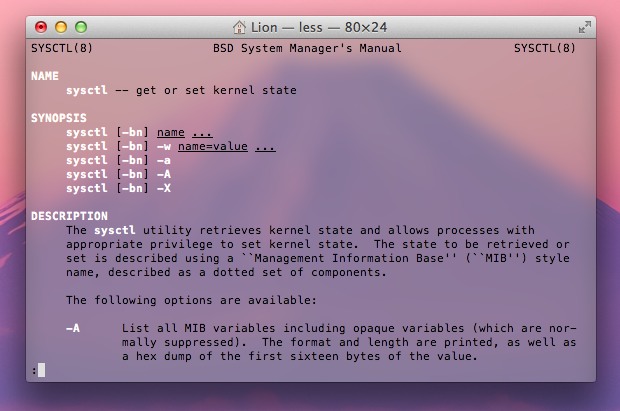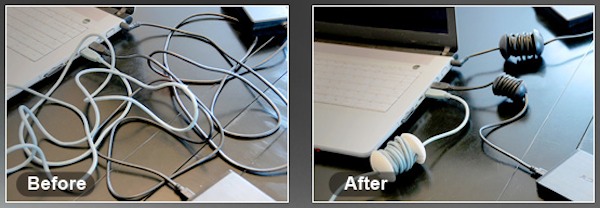Is Apple Going to Kill Jailbreaking with iOS 5?

Is Apple going to kill the jailbreak community as we know it with iOS 5? If this sounds crazy, consider some of the tweaks, rumors, and expected features in iOS 5 and iPhone 5:
- Revamped iOS notification and all new widget system – who needs to use the hacks when Apple offers the real thing?
- Rumors of Expose-style iOS multitasking – if Apple builds a superior multitasking feature, why bother with a 3rd party solution?
- Cheaper & Pay-Go iPhones – a common reason to jailbreak an iPhone abroad is so that you can use it as a pay-go phone, Apple is reportedly interested in expanding directly into this market
- More iPhone Carriers – one of the many reasons people jailbreak and unlock their phones is so they can use them on networks unsupported by Apple, but Apple is rumored to be planning to expand the iPhone to many more carriers
- Over-the-Air automatic iOS updates – each new iOS update breaks existing jailbreaks, if Apple can push updates to your phone remotely, your jailbreak will become unusable anyway
- Newer Hardware is Harder to Jailbreak – jailbreaking is getting harder on newer hardware, proof of this is the iPad 2, which still isn’t jailbroken despite being out for months. The next iPhone is expected to have the same internal hardware as the iPad 2, meaning it will be just as difficult to jailbreak
Remember, some of these features were once only possible with jailbroken hardware, but if Apple offers them natively through iOS 5 and new iPhones, what’s the point of jailbreaking and unlocking? If Apple is going to provide in iOS 5 and iPhone 5 what you now jailbreak for, why bother with the headaches of jailbreaking?
More evidence comes from an anonymous tipster sent a message to iDB that indicated that Apple is going to shake up the jailbreak community:
bad timing for jailbreak developers especially those working on notification. im not working on that but i know we are about to take the jb community by surprise
This was prior to TechCrunch publishing their report on the notification changes, but more interesting is that there’s an obvious hint of a broader agenda in that message.
This was followed quickly by another post at iDB that mentions a renowned jailbreaker just now giving up on the development of his revamped iOS notification system, they go on to speculate that he may have even been offered a job at Apple to develop the notifications for them directly.
Furthermore, there could be an economic incentive behind all of this, as iDB reminds us that nearly 10% of iPhones are jailbroken and buy apps through the Cydia store, that’s a lot of money left on the table by Apple. Jailbreaking is particularly popular in countries like China, where Apple is experiencing huge growth, but if Apple can offer the same features so many users are jailbreaking for, they’ll lose the incentive to jailbreak plus funnel that money into Apple’s App Store rather than a third party source.
Remember, jailbreaking isn’t illegal, but Apple has always frowned upon it for various reasons, and now Apple may have found a solution to squash the jailbreak community once and for all by essentially offering all the incentives natively. So will it happen? Is jailbreaking dead? We’ll soon find out.

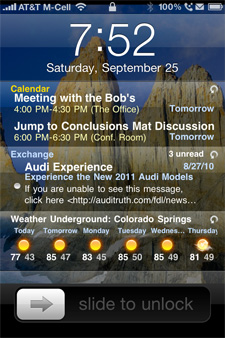 A revamped notification system and the addition of widgets are expected to be two major new features of
A revamped notification system and the addition of widgets are expected to be two major new features of 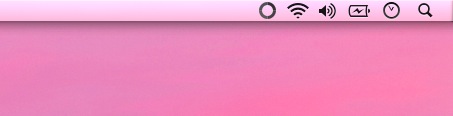
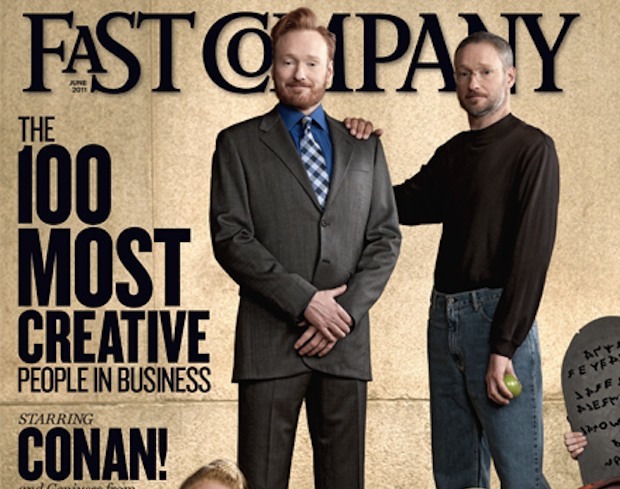
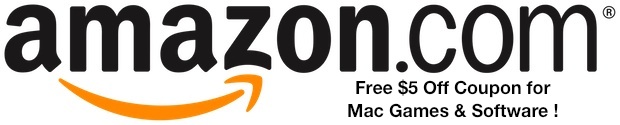
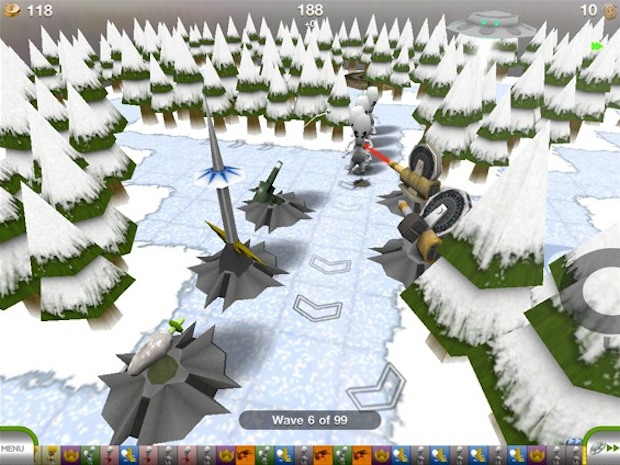
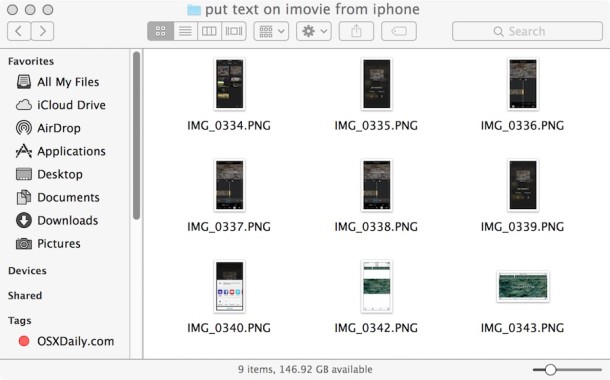
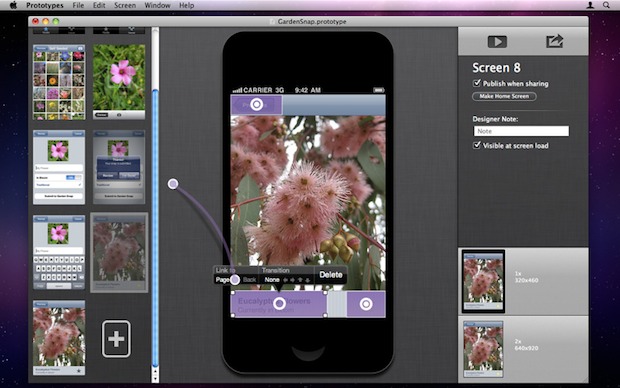
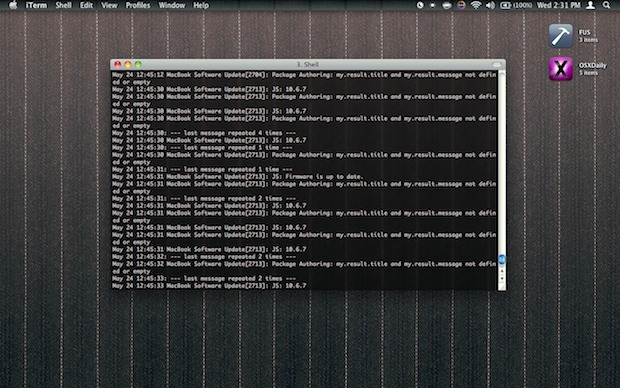


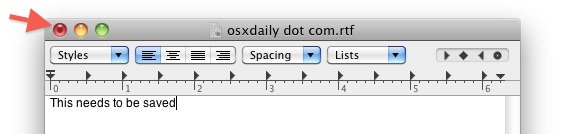
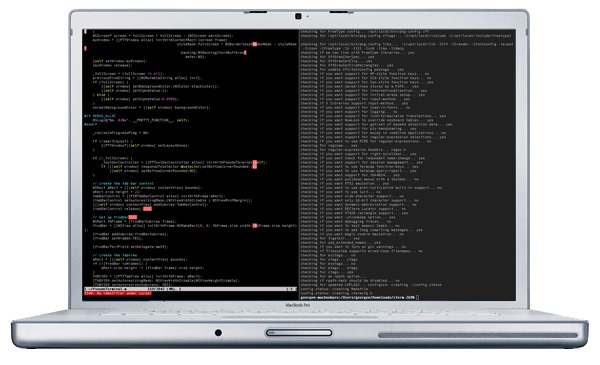
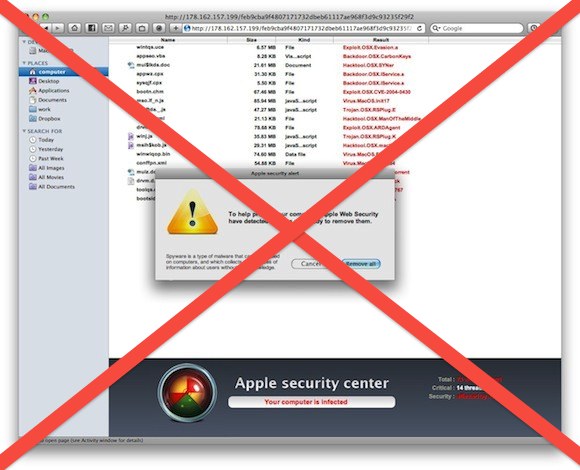
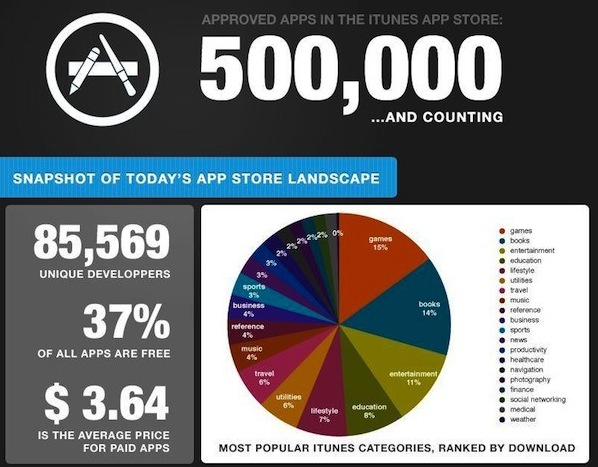
 If you or someone you know is coming to the Mac from the world of Windows and are accustomed to the concept of right-clicking, as in literally clicking on the right hand side of a trackpad or mouse, you’ll be relieved to find out this feature can be enabled in
If you or someone you know is coming to the Mac from the world of Windows and are accustomed to the concept of right-clicking, as in literally clicking on the right hand side of a trackpad or mouse, you’ll be relieved to find out this feature can be enabled in