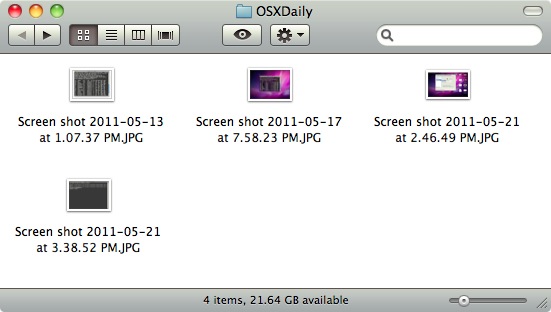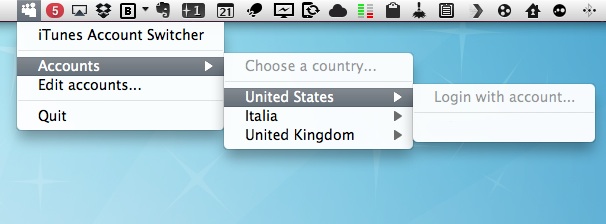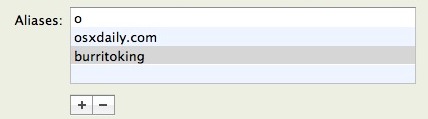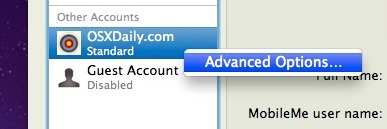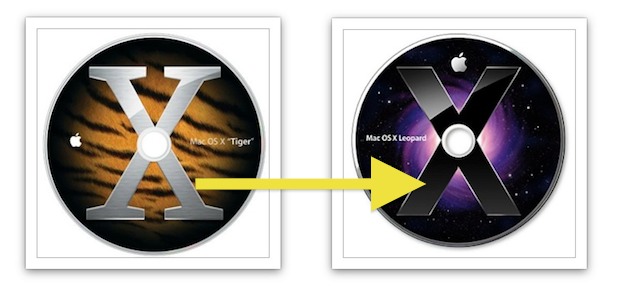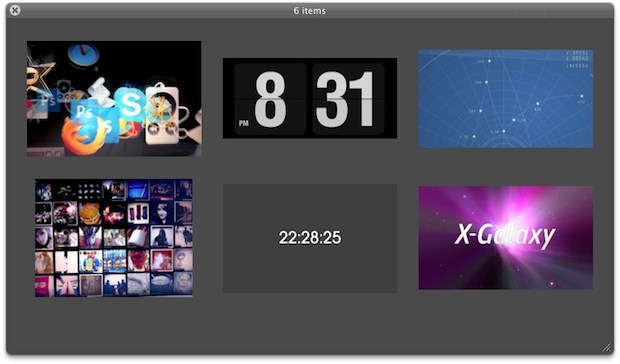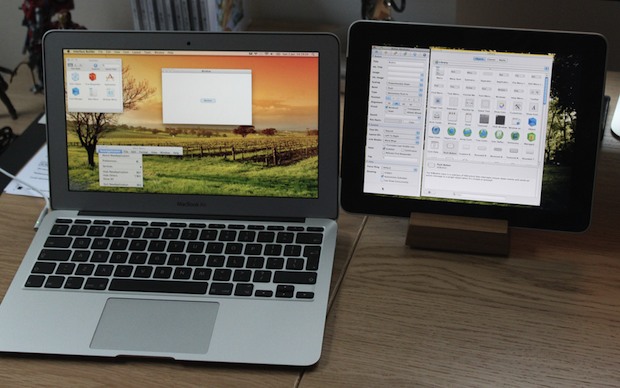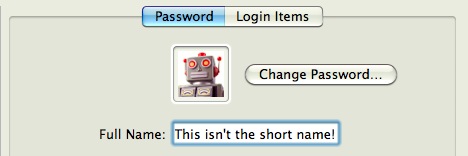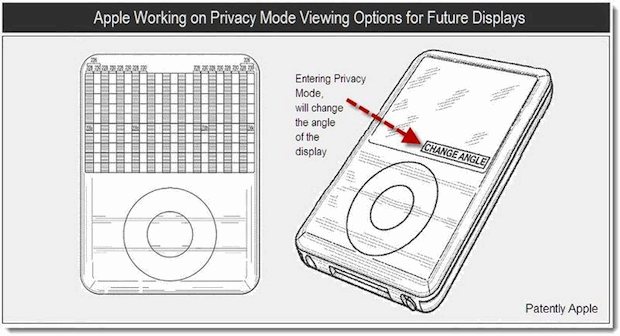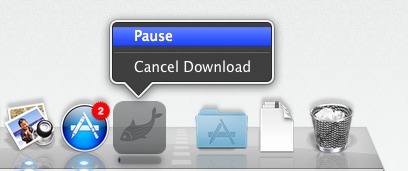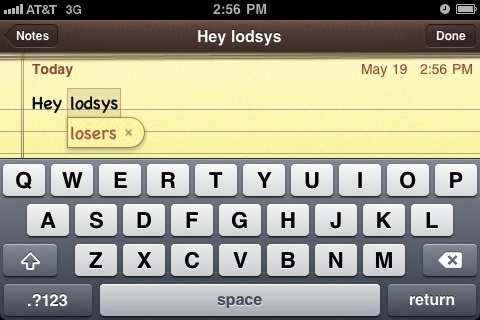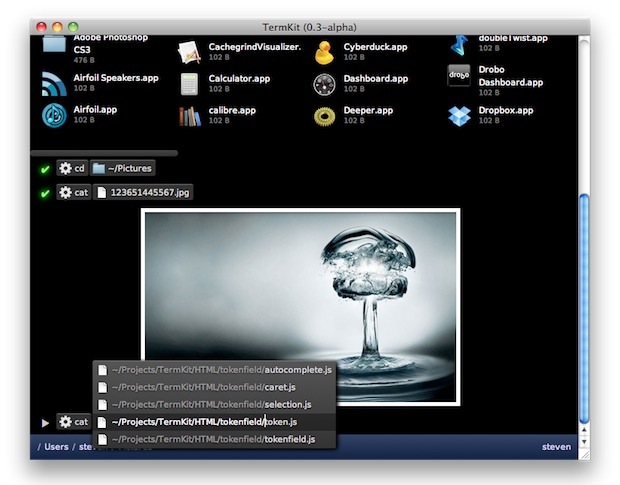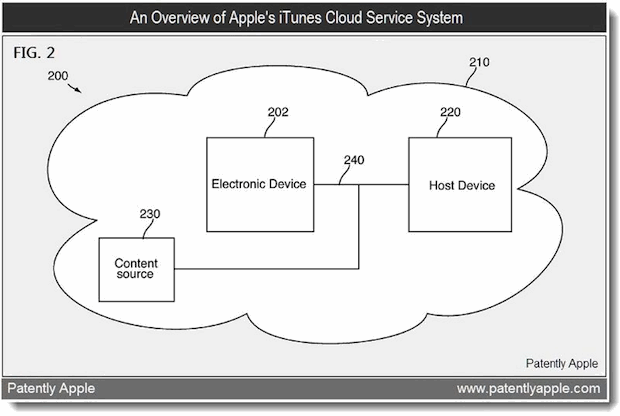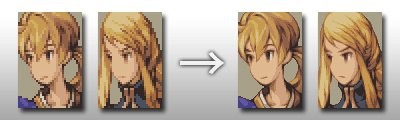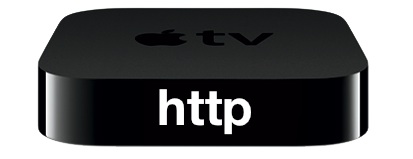i3D App Shows 3D Graphics on the iPhone 4 & iPad 2 with No Glasses Required
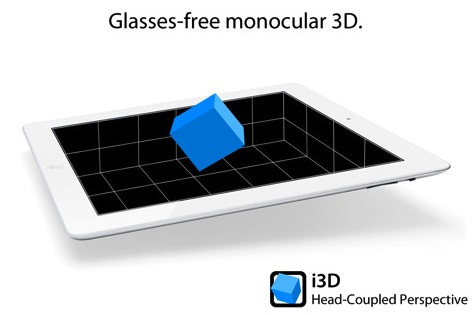
Do you remember the goggle-free 3D graphics iPad 2 demo video? If you don’t, no worries the video is embedded below, but in short, a research team came up with a creative way to mimic 3D graphics on an iPad 2 and iPhone 4 display by utilizing the front facing camera to track the users face and then alter the images on screen to appear as if they’re 3D. Now that same research team has released the free i3D app, so you can see the 3D illusion effect yourself.
Download i3D for iPhone 4 and iPad 2 for free (iTunes App Store link)
i3D is clearly just experimental at this point and the app doesn’t do much beyond showing a few sample 3D screens, but from a conceptual standpoint you can see there is a lot of potential with this kind of 3D illusion technology for future apps and games. It’s harder to explain than it is to demonstrate, so watch the video and download the app yourself.
This is the apps official description:
i3D is an overview of Head-Coupled Perspective (HCP) on iOS devices. HCP uses the front camera of the device to track the face of the user in real time. This information tells the app how the user is looking at the display. The app updates the perspective of the 3D scene accordingly, giving the user the illusion that he looks at a small window.
i3D contains several 3D scenes that you can observe with HCP. It only relies on face tracking. It does not use the accelerometers or the gyroscopes.
The face tracking system does not detect and track the face in every lighting condition. Read the instructions in the app to get a good tracking.
Head-Coupled Perspective does not create a stereoscopic display! It provides a kind of monocular 3D display: the same picture is seen by both eyes. In the future, it might be combined with a stereoscopic display for a better 3D effect.
i3D has been developed by Jeremie Francone and Laurence Nigay at the Engineering Human-Computer Interaction (EHCI) Research Group of the Grenoble Informatics Laboratory (LIG), University Joseph Fourier (UJF).
If you’re confused, just watch the original video of the app in use on an iPad 2, it works just as this video shows: