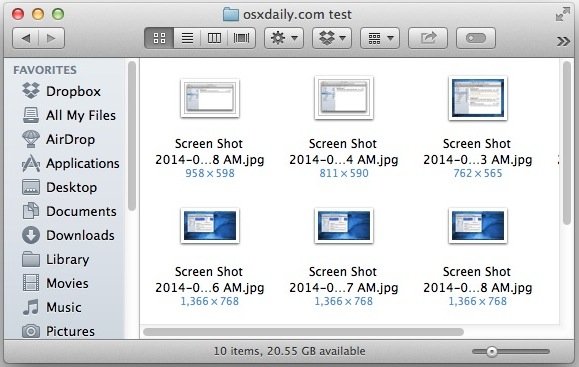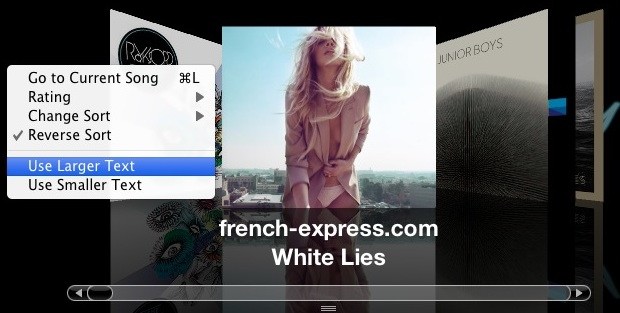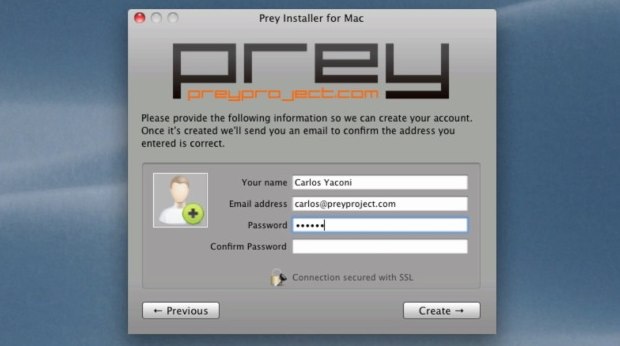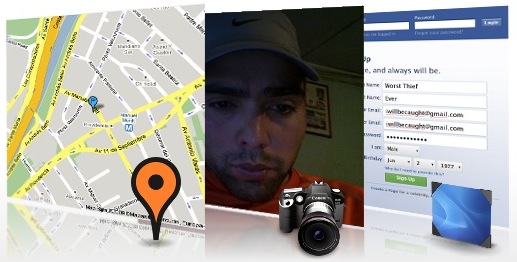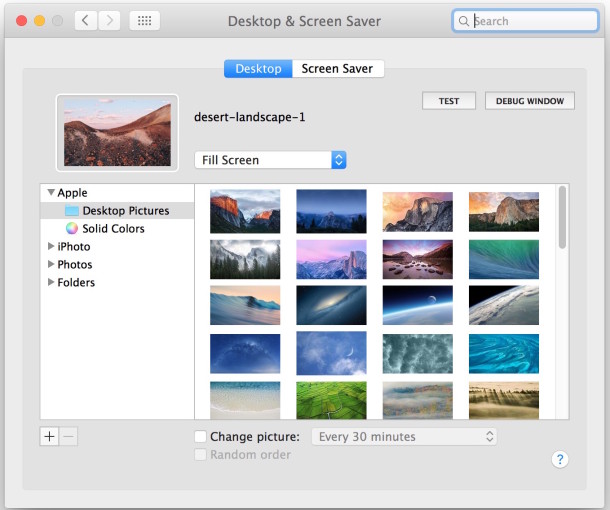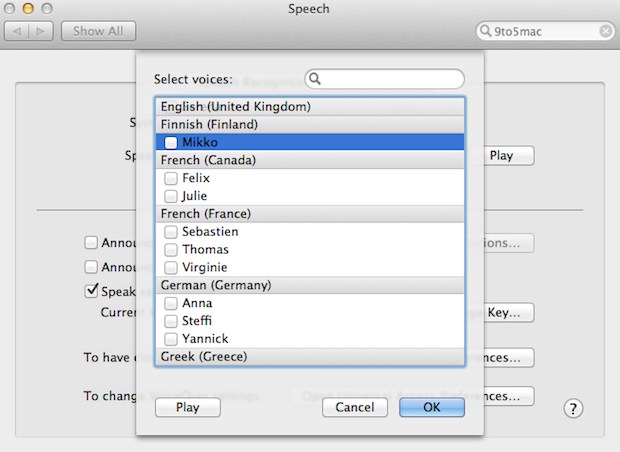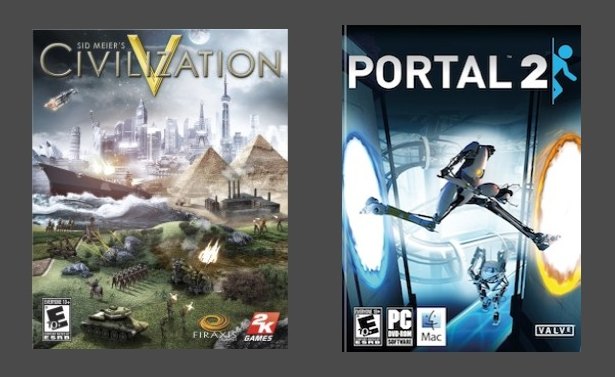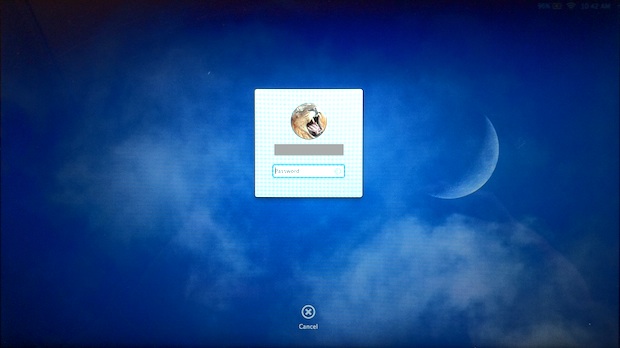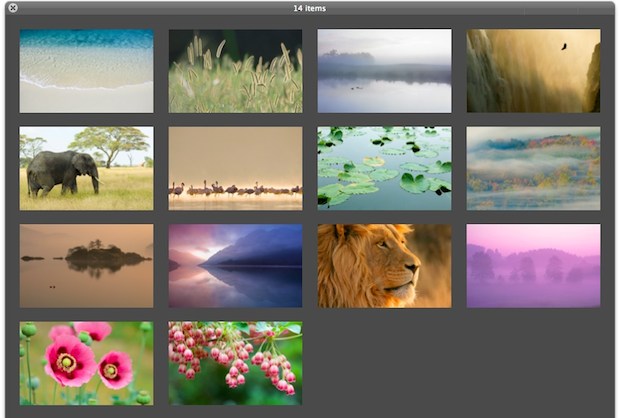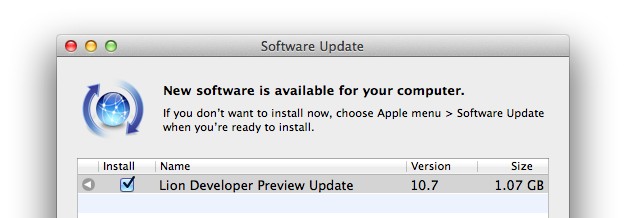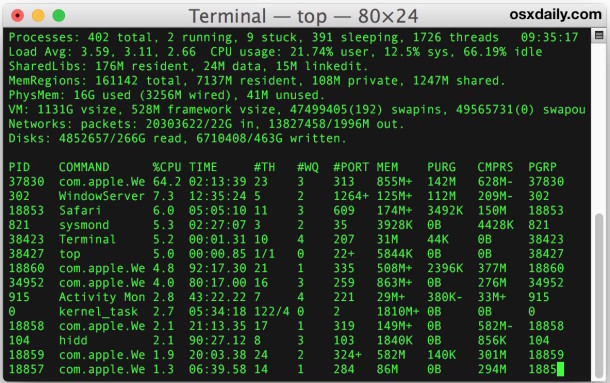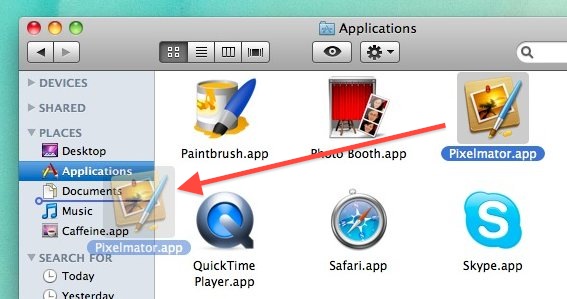Migrate Files from PC to Mac Easily with Parallels Transporter
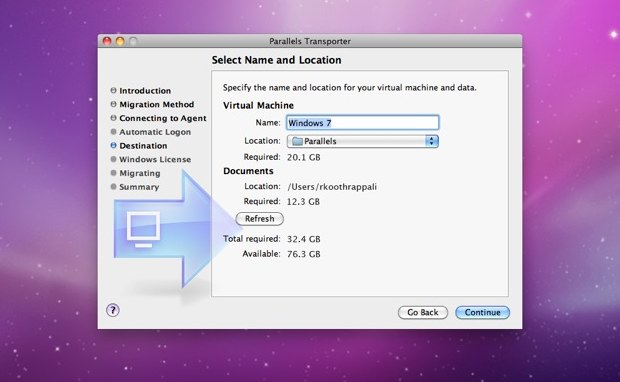
Migrating from a Windows PC to Mac just got a whole lot easier thanks to an app called Parallels Transporter. It’s actually two apps, one client that runs on the Windows PC and the other runs in Mac OS X, install both and they’ll talk to each other and do almost the entire file migration for you.
Key features of Parallels Transporter include:
- Gathers and moves all your personal files, music, movies, photos, from a Windows PC and automatically transfers them to the appropriate locations in Mac OS X (My Documents -> Documents, My Photos -> Pictures, etc)
- Moves your Windows PC web bookmarks to the default web browser in Mac OS X (Safari, or otherwise)
- Transfers data through either direct USB connection, WiFi, or an external storage device (USB key, hard drive)
- Migrates Windows applications to a virtual machine on the Mac, allowing you to run any necessary Windows apps directly on your Mac (this feature requires the separate optional purchase of Parallels VM to use)
Is there an easier way to move files from a PC to Mac? Probably not.
You can buy Parallels Transporter on the Mac App Store, it’s just $0.99 for now but the usual price is $39.99. That’s a pretty huge discount, so if you or someone else has any plans on ditching a PC anytime in the near future, do yourself a favor and buy it now for the whopping discount.