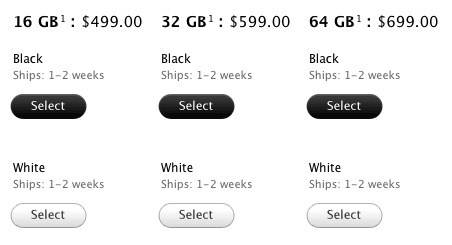Is this iPhone 5? Pictures of alleged iPhone with larger screen leak out of China

Are these pictures of the next-gen iPhone 5? Images have surfaced on Chinese website MIC Gadget that show what appears to be a white iPhone with a larger screen. The side-by-side image above shows a traditional iPhone 4 display on the left, and on the right is a mystery iPhone display piece with a larger screen area, which could be iPhone 5 (or a fake, of course).
MICGadget says the following about the images, but doesn’t specify where they came from:
Man, we don’t know if this is real, but at least we can see that it has a larger display and edge-to-edge glass. Maybe it’s a mockup, but we are sure that it’s not an iPhone 4.
The similarities with iPhone 4 are obvious, which corresponds with recent rumors that iPhone 5 will share the design of iPhone 4 and feature mostly internal hardware upgrades.
Another image shows the device apparently turned on:
Read more »

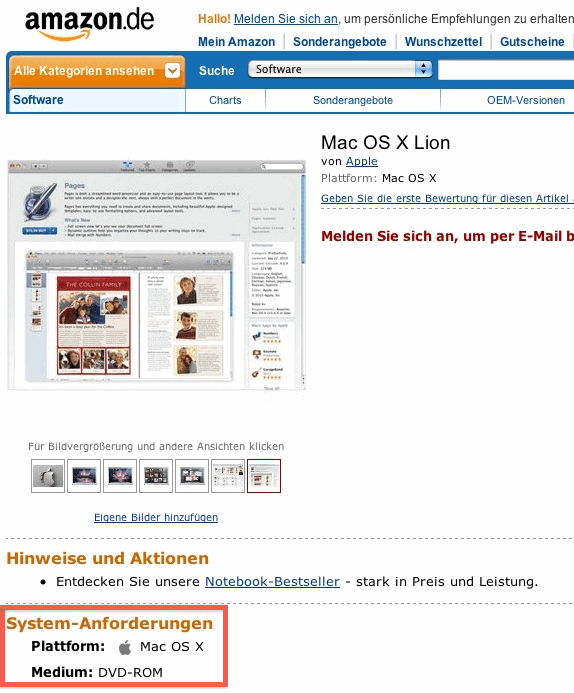
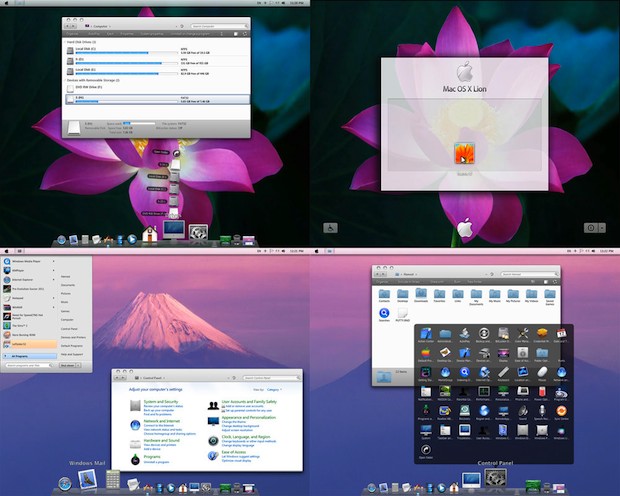
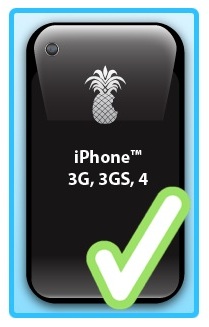 PwnageTool 4.3.2 has been released, the app lets you jailbreak
PwnageTool 4.3.2 has been released, the app lets you jailbreak 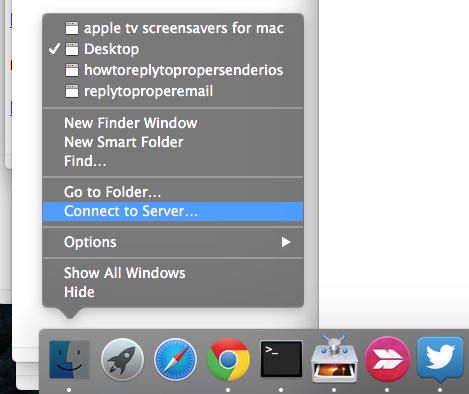

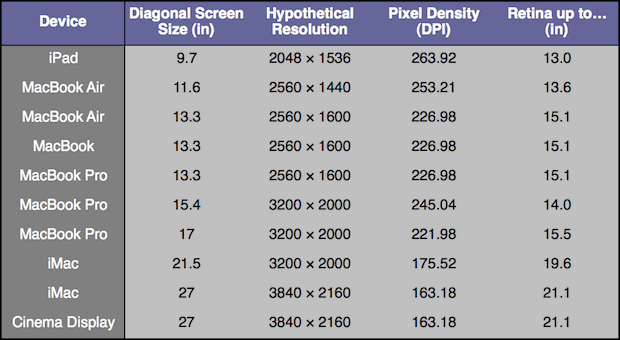
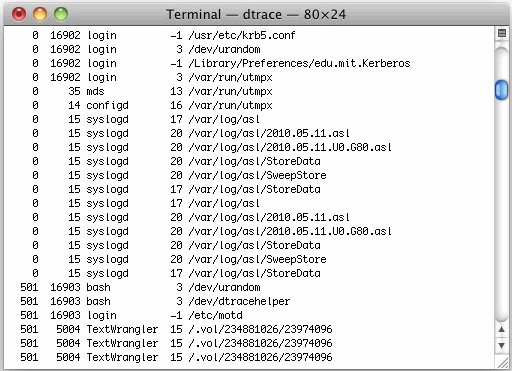
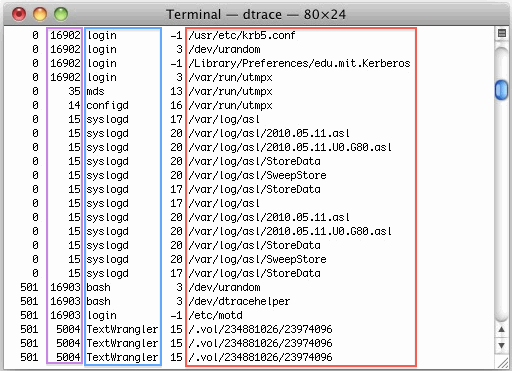
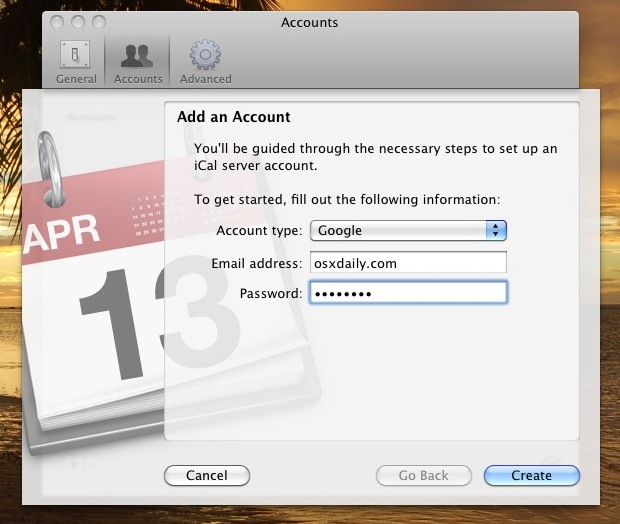
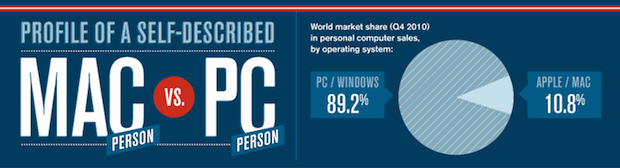
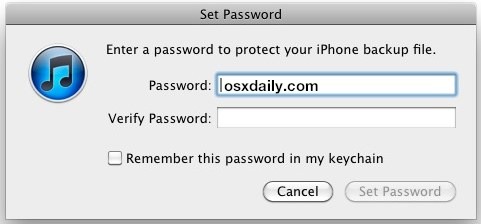


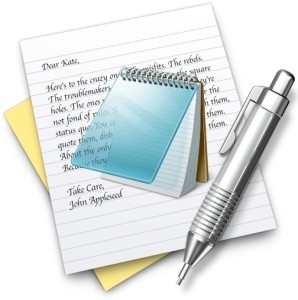 In many
In many