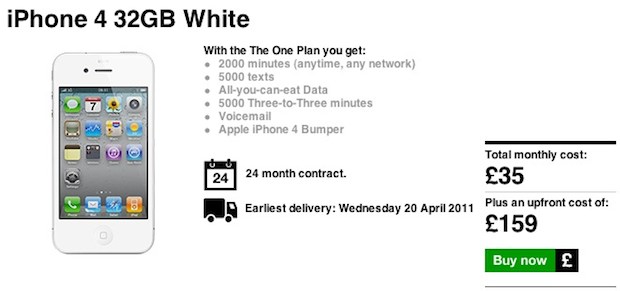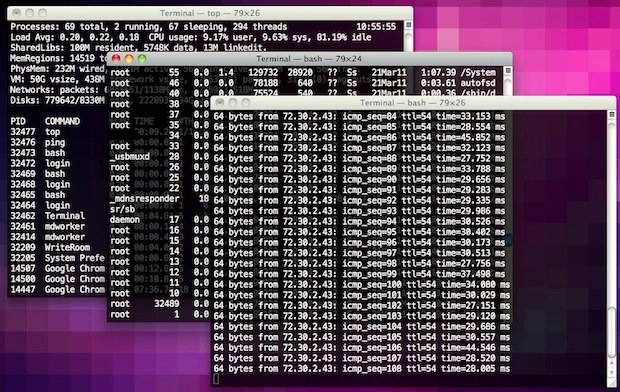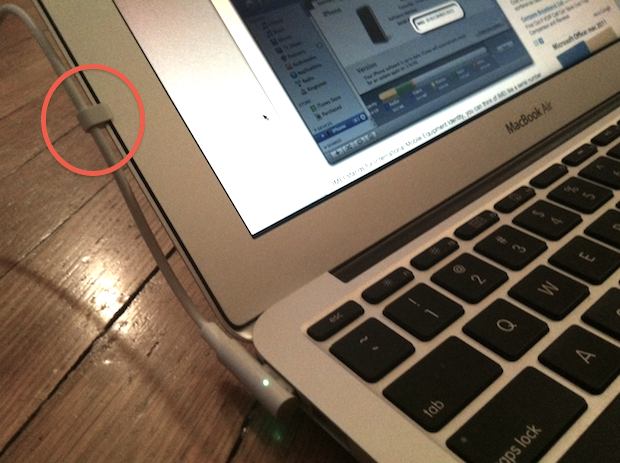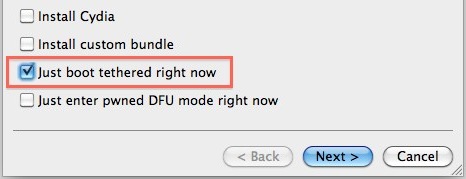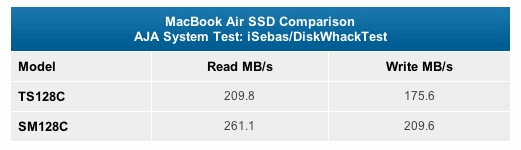Track iPhone Location & Movement on a Map with iPhoneTracker
![]()
Want to see where an iPhone has been? How about a detailed map of an iPhones movements, tracking hotspots of where it is physically located most often? Check out iPhoneTracker, a free app that does exactly that.
iPhoneTracker works by parsing through locally stored iPhone backup files and placing stored location data on a map.
You can download iPhoneTracker for free from the developer (Mac OS X only)
The image up top shows one of the detailed maps of iPhone movement the app produces, and you can see a movie generated based on tracking iPhone locations at the bottom of this post.
iPhone movement mapping & tracking not entirely accurate
The data isn’t 100% accurate and some pieces are missing or misplaced, using iPhoneTracker to look at my own iPhone movements, the app missed some significant activity (like flying across the country) and it even placed me in a few locations I’ve never been. The developer of the app explains some of this discrepancy:
As far as we can tell, the location is determined by triangulating against the nearest cell-phone towers. This isn’t as accurate as GPS, but presumably takes less power. In some cases it can get very confused and temporarily think you’re several miles from your actual location, but these tend to be intermittent glitches.
So it’s not entirely accurate, but it’s close. Now, there’s been a bit of hub-bub on the web about iPhone’s tracking your location and movements but I’m not sure why anyone is surprised by this. Remember, your iPhone (and iPad 3G) pings cell towers constantly and has a GPS unit in it, of course it’s going to track your physical movements. The real question is why exactly is this data being stored locally? Who knows, but I’d guess that any device with cellular triangulation or GPS keeps similar information. Some people are finding this location tracking creepy, but personally I think it’s interesting to look at.
Maps locally stored location data only
It’s worth mentioning that iPhoneTracker only works to check locally stored iPhone and iPad backup files, meaning you can’t use this app to remotely follow someone else. Yes, you could run this app on any Mac and it will map out that iPhone/iPad users location data, but that’s pretty invasive and you probably won’t make any friends doing so, and remember that the location data is not 100% accurate.
Prevent iPhone tracking by encryption
If you don’t want someone to be able to use this app to track your iPhone movements, all you need to do is encrypt your iPhone backups. This causes the backup file and your location data to become unreadable unless the backup is decrypted, which would require your password in iTunes. Encrypting your backups is a good idea in general, regardless of how you feel about location tracking.
As I mentioned earlier, the app also creates movies that can be played back showing iPhone movement on a map, here is one example from the apps developer showing a trip from Washington DC to NYC:
Read more »

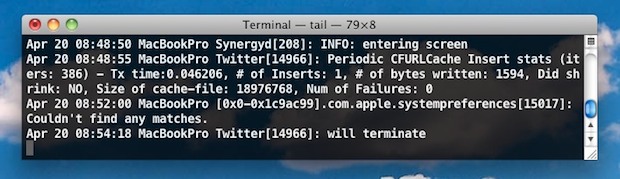
 Increasing the size of the Mac mouse and trackpad pointer is an important ability for those with visual impairments, but it’s also a great way to make a Mac more friendly for newcomers to computers in general, like kids and grandparents.
Increasing the size of the Mac mouse and trackpad pointer is an important ability for those with visual impairments, but it’s also a great way to make a Mac more friendly for newcomers to computers in general, like kids and grandparents. 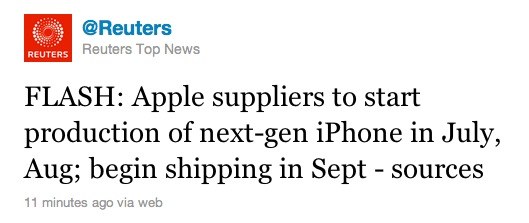


 Redsn0w 0.9.6rc14 has been released, it includes a fix for the iPhone 4 untether problem from the past redsn0w version. This new version can be run directly over iPhone 4 with rc13 and it will untether that jailbreak.
Redsn0w 0.9.6rc14 has been released, it includes a fix for the iPhone 4 untether problem from the past redsn0w version. This new version can be run directly over iPhone 4 with rc13 and it will untether that jailbreak.  Alright iPhone jailbreakers, iOS 4.3.2 now has an untethered jailbreak available thanks to the latest version of
Alright iPhone jailbreakers, iOS 4.3.2 now has an untethered jailbreak available thanks to the latest version of 
 TinyUmbrella 4.3.2 has been released, the latest version allows you to save your existing iOS 4.3.1 and iOS 4.3.2 SHSH blobs from
TinyUmbrella 4.3.2 has been released, the latest version allows you to save your existing iOS 4.3.1 and iOS 4.3.2 SHSH blobs from