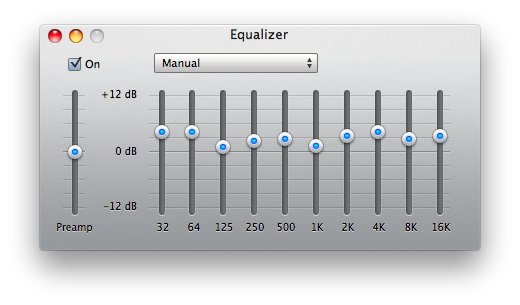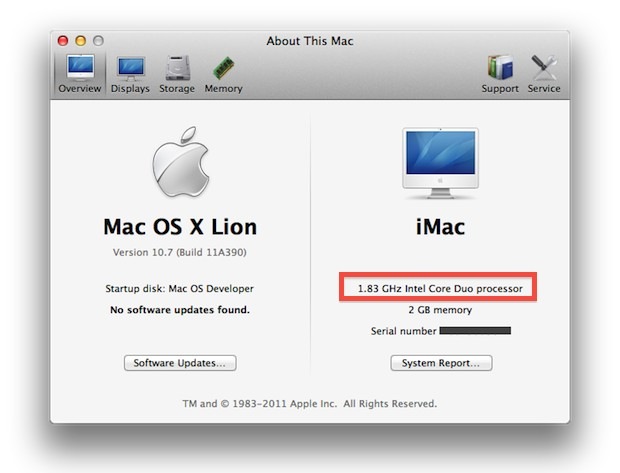iPad 2 Inventory Scanner Tool Makes Finding an iPad 2 from Target Stores Easier
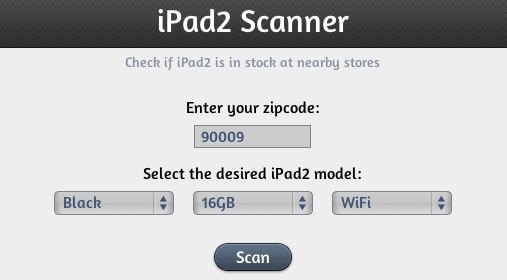
Just about every morning I call several Apple Stores and ask about their current inventory and availability of iPad 2 models. Up until this week, stores generally had nothing in stock by the time they opened, and the store reps continue to tell me they have lines in the mornings. This has eased up slightly for the Verizon iPad 2 models, but the GSM and WiFi versions continue to be extremely difficult to find.
If you’re like me and you didn’t bother to order an iPad 2 online (silly, it would have been delivered by now), you’re left checking stock at resellers and generally crossing your fingers as you hope to get lucky in the midst of countless others doing the exact same thing.
Enter the iPad 2 Inventory Scanner, which is bound to improve your chances. All you need to do is enter your zip code and the model you are looking for, and the utility will check all nearby Target stores for any inventory of the model you specified. Yes, you read that right, it only checks Target stores inventory, but it is still very useful and one of my friends used this tool to track down an elusive iPad 2 today.
Check out the iPad Scanner at ChristianRadu.com
The web app is based off the finder links that appeared on MacRumors forums some time ago, but the interface is much more user friendly for quick searches. So if you’re trying to track down an iPad 2, check this out.


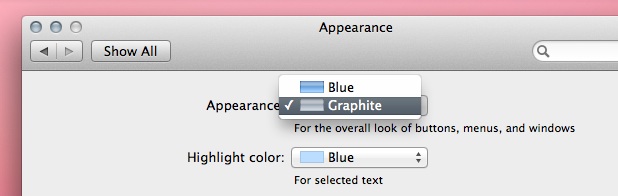
 A questionable sounding permanent
A questionable sounding permanent 
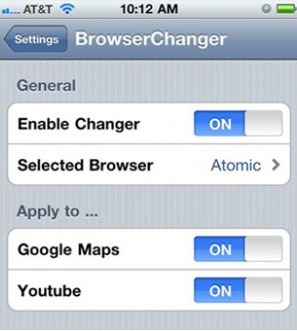 If you’d prefer to use a web browser other than Safari as the default on your iPhone, iPad, or iPod touch, you can do so with a simple utility called BrowserChanger. The tweak lets you set any of the alternate web browsers as the iOS default, allowing any link to launch directly in something like SkyFire rather than copying and pasting the URL manually.
If you’d prefer to use a web browser other than Safari as the default on your iPhone, iPad, or iPod touch, you can do so with a simple utility called BrowserChanger. The tweak lets you set any of the alternate web browsers as the iOS default, allowing any link to launch directly in something like SkyFire rather than copying and pasting the URL manually. PwnageTool 4.3 provides an untethered
PwnageTool 4.3 provides an untethered 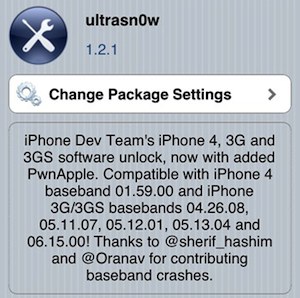 A new version of the Ultrasn0w iPhone carrier
A new version of the Ultrasn0w iPhone carrier 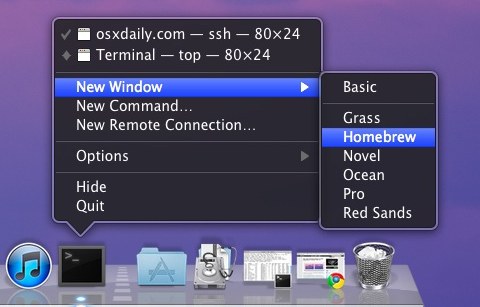
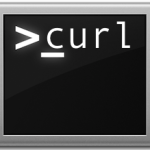 Using curl and pbcopy, we can quickly grab and copy HTML and CSS code from any URL via the
Using curl and pbcopy, we can quickly grab and copy HTML and CSS code from any URL via the  Redsn0w 0.9.6rc12 jailbreak tool has been released for download by the Dev Team. RC12 is a minor release that aims to fix any remaining issues with optional boot animations.
Redsn0w 0.9.6rc12 jailbreak tool has been released for download by the Dev Team. RC12 is a minor release that aims to fix any remaining issues with optional boot animations.