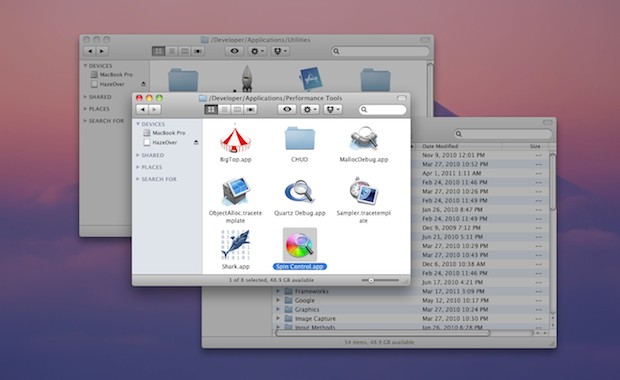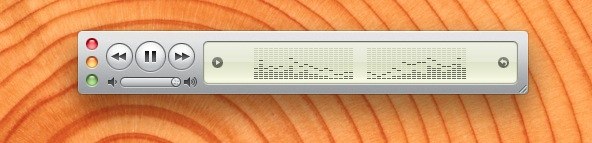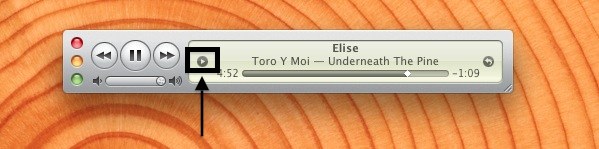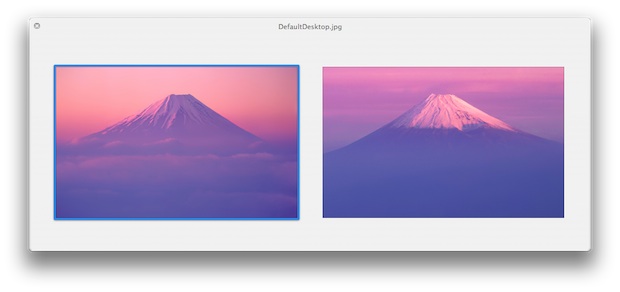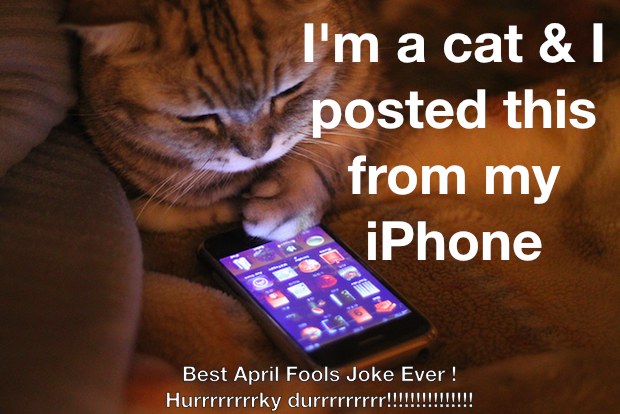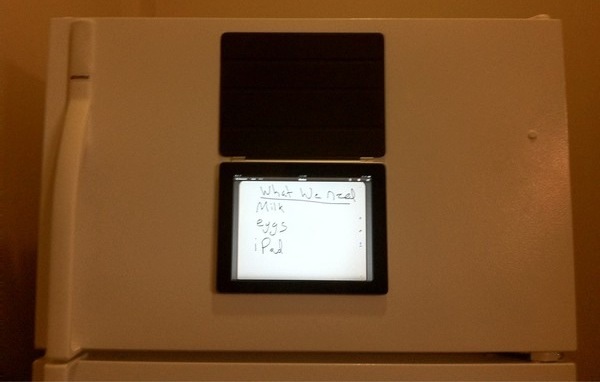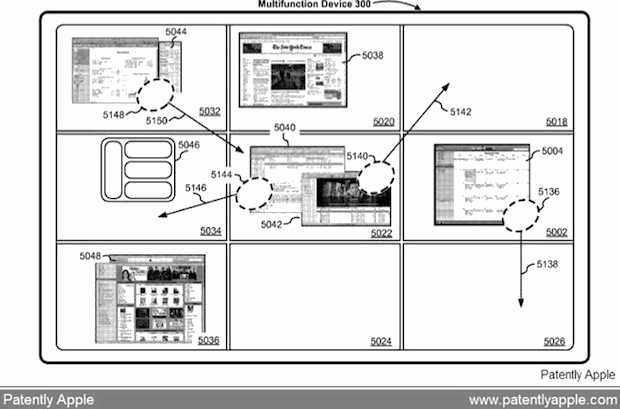Woz: iPad is a PC for “normal people”

In a recent speech, Steve Wozniak compared tablets and the iPad to TVs, and suggests that the iPad is the culmination of what Steve Jobs has long wanted to create at Apple; a consumer friendly appliance for everyone.
Here are some of the better quotes via MacWorld:
“The tablet is not necessarily for the people in this room,” Wozniak told the audience of enterprise storage engineers. “It’s for the normal people in the world,”
And here’s the quote on Steve Jobs’ long awaited vision of the iPad as a consumer appliance:
“I think Steve Jobs had that intention from the day we started Apple, but it was just hard to get there, because we had to go through a lot of steps where you connected to things, and (eventually) computers grew up to where they could do … normal consumer appliance things,”
I definitely agree with the idea of an iPad (or tablet) being the perfect PC for a regular user, but it’s obviously much more than that too. Apple touches on this well in their new iPad 2 “We Believe” commercial, and we’re only at the beginning of the platforms life.
You can read the full text at MacWorld.


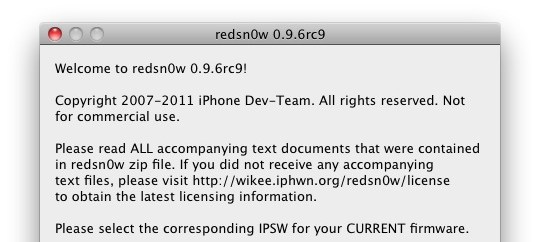
 PwnageTool 4.3 has been released, this is the first
PwnageTool 4.3 has been released, this is the first