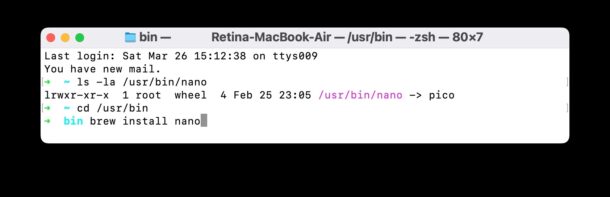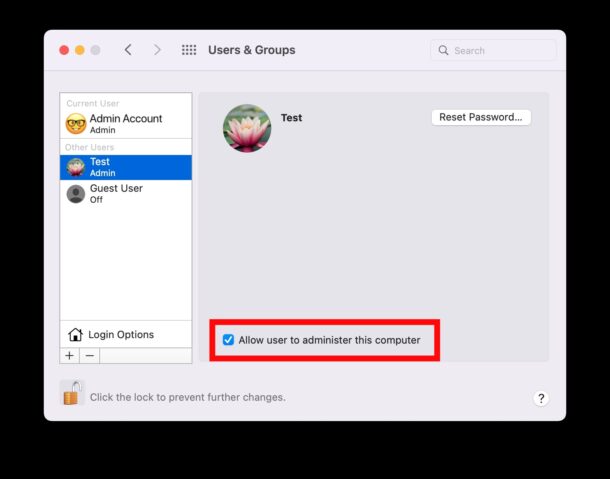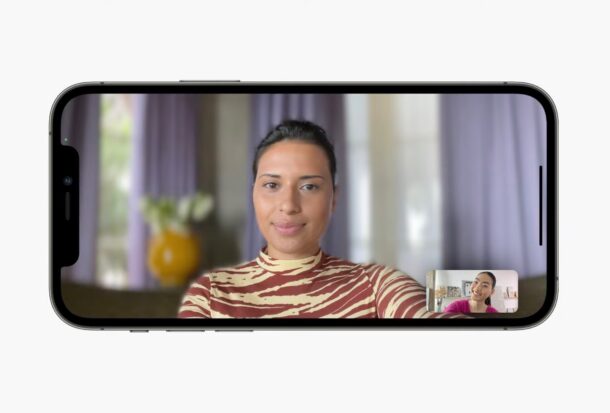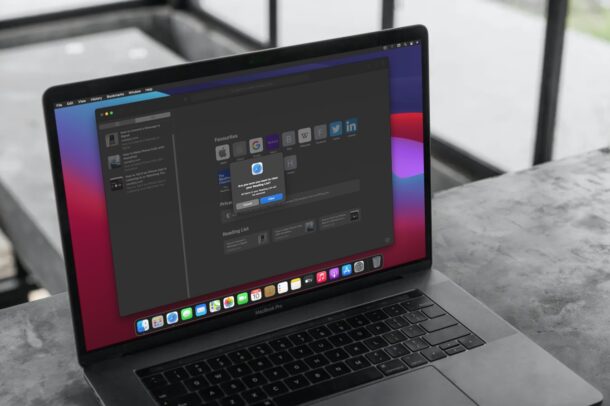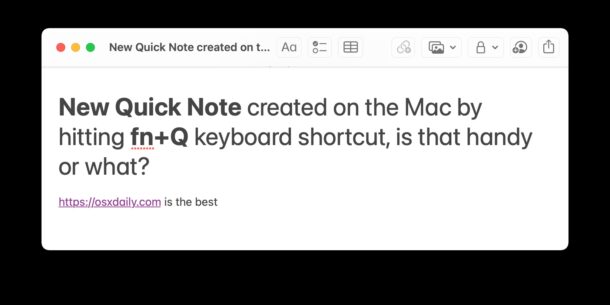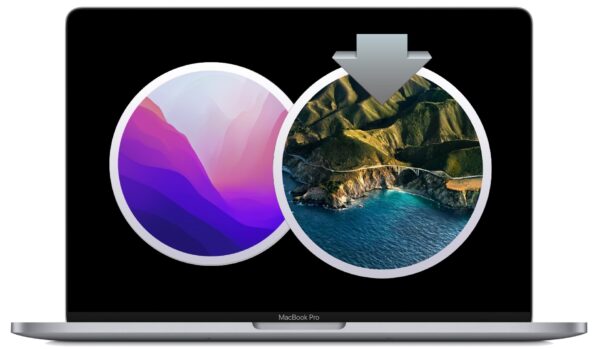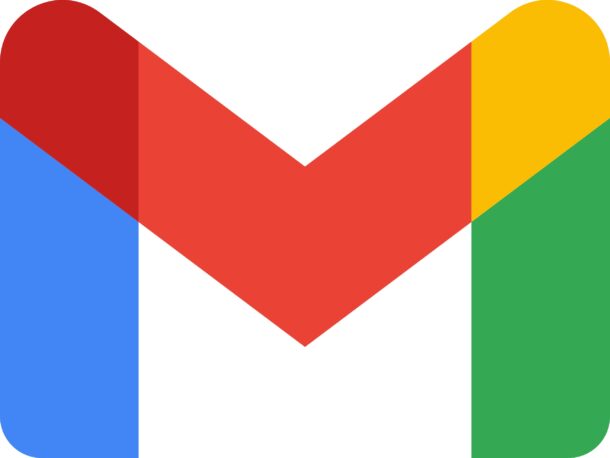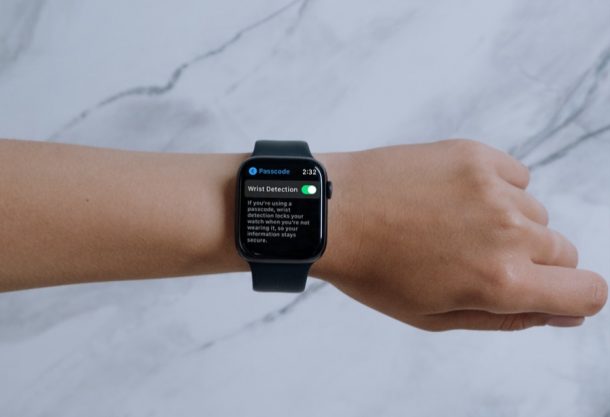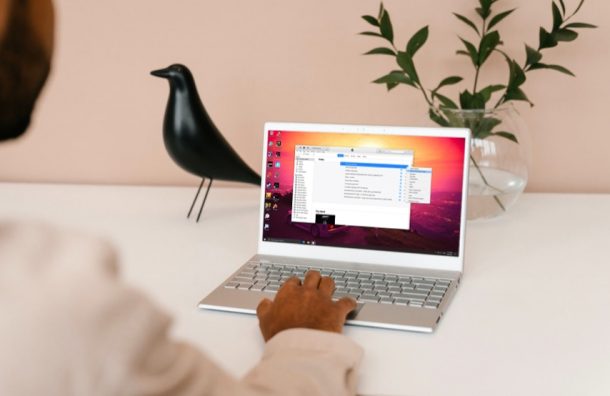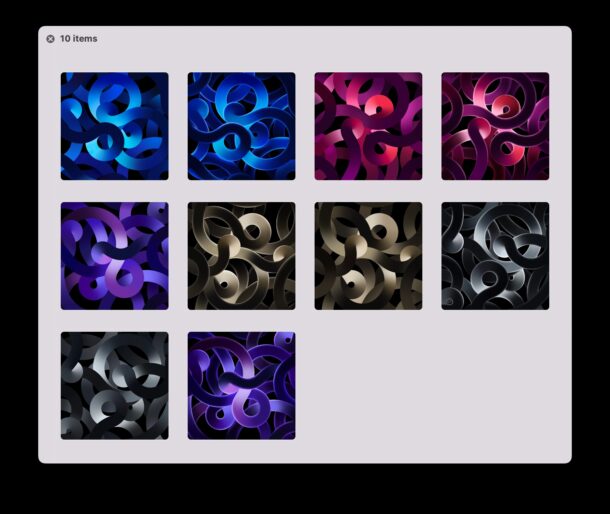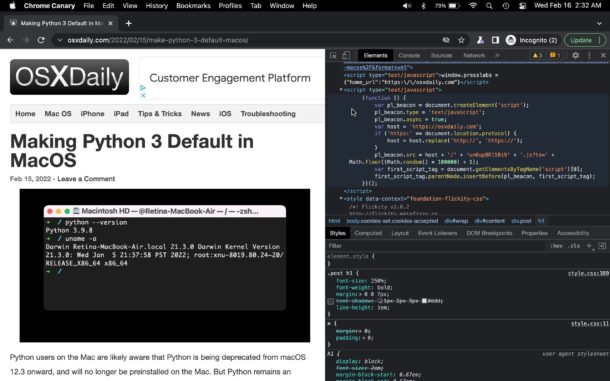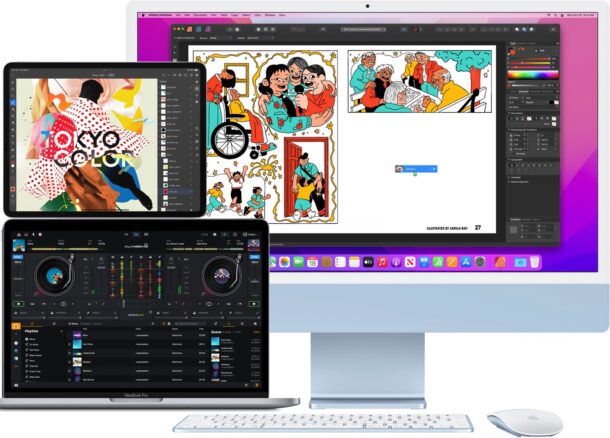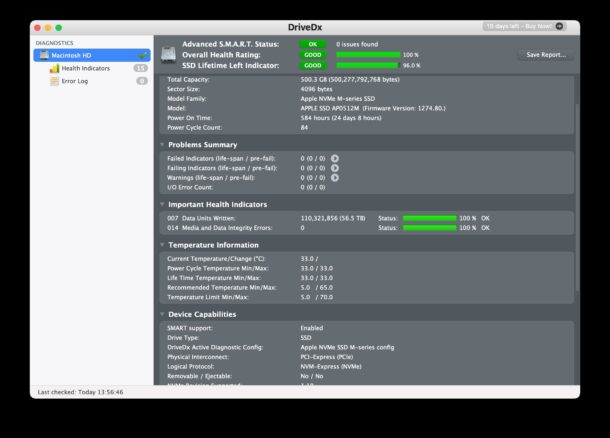How to Add Widgets to iPad Home Screen
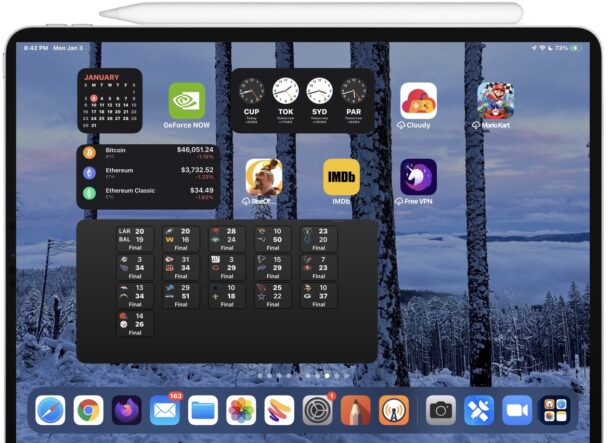
iPad users can spice up their Home Screen by adding widgets, which can display useful information and other data from apps and sources right on the Home Screen of your device. The latest versions of iPadOS allow users to add widgets to anywhere on the iPad Home Screen too, offering an excellent way to customize your Home Screen.
Home Screen widgets come from many of the built-in apps, as well as plenty of third party apps and widgets, and they can show all sorts of things like show the weather, display a calendar, give an overview of unread emails, show a clock or world clocks, display sports scores, show crypto prices, see brokerage balances, show a gallery of photos, see devices and people with Find My, show RSS feeds, and so much more.