How to Change iPhone 7 Home Button Click Feedback
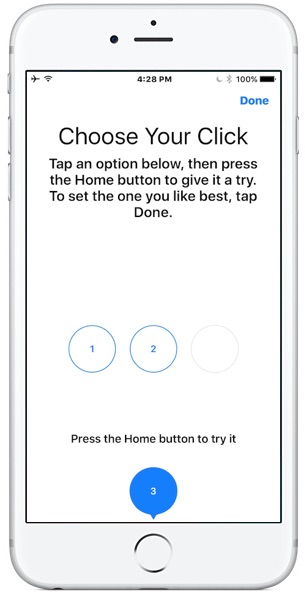
The new iPhone models don’t have a physical clicking Home button, and instead it senses pressure and gives haptic feedback instead, similar to how 3D Touch works on the screen and on Mac trackpads. If you decide you want to change how that Home button click feels, you can adjust the Home button click strength and feedback in a settings option of iOS.
This setting adjustment can be particularly important to change for iPhone 7 and iPhone 7 Plus users who keep their iPhone in a case, since it appears that some cases may damper the physical sensation of the click and make it difficult to notice. For case users, choosing a stronger click setting is recommended, but you can easily test all three Home button click feedback options to determine which works best for you.
While you can change this setting at anytime, it’s best to adjust it while the iPhone is in a state of typical use, meaning if that’s without a case or with a case, or against a hard surface or soft surface, adjust it in that state.
Adjusting the iPhone 7 Home Click Feedback Strength
This applies to both iPhone 7 and iPhone 7 Plus with haptic Home buttons:
- Open “Settings” and go to “General”
- Choose “Home Button” to access the Home button click preferences
- Tap on the 1, 2, or 3, and then press the Home button to test how it feels
- 1 – soft and subtle feedback when Home button is pressed
- 2 – moderate feedback on pressing Home button
- 3 – strongest feedback when pressing Home button (personally I recommend “3” to feel most like a real click)
- Exit Settings when satisfied with the Home button feedback
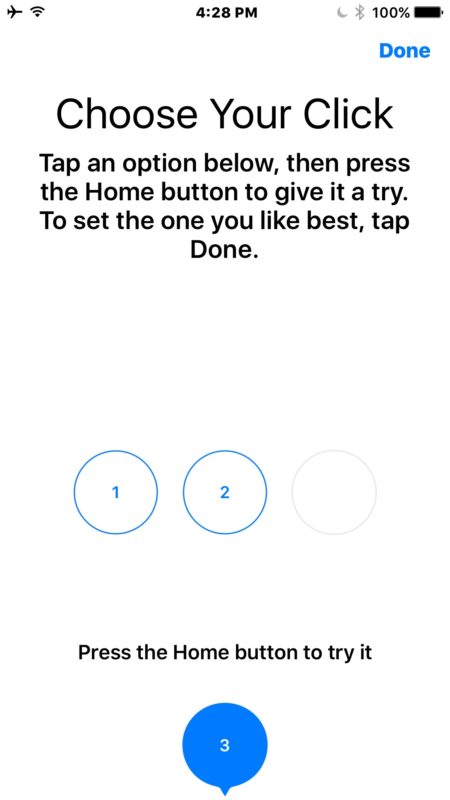
Remember this setting will impact all uses of the Home button and how it feels, including the new “Press Home to Unlock” screen option, taking screen shots, returning to the Homescreen of the device, accessing multitasking, and much more. The Home button gets a lot of use, so you’ll want to choose a setting that you’re happy with.
And yes this is the same “choose a click” Home button screen that users see when they are setting up and migrating to a new iPhone 7 or iPhone 7 Plus. Since many of us just picked a setting quickly without thinking much about it, it’s not surprising that some users may change their mind after the fact and want to adjust the click strength.


It is totally obnoxious and apparently impossible to shut off! Anybody out there have a suggestion, or is it time to part ways with my iphone altogether?!?
How do you turn it off completely? I don’t like 1, 2 or 3
How do you turn it off completely? I don’t like 1,2 or 3
Why make a configurable home button at all? Seems like Apple lost its way, knowing and understanding what iphone users want. I would assume Apple want to get rid of the home button entirely and this is a preparation for that.
I know another big company, which tried to remove its home/start button. That didn’t work out well. Is it Apples time to re-make that mistake?
Kind of weird design choice for haptic feedback instead of a physical home button. Feels very plastic and artificial (in a negative way) = cheap.
Where is the feeling of design quality? What is, what I would expect, and payed for?
Samsung could produce a fingerprint scanner in a physical button, strange that Apple can’t.
I would expect to get a quality feel for all the money I spent. Instead I get those ugly mouse buds. Yuck.
And wtf an extra cable for a standard headphone jack?!? My Bose headphones are 100x better than those buds and for that I need an extra cable. Clever.
Still no standard USB interface/charger…
Thank you so much. I was about to return my new phone but I chose “3” and I’m happy with it. Thanks a lot.
I don’t think my home button works!! It’s total crap and I’m struggling to get my phone open to use!! Maybe it’s because I have raynauds!! Anyone know??
I think sometimes while trying to make things easier, companies almost seem to make things almost more difficult. I think they need to do research on what the users want and user testing before launching products, as there may be less issues. Great tips and explanation on how to change the feedback – thanks for sharing!
I wish I finally got my iphone 7… it takes forever to ship
Is it just me or does the new home button click feel like it’s on the back of the iPhone instead of the front? I feel the kick in the back like against my hand instead of the thumb on button.
hey i also felt so as while configuring first time i had selected 3rd option for setting home button.
go to settling > general > home button and you can select softer ones from option of 1,2 or 3. 1 will get lesser effect what you are having right now.
cheers. HG
I like the hardest setting and I wish there was a harder one. It is hard to feel if it’s on a table or in a big tough case.
I also wish iPhone 7 had a headphone jack.
iPhone 7 does have a headphone jack. It is called a Lightning port, and it is also used for charging the device.
If, for some reason you are still using outdated technology (3.5mm jack headphones), iPhone 7 includes an adapter that allows you to use your outdated headphones with Apple’s advanced technology.
There is nothing advanced about not having a headphone jack. I think Apple should have put in a 1/4″ jack.
This pretentious nonsense of a reply helps no one.