How to Encrypt iPhone Backups
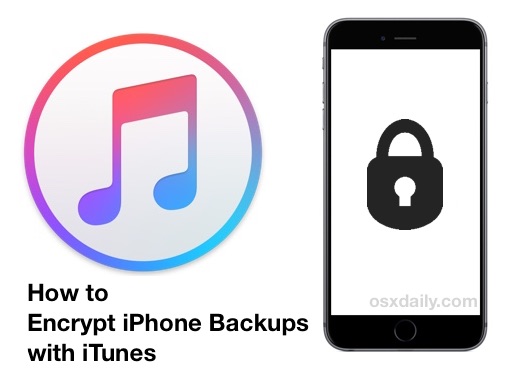
iPhone backups contain a huge amount of personal data, from various account and service logins, contact list and phone logs, personal notes, emails, health data, messages, fully readable SMS conversations, just about anything that is used or stored on the device gets placed in the backup file. That’s excellent for backup restoration purposes, but technically anyone with access to the computer can easily dig around in the backups locally if they wanted to. For this reason, it can be a good idea keep these locally stored iPhone backup files encrypted, which then require a password to access and restore from, and it also makes the backups safe from prying eyes.
Enabling backup encryption for iPhone (and iPad and iPod touch for that matter) is a simple procedure that must only be enabled once. After encryption has been toggled on, all backups will be placed through encryption, and all future backups that are made will be encrypted, making them unreadable and unusable without having the accompanying password that was set. This allows for a very secure layer of privacy and security for stored iOS data on any computer.
This tutorial will show you how to enable encrypted backups in iTunes for Mac or Windows.
How to Encrypt iPhone Backups with iTunes or Finder
This sets encryption and password protects your iOS backup files, whether for an iPhone, iPad, or iPod touch, and the procedure works the same in iTunes for Mac OS X or Windows. We’re focusing on the encrypting iPhone backups to iTunes and Finder here:
- Connect your iPhone to the computer with a USB cable
- Launch iTunes or Finder in later macOS versions
- Select the iPhone in iTunes or Finder, and then under the “Summary” tab scroll down to find the “Backups” section
- Choose “This Computer” as the backup destination
- Click the checkbox next to “Encrypt iPhone backup” which will bring up a screen to set an encrypted backup password
- Enter the password twice to confirm it and begin the encryption process, what this does is start a new backup that is fully encrypted with the password that was just set
- Future encrypted backups are made when you connect the iPhone to the computer with iTunes and choose “back up now” at any time
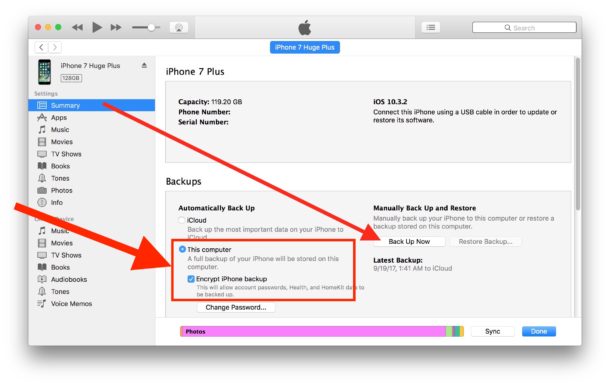
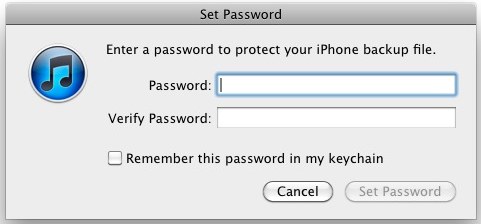
As long as “Encrypt iPhone backup” is checked and enabled in iTunes or Finder, the backup will maintain encrypted on the computer.
A tip for Mac users with complex passwords, or if you want the option to recover lost encrypted iOS backup passwords, you’ll need to check the box for “Remember this password in Keychain”. What that does is make the password remembered by Keychain which is then guarded by the system-wide administrator password. That option is not available to Windows users however.
This is very important: Do not forget this encryption password! Without it you will not be able to access backed up data, ever, because it is encrypted with extraordinarily strong protection. Likewise, you will need to enter the password anytime you restore your iPhone from the backups that have been kept locally, otherwise they will become inaccessible along with all data contained within them.
OK I encrypted iPhone backups to iTunes, what about encrypting iCloud backups?
Do note this applies to locally stored backups that have been made from iOS devices through iTunes and stored onto a computer, and not iCloud. This is because backups created and stored with iCloud are encrypted automatically and stored on protected servers through Apple, making them only retrievable by using the Apple ID and login information associated with the Apple account. Thus you only need to encrypt the local backups of iPhone or iPad devices made with iTunes.
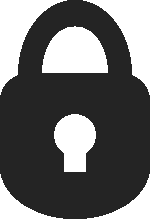 For further securing your iPhone, don’t forget to set a lock screen access passcode too. You can also take the passcode a step further by activating the “self-destruct” feature of iOS which will automatically erase all data on the device after multiple failed login attempts, though one must be cautious with that feature since someone could inadvertently erase the data on the device simply by entering the wrong passcode.
For further securing your iPhone, don’t forget to set a lock screen access passcode too. You can also take the passcode a step further by activating the “self-destruct” feature of iOS which will automatically erase all data on the device after multiple failed login attempts, though one must be cautious with that feature since someone could inadvertently erase the data on the device simply by entering the wrong passcode.
Note that while nearly all versions of iTunes support iPhone backup encryption, it may look a little different depending on the software release. In earlier iTunes versions it may look like this with an ‘Options’ section rather than a Backups section of iTunes, instead of the image above:
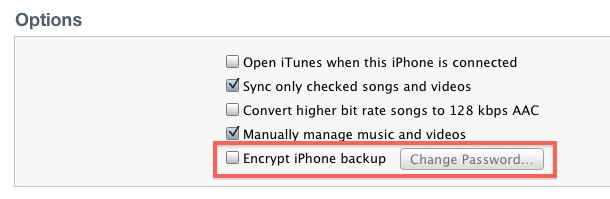
Regardless the setting you’re looking for is the same and will be something along the lines of ‘Encrypt iPhone backups’.


recovery back up for my iPhone
I can’t emphasize enough how importantly simply setting a 4 (or more) digit lock screen passcode is.
If you do not do this and your phone is stolen, all a bad actor would have to do is make an encrypted backup of your device, and all keychain details (account passwords, vpn passwords, wifi passwords, and Google authenticator codes) can be accessed with simple Python scripts. Google “Google authenticator recovery” http://dpron.com/recovering-google-authenticator-keys-from-ios-backups/)
Nb
Can Apple track the person who keeps accidentally attempting to log on my appleid acct? Will they for me? I understand it’s petty does anyone have an answer? Thanks
[…] devices can use an optional encrypted backup feature that protects all backups with a strong encryption layer and password, meaning those backups are […]
I have a problem with setting my password for the backup…it won’t accept any pass i typeit just says “The password you entered to protect your iPhone backup file could not be entered. Please try again” Can someone please help?
how to decrupt or remove the encryption?
http://img801.imageshack.us/img801/7233/doubtg.jpg
please see image n my problem.
its disabled, even when i enter the correct username and password.
I forgot my password, how can I reset it or set a new password for the encryption backup ?
[…] track of your location. But, if you don’t want your location tracked, all you have to do is encrypt your iPhone & iOS backups. OSXDaily has covered that tip before, but here’s a reminder how to do […]
[…] feature so that after multiple failed login attempt all your data will be erased automatically. [Via] […]
This is an *absolute must* enable, it amazes me how many people do not even set passwords for their Macs or iPhones. What if something was stolen? Don’t make it easy for thieves or snoopers, always use passwords and encrypt when you can. There’s just too much data that you undoubtedly want kept private. Think about when the iPhone 5 includes the NFC chip and becomes tied to your bank account, get in the habit now.