Improve iPad Picture Frame with a Custom Photo Album
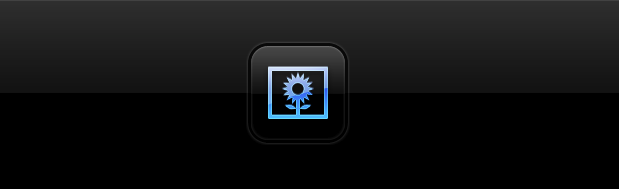
Picture Frame is a great feature of iOS on iPad that turns the device into a rotating gallery of images. The iPad Picture Frame app defaults to flipping through all images contained in the Photos camera roll album, but you can improve the experience by creating a custom photo album and setting that as the only source for the gallery, here’s how:
Create the Custom Photo Album for the Picture Frame
- Tap on “Photos” to open the photos app, then tap on the “Albums” tab
- Tap “Edit” and then tap “New Album”, naming it something like “Picture frame”
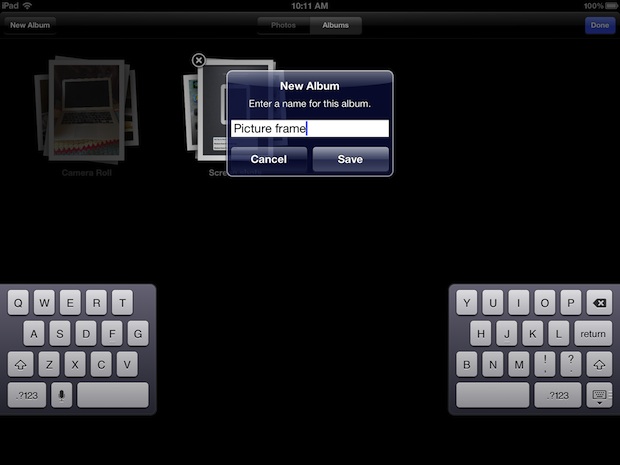
Now you will want to add photos to your album, remember this album will serve as the picture frame feature of the iPad, so don’t include private photos or anything you wouldn’t want to be cycling through the photo frame.
Adding Photos to the Picture Frame Photo Album
Go through the Camera Roll and add pictures as desired:
- Tap on each photo you want to show in the picture frame
- Tap “Done” when finished filling the album
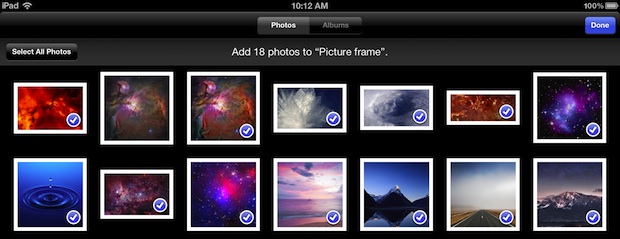
This process can be repeated at any point after initial album creation by tapping the “Edit” button again.
Setting the Custom Photo Album as the Picture Frame
Now you are ready to set the custom album as the picture frame:
- Go back to the iPad home screen and open “Settings”
- Tap on “Picture Frame” and select “Albums”, then tap on “Camera Roll” to unselect that, and tap on the newly created “Picture frame” album
- Exit out of Settings and return to the lock screen, tap on the flower icon to start Picture Frame with the new gallery
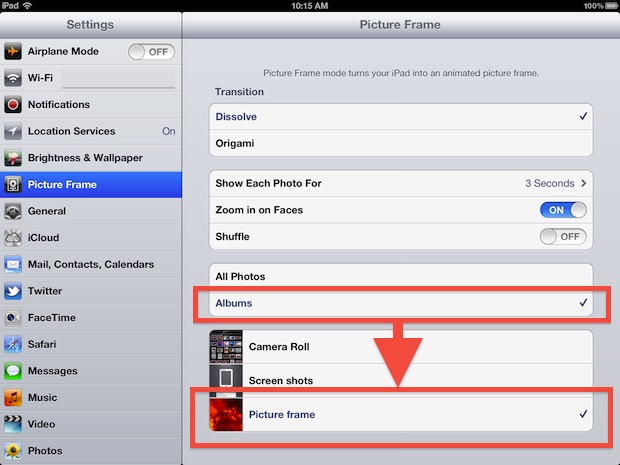
Now Picture Frame won’t bore viewers with screenshots and embarrass you with bad pictures from the Photo Booth app.
If you’re looking for some high res images to show in the picture gallery, don’t miss our recent post with 13 retina iPad wallpapers, or our general wallpapers section in general, they all make for great backgrounds and pleasing eye candy.


[…] the general slide show, you can also independently control the speed of image rotation through the Picture Frame feature that is accessible by tapping the flower icon on the lock […]
[…] iPad also has this feature, it’s completely different from the iPad’s lockscreen-based Picture Frame slideshow, which is accessed through the little flower icon at the lock screen of an iPad. The Mac […]
[…] for an albums purpose to evolve though, and what once may have held just a bunch of pictures for picture frame mode on the iPad may have slowly evolved into a broader place to store photos, making a name change […]
How hard would it have been to provide the choice of delays longer than 20 seconds in Picture Frame ?
Duh !
[…] iPad to use as it sits on a desk. That resulting live picture frame is made even better when a custom album is created for the purpose, but if you use photos of people you’ll find that Picture Frame automatically zooms in their […]
I don’t know why someone can hide an application that is so beautiful and symbolic ( of Mac ) as the Dock…
ooops..wrong topic
Best with a stand, kind of pointless otherwise
Turn off the face zoom while you’re in there settings