How to Block iMessage Senders in Messages for Mac
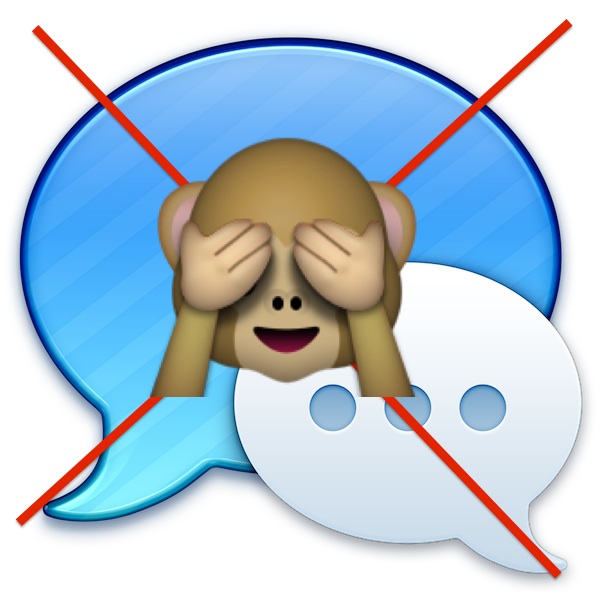
The Messages app is the native instant messaging client for Mac OS X which supports everything from iMessage, Facebook chat, to other instant messaging services. You can block specific contacts from sending your Mac any iMessages too, though you’d be forgiven for missing the addition of the feature or for simply overlooking it when scouring around in the Messages app preferences.
This article will show you how to block people in Messages for Mac.
Blocking iMessage Senders from Messaging You in Mac OS X
This will block all iMessages from the recipient from arriving to the Mac Messages client:
- From the Messages app in Mac OS, pull down the “Messages” window and visit “Preferences”
- Go to the “Accounts” tab and select the iMessage account from the left side menu
- Choose the “Blocked” tab
- Click the [+] plus button to navigate through the Contacts book to select a sender(s) to block
If the person you want to block is not contained in your Contacts, add their email address and/or phone number manually to the list.
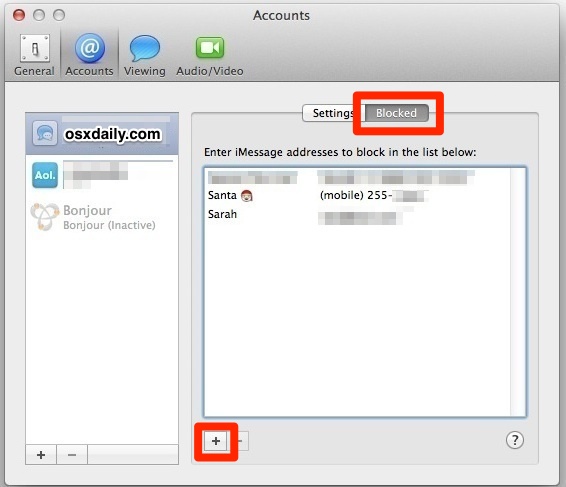
A blocked user receives no notification or receipt that they are blocked, so feel free to block that certain someone or annoying so-and-so who won’t stop pelting your Mac with iMessages.
Though it’s a fairly minor change, the ability to block iMessage senders directly in Mac OS is a very welcome feature. Prior to this, specific iMessage senders could have been blocked from the iOS side of things from an iPhone or iPad, but their messages would awkwardly continue to arrive through the Mac client.
By the way, if you’re trying to block people just to get some temporary peace and quiet and not to truly block them, you might be better off scheduling the Do Not Disturb feature on your Mac to prevent hassling messages and notifications in general. It’s one of the better ways to focus during your most productive hours, and is highly recommended for Mac OS X users who are easily distracted to implement.
Unblocking iMessage Senders in Mac OS
Decided you want to get all those iMessages from Crazy Cousin Carla again? The process of unblocking is almost the same as blocking:
- Head back to the Messages app “Preferences”, then back to the ‘Accounts’ tab
- Choose your iMessage account from the left side menu
- Now select the “Blocked” tab
- Select the user(s) to unblock from the list, then hit the Delete key or press the [-] minus button to remove them and receive their iMessages again
Similar to blocking, there is no notification to the unblocked user that their sender status has changed.
Though users have long been able to block senders from Facebook and AIM, the iMessage protocol was notably void of a block feature on the Mac until the OS X 10.9.2 update, so if you don’t see the capability of blocking people it’s likely because you’re on an older Mac OS system software version. All modern versions of MacOS including Catalina, Mojave, High Sierra, Sierra, El Capitan, etc will support the messages blocking capabilities.


As of Mojave this doesn’t work. I can’t add one of my contacts to Blocked.
How do I block no caller Id calls from my iPhone se please
This is a clunky solution because first, I have to add the number to my contacts list. With these SPAM imessages, there is no contact info like name or company, so if I want to delete the number, I have to write it down so I can find and delete it. What it needs is a manual block where you just type the number into a box or, the box contains the number of the highlighted message.
I get piles of ads from my IP/phone company. They constantly change the sender name such as DabolData, WorlKapGem, WorKapOfa, etc. Is there anyway to filter out all EXCEPT people in Contacts?
For a company praised for its UI these apps are awkward to use.
I created a contact called “Spam”
And then blocked “spam” in Messages / Preferences / Accounts / iMessage / Blocked / Plus Button / (select “Spam’)
That way any new spam messages can just be added to the contact “Spam”
Good idea.
since this
“If the person you want to block is not contained in your Contacts, add their email address and/or phone number manually to the list.”
Doesn’t work unless you add the person you want to block to your address list.
Tim Cook strikes (out) again!
How unintuitive and illogical to add a spammer to your Contacts database just to block them from spamming you in Messages. Should I also send them a Christmas card each year and invite them over for a barbecue?
Any idea if blocking here in the messages client also blocks them on the iPhone as long as it’s synced with iCloud?
Cracks me up how Apple implements a feature that should have always been there and everyone gets excited for it.